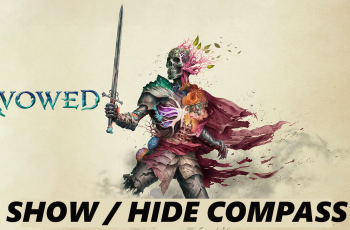Is your OnePlus 13 slowing down when running multiple apps? Boosting your device’s RAM (Random Access Memory) can significantly improve performance, making multitasking smoother and reducing lag. Thankfully, OnePlus offers a built-in RAM expansion feature that lets you increase virtual RAM without needing external apps or modifications.
In this guide, we’ll walk you through how to increase RAM on OnePlus 13, why it helps improve speed, and the best settings to optimize your phone’s performance.
Watch: How To Use Power Button To End Calls On OnePlus 13
How to Increase RAM on OnePlus 13 for Faster Performance
Open the Settings app on your OnePlus 13.
Scroll down and select About Device.
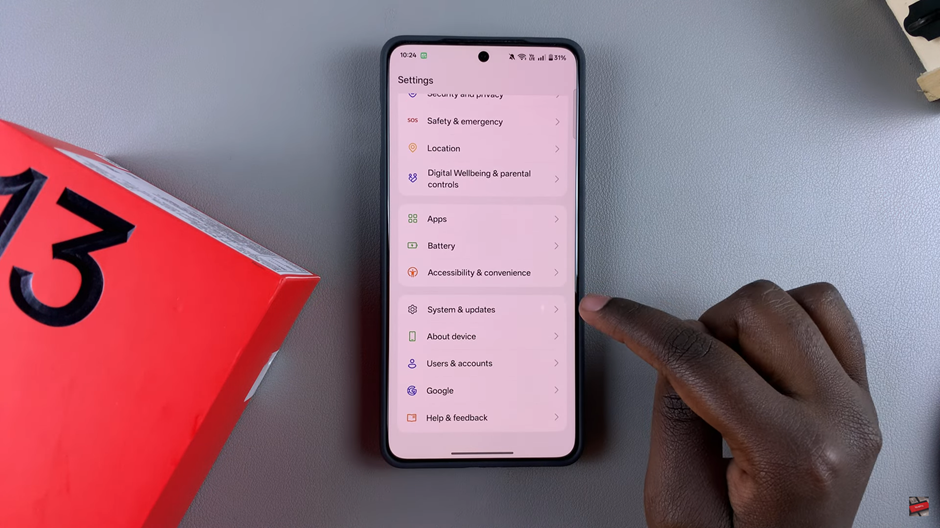
Tap on RAM to access the RAM settings.
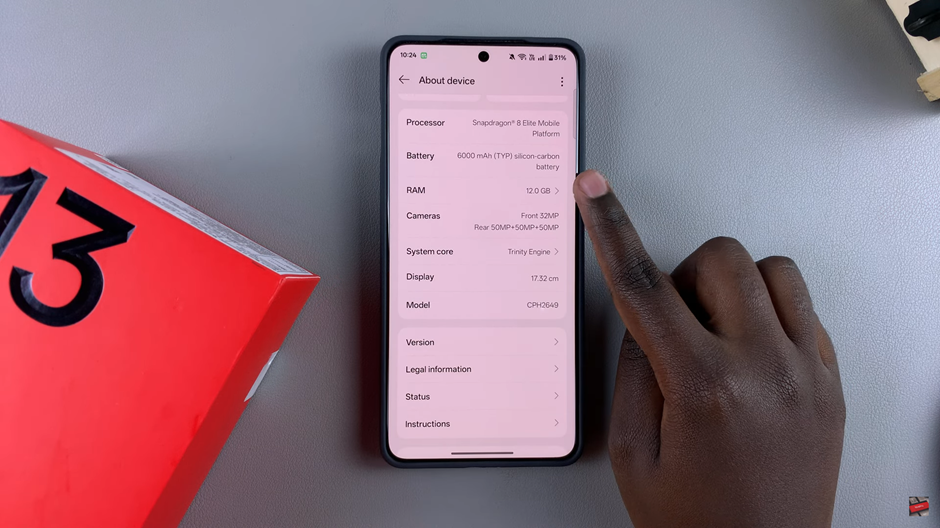
Turn on the RAM Expansion feature by toggling the switch.
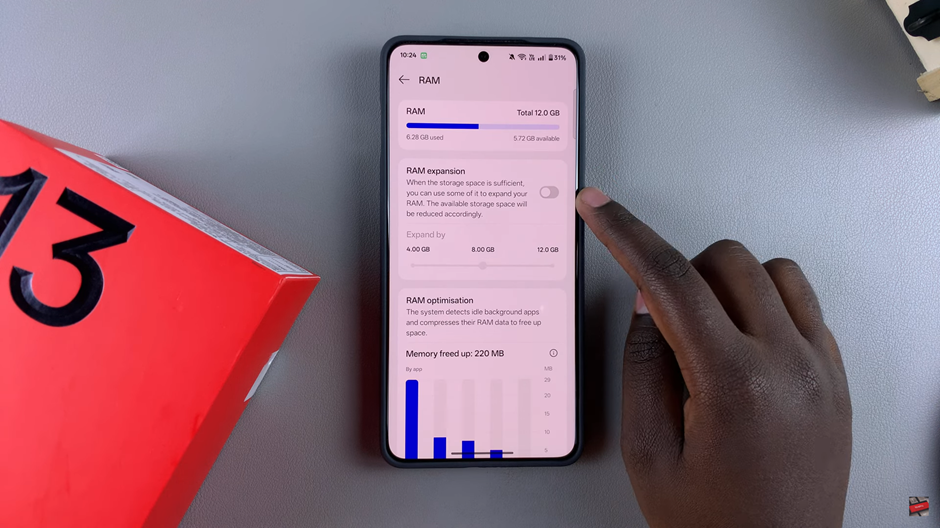
Use the slider to select the amount of virtual RAM you want to add.
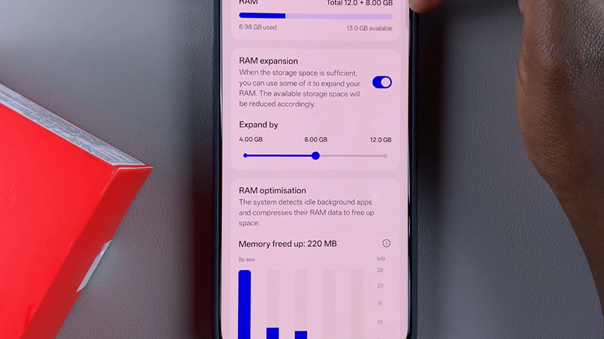
To apply the changes, restart your OnePlus 13.
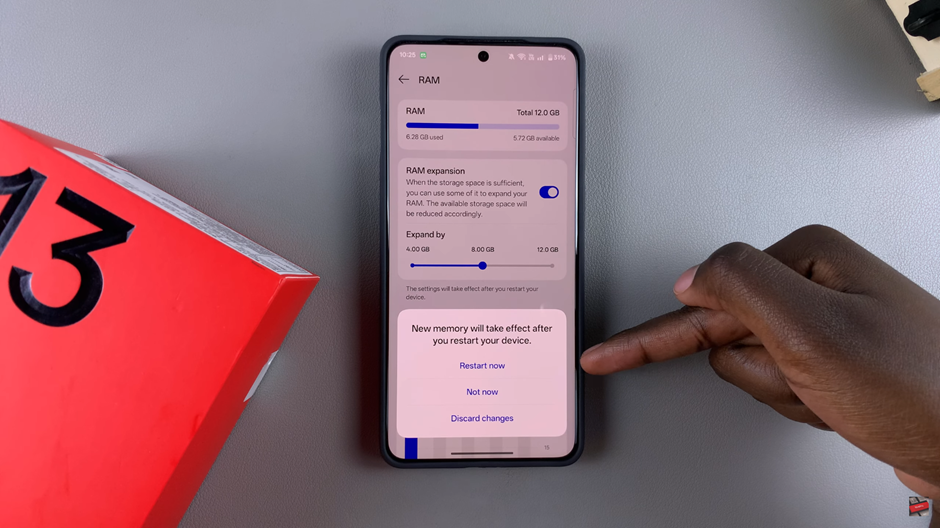
After restarting, go back to the RAM settings and you’ll notice the RAM has been expanded.
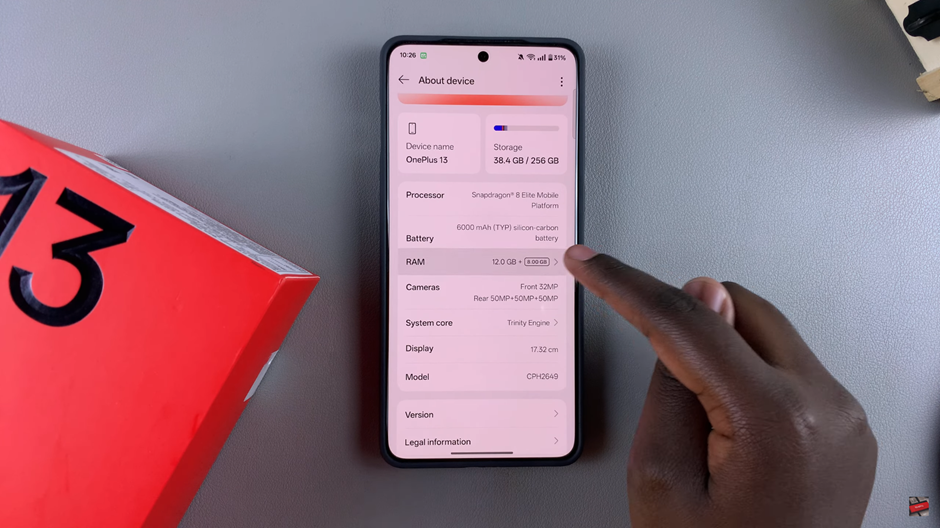
Increasing the RAM on your OnePlus 13 is a simple yet effective way to enhance its performance, especially when multitasking or running resource-heavy apps. By enabling RAM expansion, you can enjoy a smoother experience without the need for external apps or complicated processes.