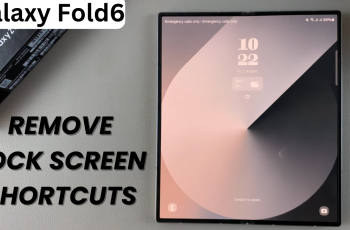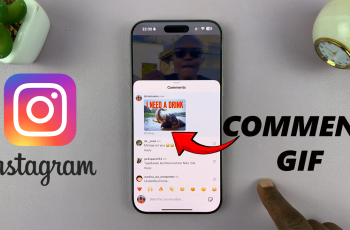The Samsung Galaxy S25 and S25 Ultra are packed with features designed to make your smartphone experience smoother and more efficient. One of the useful options available is the ability to lock your phone instantly with the side key.
This can be particularly helpful if you want to quickly secure your device or prevent unauthorized access without navigating through the usual menus. In this guide, we’ll show you how to easily enable / disable lock instantly with side key on your Samsung Galaxy S25, S25+ or S25 Ultra.
The Lock Instantly with Side Key feature allows you to lock your device with a single press of the side key (also known as the power button). Instead of waiting for your screen to time out or swiping through menus, this option lets you lock your phone in seconds by simply pressing the side key. It’s a quick and easy way to ensure your phone is secure.
Read: How To Connect PS5 Controller To Galaxy S25
Enable Lock Instantly With Side Key
To begin, launch the Settings app on your Galaxy S25, scroll down and select the “Lock Screen and AOD” option. Here, tap on Secure Lock Settings.
If you haven’t set up any lock screen type, you will not see this option. You will need to set up a lock screen type first. Simply tap on Screen Lock and Biometrics to do this. Once you tap on Secure Lock Settings, you will need to verify yourself with a PIN, pattern or password , depending on the one you’ve set.
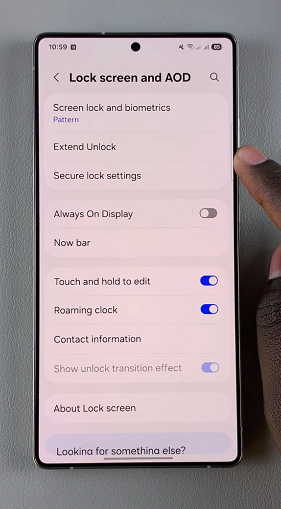
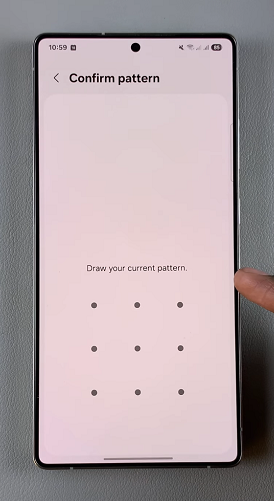
Upon entering the correct credentials, you will see a list of options. Find the Lock Instantly with Side Button option. It should have a toggle button next to it. Tap on the toggle to turn it on, if it was off before.
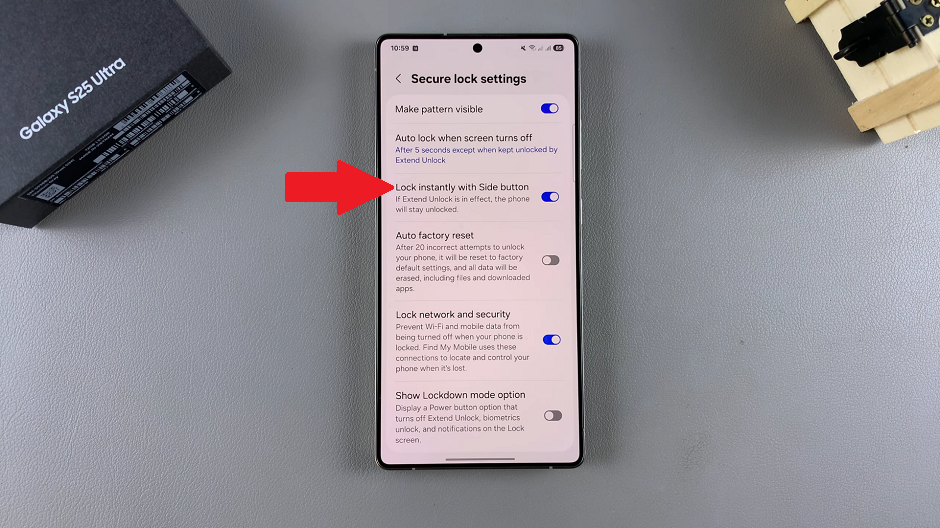
Now, whenever you press the side button, the S25 will lock immediately. You will need to enter your screen lock to unlock it. If it isn’t working, go back to the previous menu (Lock Screen and AOD), find the Extend Unlock option and turn it off.
Disable Lock Instantly With Side Key On Galaxy S25
To disable this feature, go back to the Secure Lock Settings. Tap on the Lock Instantly with Side Button toggle to turn it off.
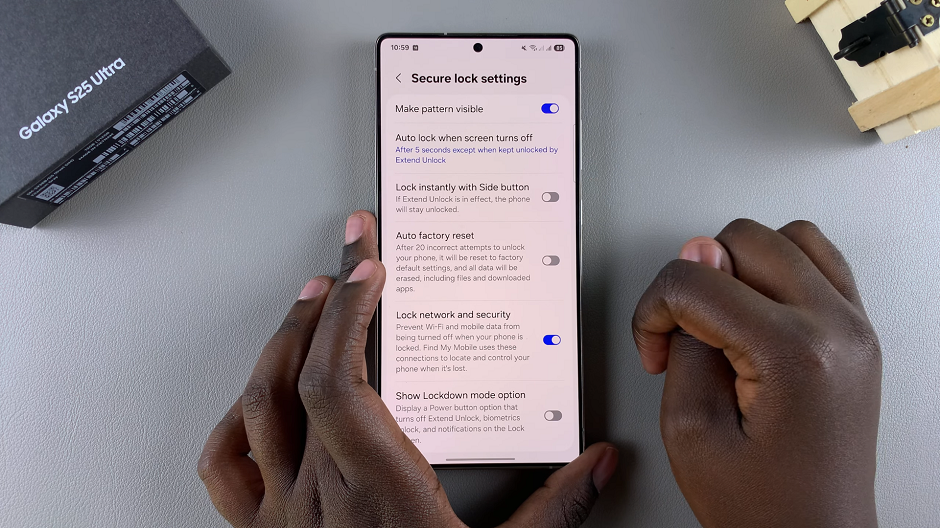
You can further make a customization by selecting the Auto Lock When Screen Turns Off option. Select any duration between Immediately and 30 Minutes.
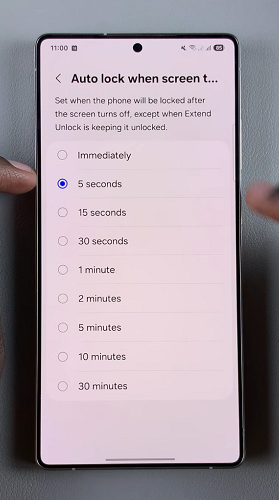
Whatever duration you set, the screen will be locked after that duration elapses, once the screen turns off. This will only work if Extend Unlock is not active.
Why You Might Want to Use the Side Key for Locking
There are several reasons why you might choose to use the side key to lock your Samsung Galaxy S25 or S25 Ultra instantly:
Quick Access: If you frequently lock your phone, using the side key can save you time compared to waiting for the screen timeout or using the on-screen lock button.
Increased Security: Locking your phone instantly can help prevent unauthorized access if you quickly step away from your device.
Convenience: It’s a simple and convenient way to secure your phone without additional steps.