If you frequently travel or need to keep track of multiple time zones, the Dual Clock feature on your OnePlus 13 can be a game-changer. This feature allows you to display two clocks on your device, so you can easily see the time in two different locations. Whether you want to enable it for convenience or disable it to save space on your home screen, this guide will show you exactly how to do it.
In this article, we’ll walk you through the steps to enable and disable the Dual Clock feature on your OnePlus 13. You’ll also learn how it can enhance your experience and make managing time zones much easier.
Watch: How To FIX Black & White Screen On OnePlus 13
How To Enable / Disable Dual Clock On OnePlus 13
Open the Settings app on your OnePlus 13
Scroll down and select System & Update.
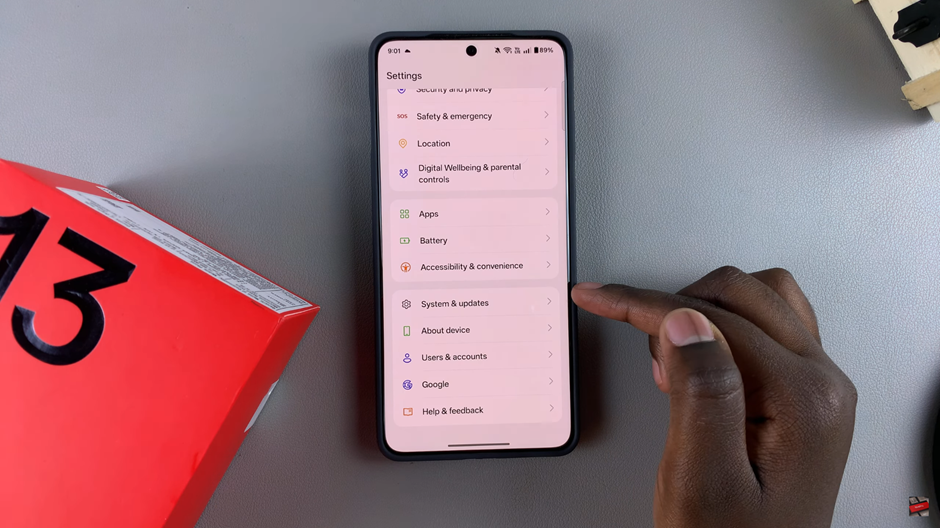
In the System settings, tap on Date & Time.
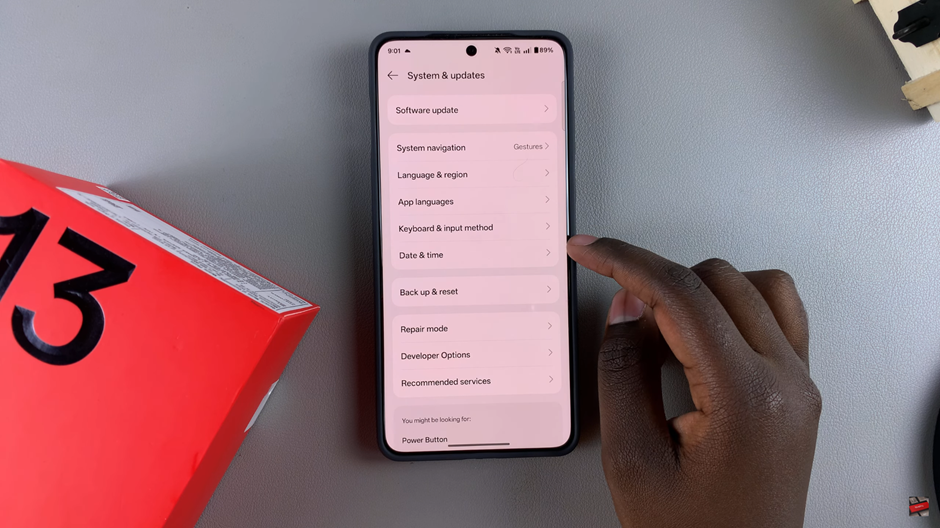
Find the Dual Clock option and turn on the toggle to enable the feature.
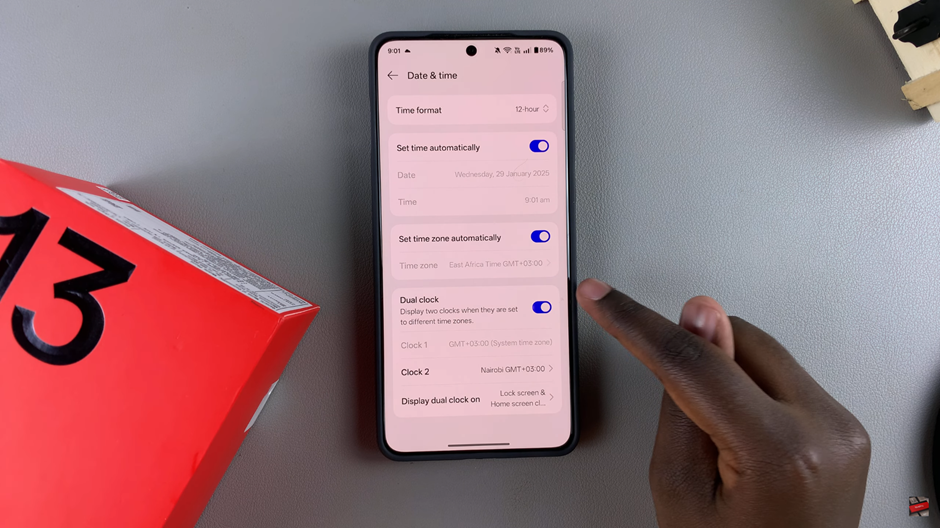
Select the second time zone you want to display, and customize it based on your preferences.
Choose where you’d like the Dual Clock to appear, such as the status bar or home screen.
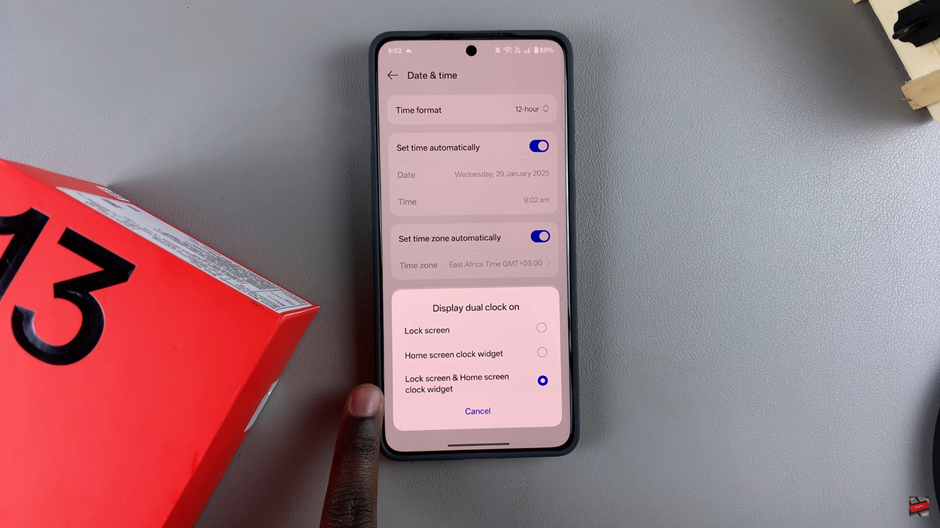
To turn off the feature, simply tap the toggle again to disable Dual Clock.
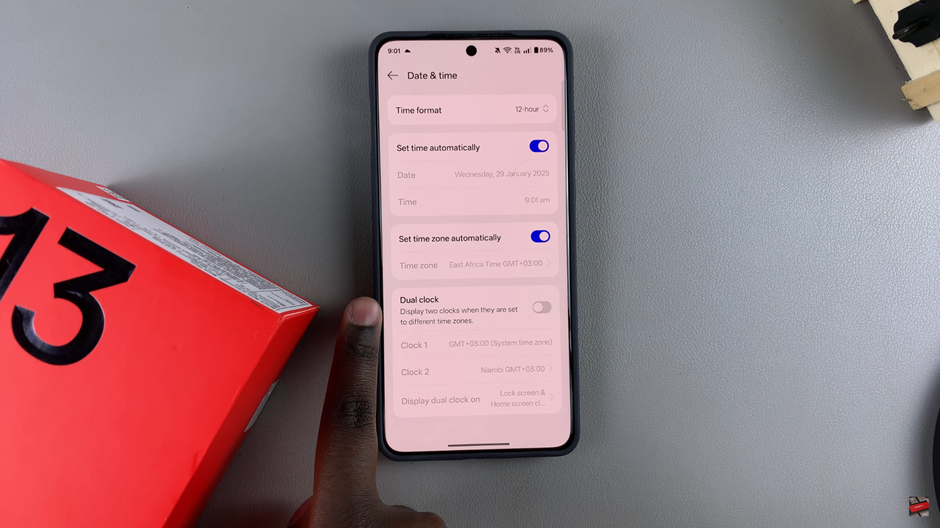
Now you’ve successfully customized or removed the Dual Clock feature on your OnePlus 13. It’s as simple as that!

