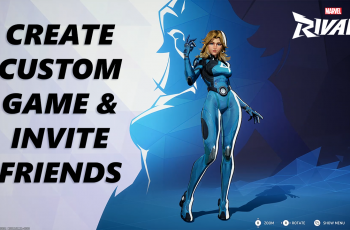Learn how to connect a USB flash drive to your Samsung Galaxy Z Fold 6 and extend your device’s functionality. By connecting a USB flash drive, you can easily transfer files, access documents, and manage data directly from your phone. This simple process enhances your device’s storage capabilities and allows for more efficient file handling.
Moreover, connecting a USB flash drive provides quick access to your files whenever you need them. Whether you’re on the go or at home, this feature streamlines how you interact with your data, making file transfers and management more convenient. Embrace the added flexibility and convenience that comes with connecting a USB flash drive to your Samsung Galaxy Z Fold 6.
Watch:How To Safely Unmount /Eject External Hard Disk On Samsung Galaxy Z Fold 6
Connect USB Flash Drive To Samsung Galaxy Z Fold 6
1: Check Your Flash Drive Type
- If you have a USB flash drive with a Type-C connector, simply insert it into the charging port of your phone.

2: Use an Adapter for Non-Type-C Flash Drives
- For most flash drives, especially older models that don’t have a Type-C connector, you’ll need an adapter.
- Connect the flash drive to the adapter.
- Insert the adapter into your phone’s charging port.
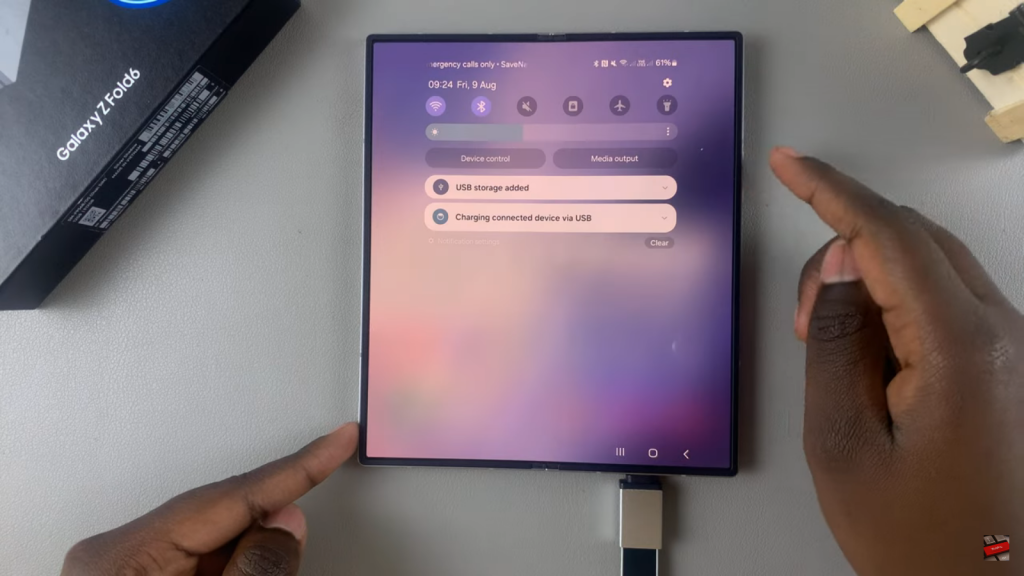
3: Confirm the Connection
- Swipe down for Quick Settings on your phone.
- Look for the notification “USB storage added,” which indicates that your flash drive has been successfully connected.
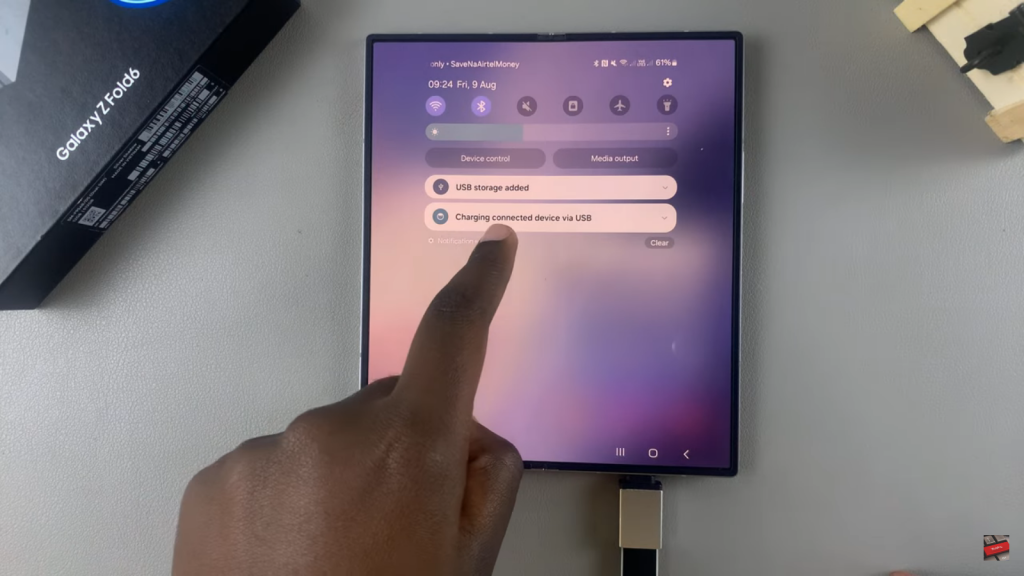
4: Access Your Flash Drive
- Open the My Files app on your Samsung Galaxy Z Fold 6.
- In the storage section, tap on USB storage.
- You can now view all the files stored on your flash drive.
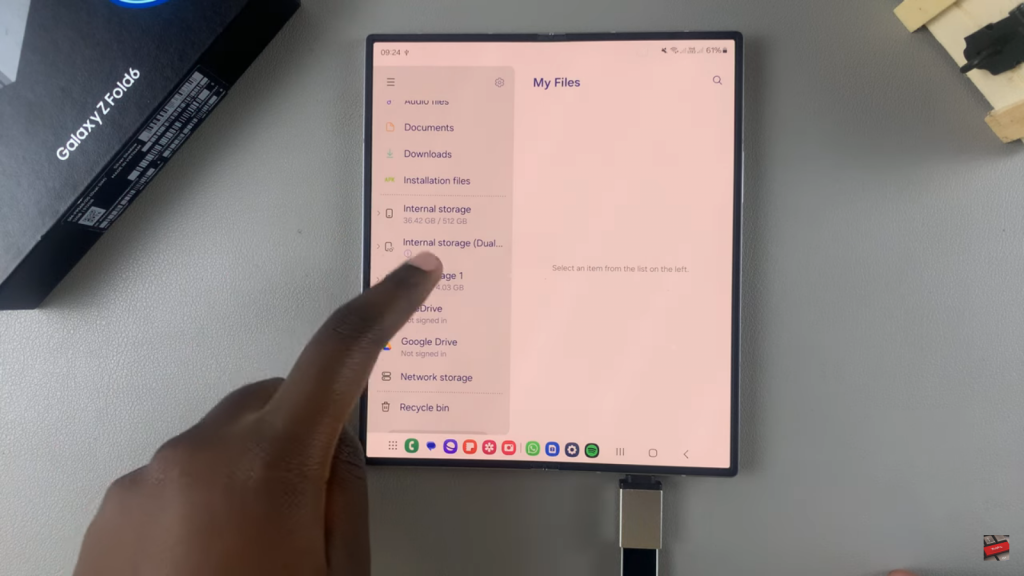
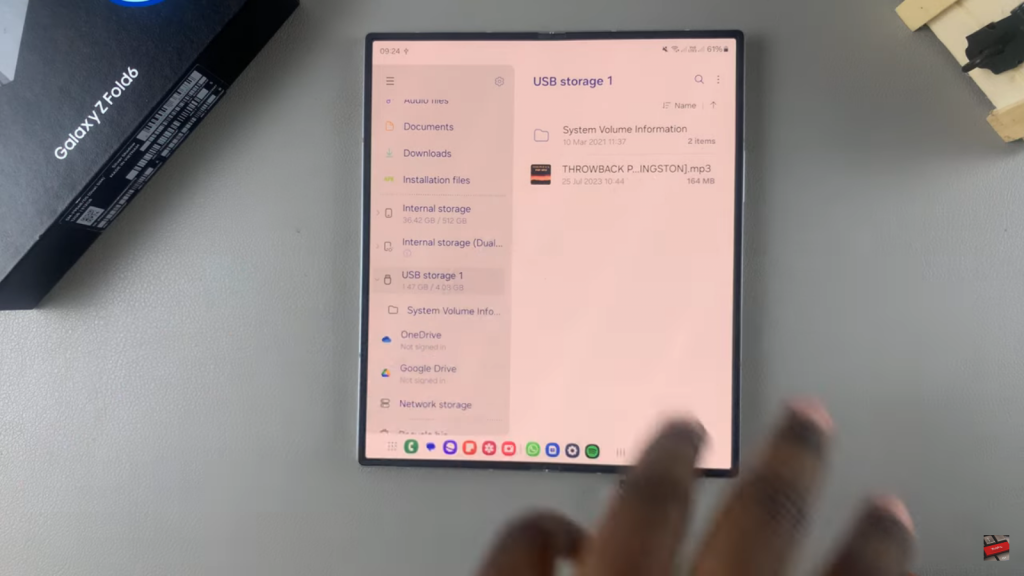
Read:How To Safely Unmount /Eject External Hard Disk On Samsung Galaxy Z Fold 6