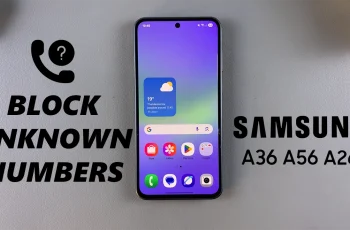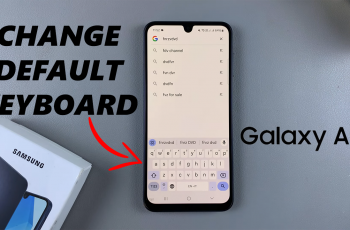In this article, we’ll walk you through how to connect Redmi Buds 6 Pro to your Mac or MacBook step by step. Follow these instructions to enjoy a wireless and high-quality audio experience while working or relaxing on your Apple device.
The Redmi Buds 6 Pro are known for their impressive sound quality, active noise cancellation, and seamless Bluetooth connectivity. While they’re commonly used with Android devices, many users also want to pair them with Mac or MacBook for work, entertainment, or video calls.
Connecting your Redmi Buds 6 Pro to a Mac or MacBook is simple, but first-time users might need help navigating the Bluetooth settings on macOS. Whether you’re switching from another device or using the earbuds with your Mac for the first time. This guide will make the process easy.
Read: How To Activate Siri On Redmi Buds 6 Pro
Connect Redmi Buds 6 Pro To Mac / MacBook
Start by opening the lid of your Redmi Buds 6 Pro charging case to power on the earbuds and prepare them for pairing.

Press and hold the pairing button located at the bottom of the charging case near the charging port until the LED indicator starts flashing. This indicates the earbuds are in Bluetooth pairing mode.


On your Mac or MacBook, go to System Settings (or Preferences), then click Bluetooth.
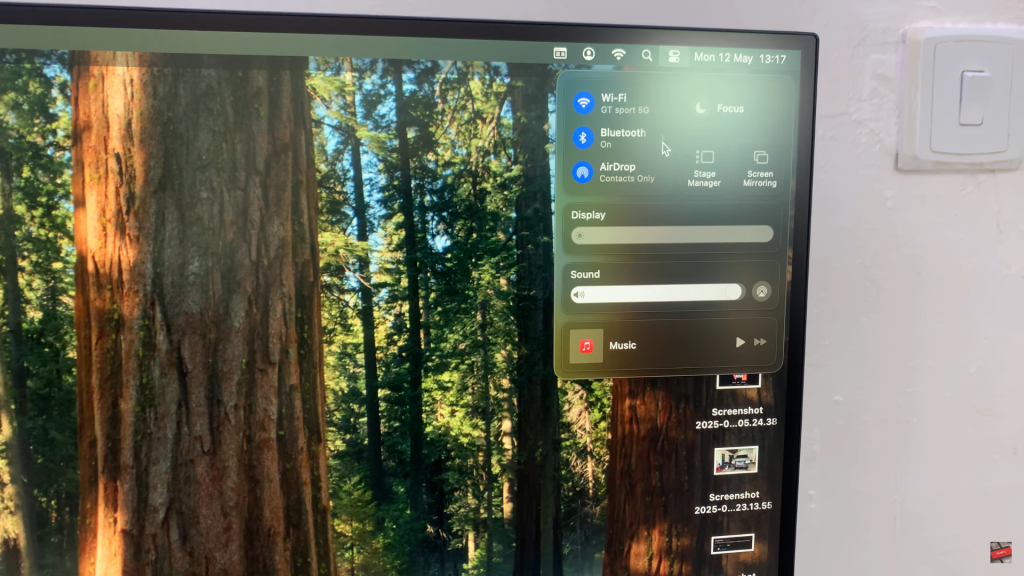
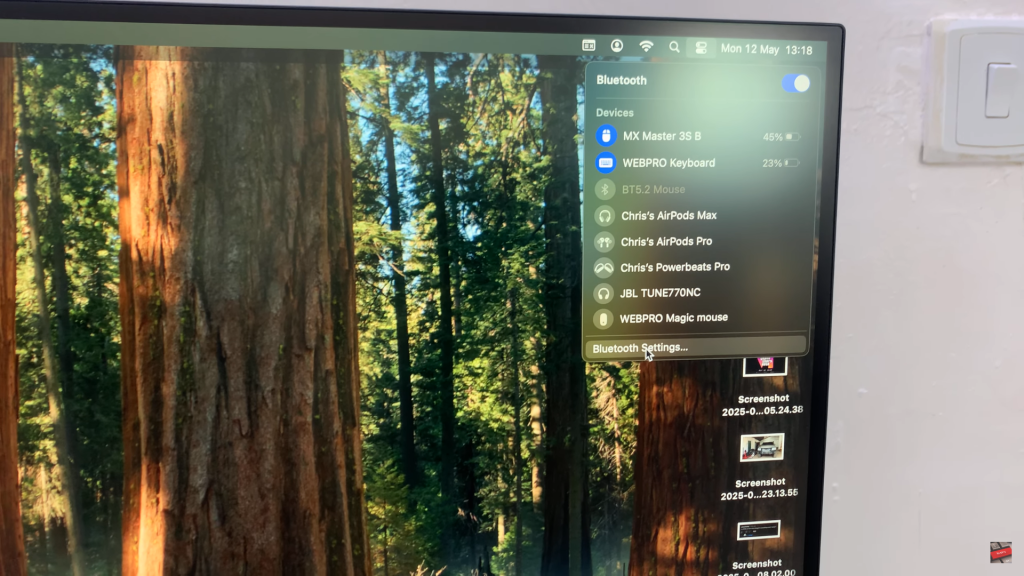
Make sure Bluetooth is turned on. Your Mac will start scanning for available Bluetooth devices nearby.
When “Redmi Buds 6 Pro” appears in the list of available devices, click the Connect button next to it.
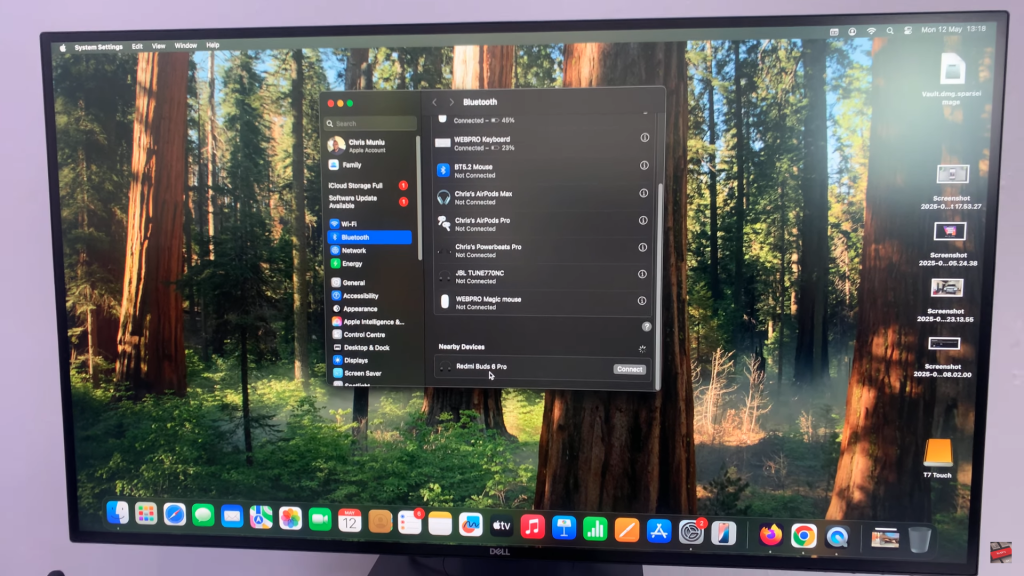
Wait a few moments for the pairing to complete. Once connected, you’ll see Redmi Buds 6 Pro listed under Connected Devices on your Mac.
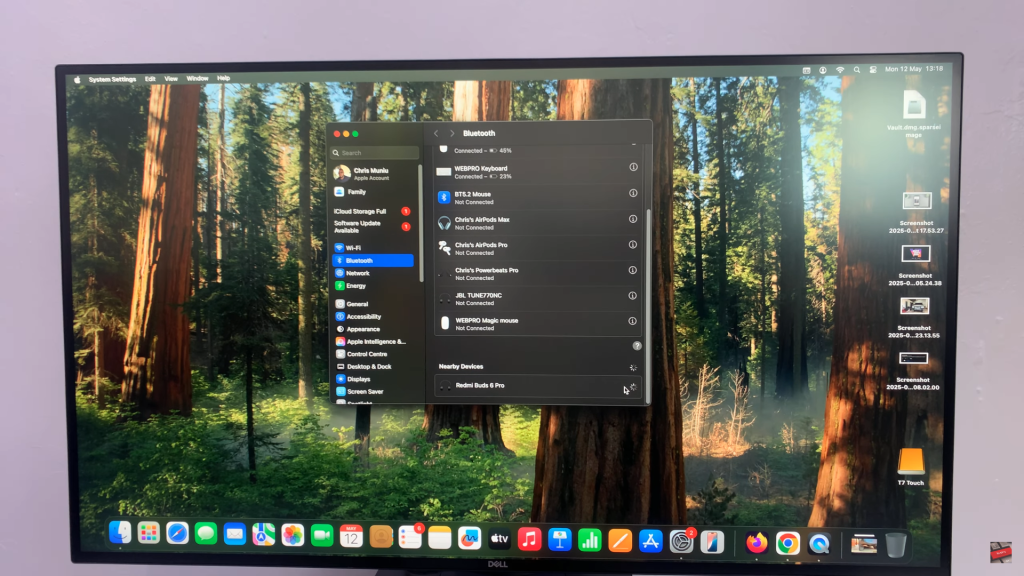
Your Redmi Buds 6 Pro are now successfully paired with your Mac or MacBook and ready for wireless audio use.
Watch: Can You Charge Redmi Buds 6 Pro With Your Phone?