In this guide, we’ll show you how to properly connect your Nintendo Switch 2 Dock to an Ethernet cable using the built-in or supported Ethernet port. This setup is especially useful for competitive online gaming, cloud saves, or downloading large game files.
For the best online gaming experience on the Nintendo Switch 2, a wired Ethernet connection offers greater speed and stability compared to Wi-Fi. If you want faster downloads, lower latency, and fewer connection drops, connecting your Switch 2 Dock to Ethernet is the way to go.
Once you plug everything in, the system automatically detects the wired connection and switches from Wi-Fi. Follow the steps below to get your Nintendo Switch 2 running on a stable and reliable Ethernet connection through the dock.
WATCH: How To Connect Nintendo Switch 2 To Ethernet Without Dock
How To Connect Nintendo Switch 2 Dock To Ethernet
Make sure you have an Ethernet cable and the official Nintendo Switch 2 Dock.
If your dock does not have a built-in Ethernet port, use a USB LAN adapter.
Plug the Ethernet cable into the compatible port on the dock or adapter.

Insert your Nintendo Switch 2 into the dock properly to activate the wired connection.

set your system to use a wired connection:
Launch System Settings from the Home screen.
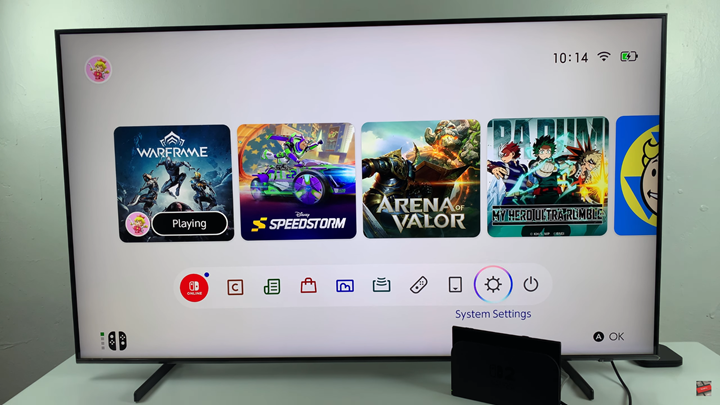
Select “Internet.”
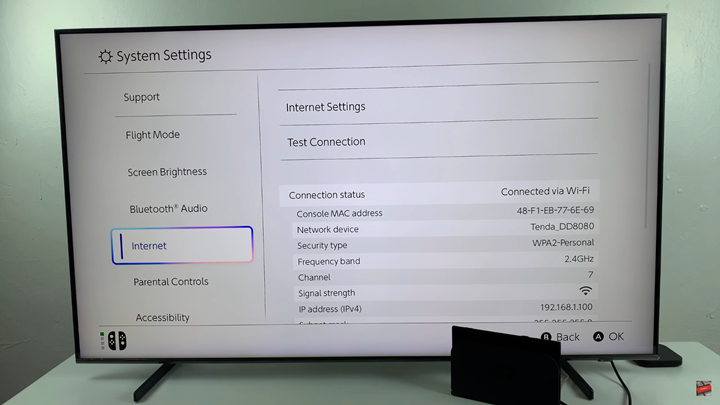
Tap on “Internet Settings.”
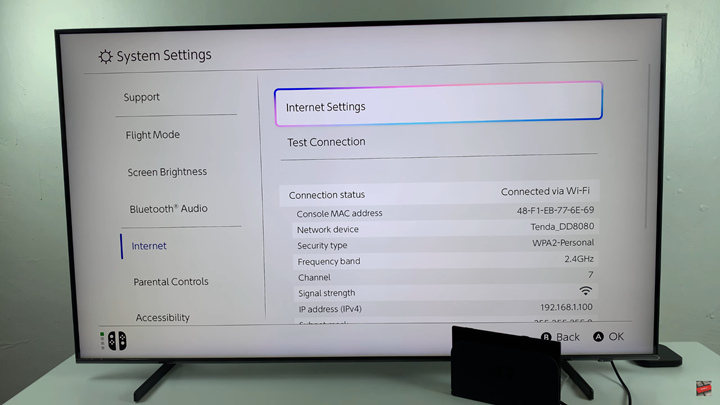
Choose “Wired Connection.”

From the available options, select “Connect via Wired Connection.”
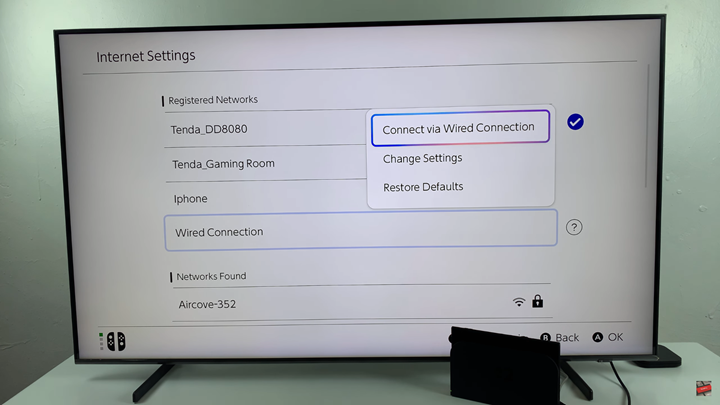
Wait for the connection to be established.
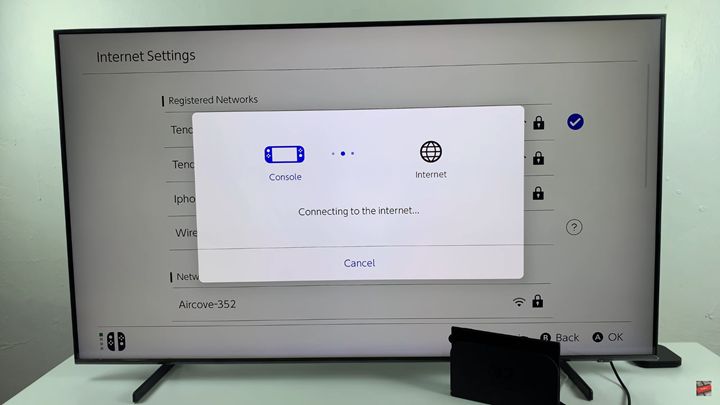
Tap “OK” to confirm.
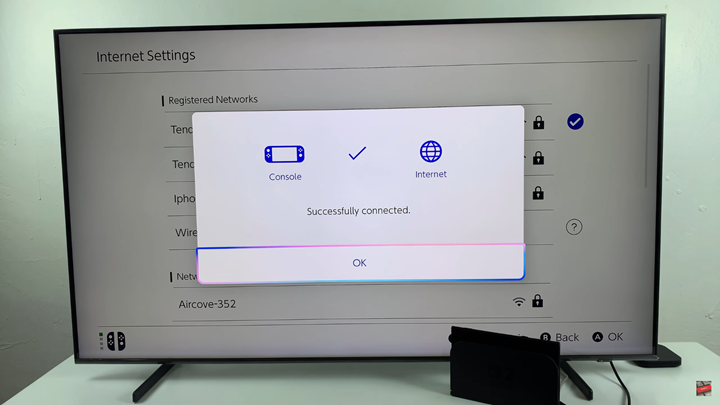
The Wi-Fi icon on the screen will change to an Ethernet icon, indicating a successful wired setup.
READ: How To Set Up Parental Controls On Nintendo Switch 2 Without App
