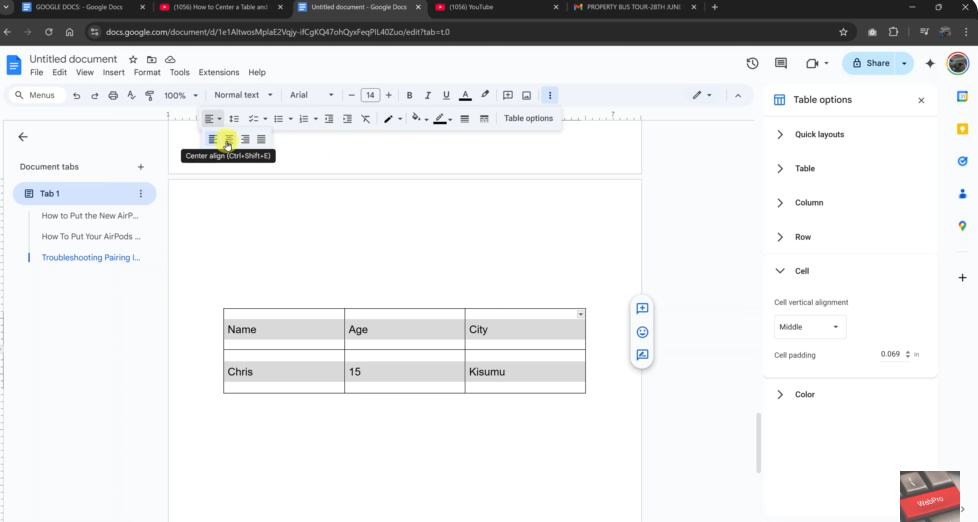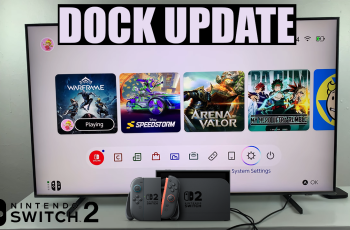Centering text inside a table in Google Docs helps keep your document neat and visually balanced. Whether you’re creating a form, a checklist, or a report, proper text alignment improves readability and design. However, Google Docs does not automatically center text in tables by default. You need to adjust the alignment manually.
Fortunately, Google Docs makes this process easy. You can quickly center text within any table cell using the toolbar options. This gives you more control over how your content appears on the page. With just a few clicks, your table can look more polished and professional.
In this guide, we’ll walk you through the exact steps to center align text in a Google Docs table. You’ll learn how to select cells, apply alignment, and ensure your layout looks clean and consistent.
Watch: How To Centre Align a Table In Google Docs
Center Align Text In Google Docs Table
Select the text you want to center and click “Table options”
Start by highlighting the text inside the table cells that you want to align. Make sure all relevant text is selected to apply the alignment correctly. Once your text is selected, right-click anywhere inside the table to open the context menu quickly without navigating through other menus. From the menu that appears, click on “Table options”. This opens a sidebar where you can adjust cell properties and alignment.
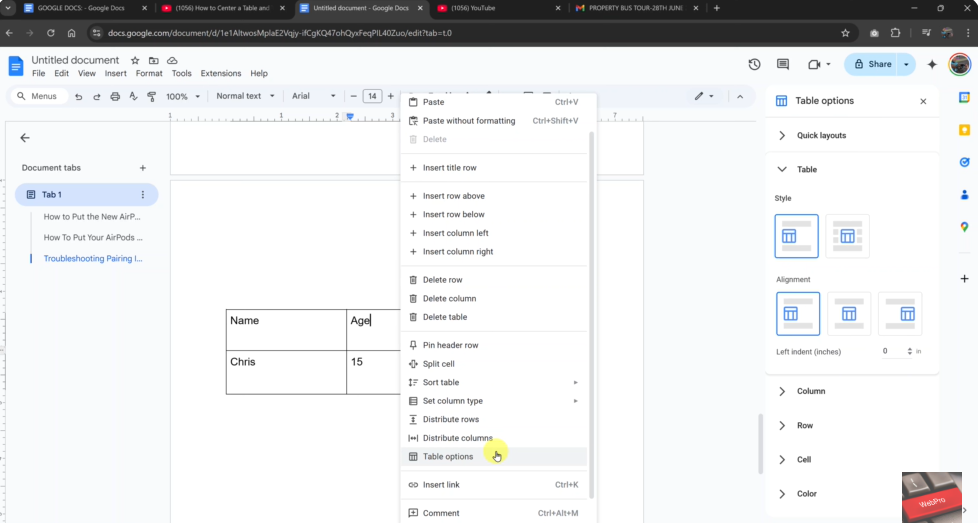
Choose “Cells”
In the sidebar, find and click on the “Cells” section. This area allows you to control how text is aligned vertically within each cell. Under the Cells options, select “Middle” to vertically center the text within your selected table cells for balanced spacing.
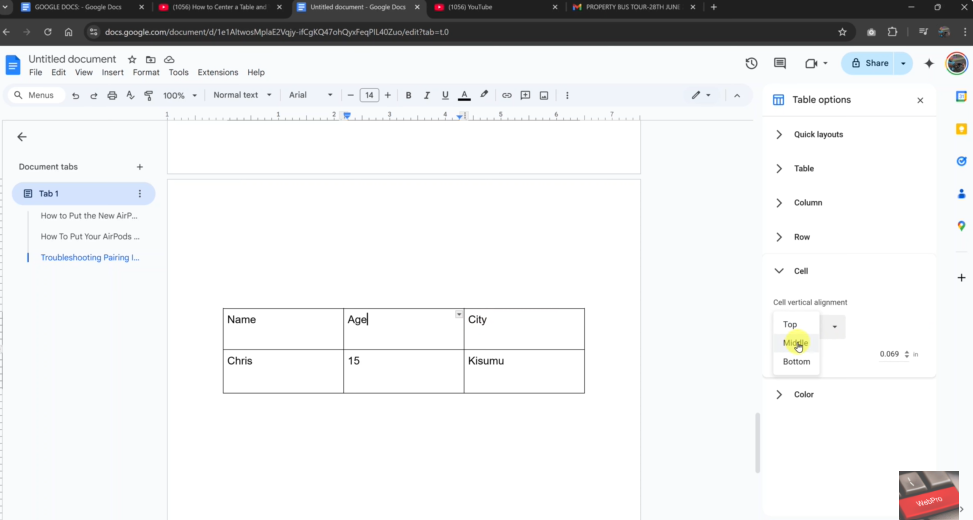
Select the text you want to center horizontally.
Expand “Align & indent” and choose “Center align”
Highlight the specific text or cells you want to align horizontally. This could be part of the table or the entire table, depending on your needs. Look for the alignment icon in the toolbar above your document. If you don’t see it, click the three vertical dots to expand the toolbar and reveal more options.