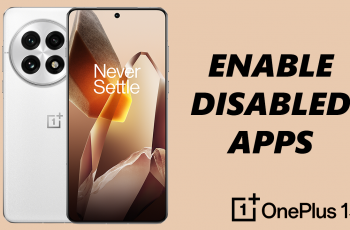In this article, we’ll walk you through the exact steps to hide names on Instagram notifications using your device settings. Whether you’re using an iPhone or an Android, these instructions will help you maintain your privacy while staying connected.
Instagram notifications can show names, message previews, likes, and more right on your lock screen. This can be inconvenient or even risky if you’re in public or sharing your screen.
Whether you’re protecting your privacy or just don’t want others seeing who’s messaging or interacting with you, hiding names from your Instagram notifications is a simple and effective solution. This quick guide will help you keep your notifications discreet without disabling them entirely.
Read: How To Allow People To Comment On Your Instagram Stories
Hide Names On Instagram Notifications
Follow these simple steps to hide names and content from Instagram notifications on your lock screen:
Begin by launching the Settings app on your phone.
Scroll down and tap on “Notifications” to manage your device’s notification preferences.
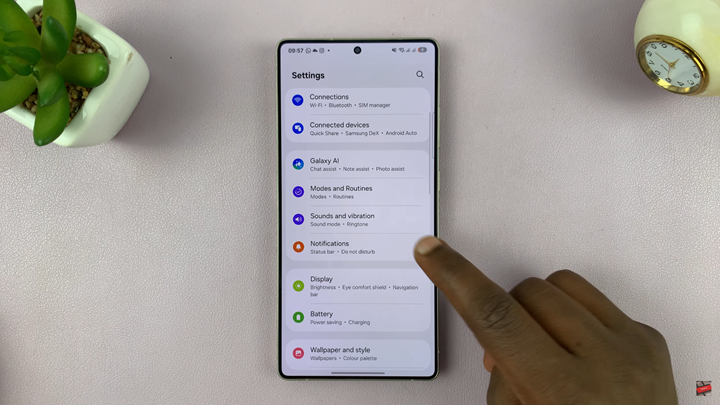
In the Notifications menu, select “App notifications”
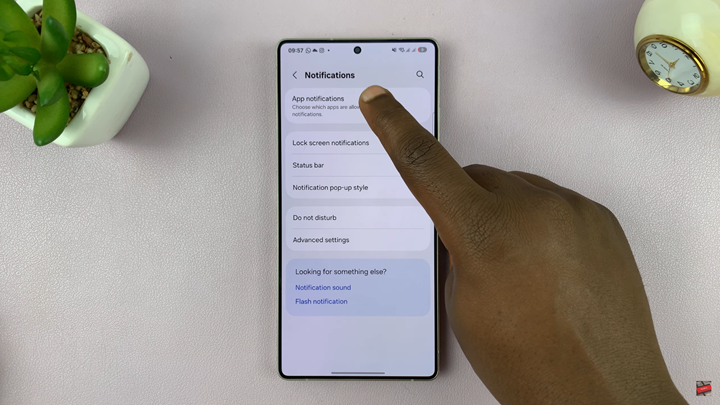
Find and tap on Instagram from the list of installed apps.
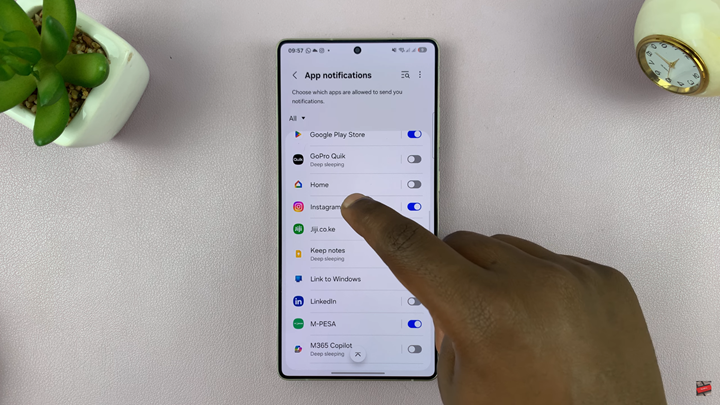
Under Instagram’s notification settings, find the option labeled “Show content on Lock screen”
Tap the toggle switch to turn it off. This will disable names and message previews from appearing in Instagram lock screen notifications.
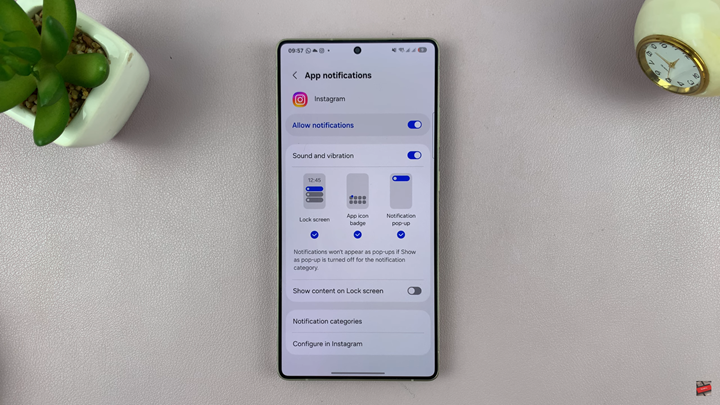
This setting helps keep your Instagram activity private, especially when your phone is visible to others.
Watch: Deny Follow Request On Instagram