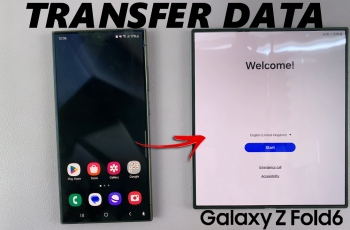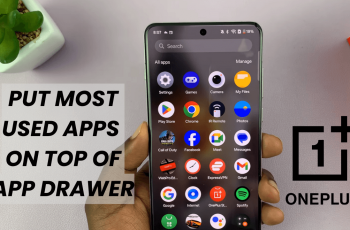Privacy is a top priority for many smartphone users. With the OnePlus 13, keeping your personal files safe has never been easier. Whether it’s photos, documents, or apps you want to keep hidden from prying eyes. This guide will show you the easiest ways to secure your sensitive data.
The OnePlus 13 offers built-in features that allow you to hide files with minimal effort, giving you peace of mind. This feature uses a separate space on your phone, protected by a PIN or password, ensuring only you can access the hidden content.
One of the most efficient ways to hide files on your OnePlus 13 is through the Hidden Space feature. By using this option, you can safely store photos, videos, and apps without worrying about them being visible on your main screen or in the gallery.
Watch: How To Log Out Of OnePlus Account On OnePlus Phone
How To Hide Files On OnePlus 13
Start by launching the Files app on your OnePlus 13.
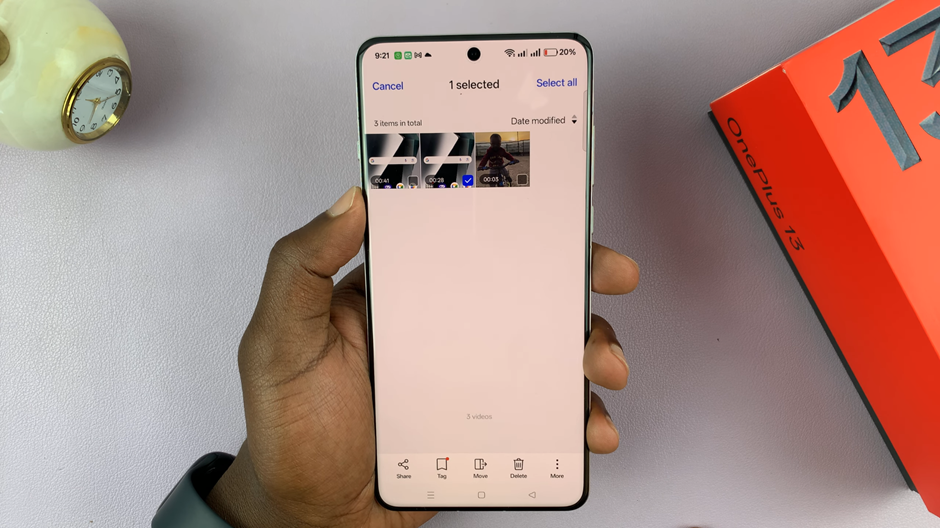
Browse through your files and select the file (photo, video, or document) you want to hide from others. Tap on the file to open it.
In the file preview screen, Tap on More. (the three vertical dots located in the bottom-right corner of your screen) This will open a menu with additional options.
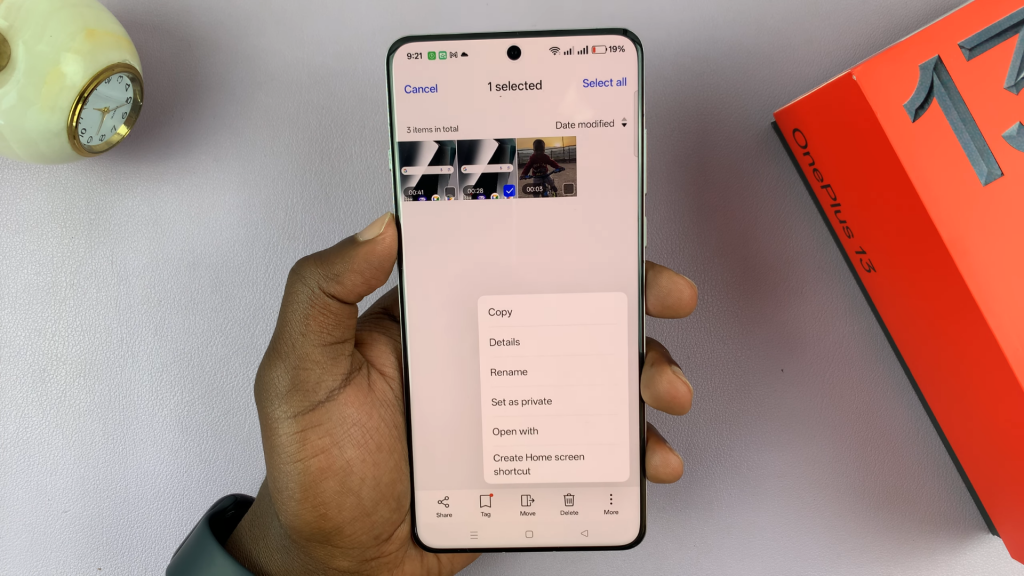
From the options menu, find and select Set as Private. This will move the file to a secure, hidden space on your device, ensuring it remains inaccessible to others.
To view your hidden files, open the Files app again. Scroll down to find the Private folder, where your selected file is now stored. Only you will be able to access this folder, as it is protected by your privacy settings.
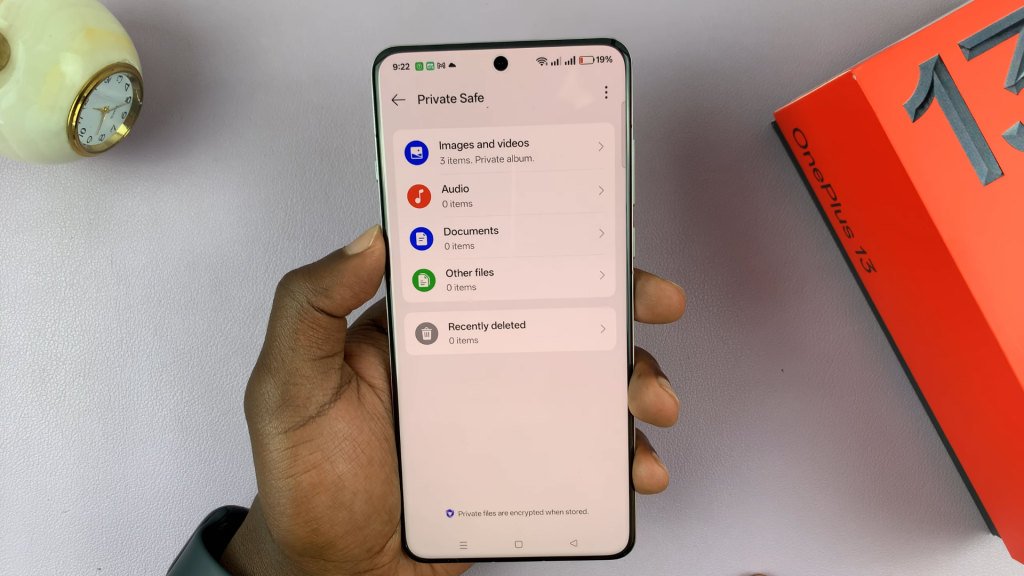
By following these steps, you can easily hide any file on your OnePlus 13. This ensures You that your personal data remains secure and private.
Read: How To Change App Lock Password On OnePlus 13