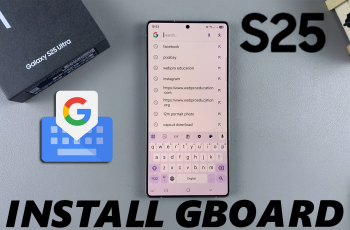In this article, learn how to use create a SlowMo clip from any video on your Samsung Galaxy Z Fold 6. Create bite sized slow motion clips quickly and easily.
Capturing those epic moments in slow-motion has never been easier, thanks to the innovative technology packed into the Galaxy Z Fold 6.
Whether you’re filming your best moments or capturing the graceful movements of nature, the Galaxy Z Fold 6 will take your videography skills to the next level.
Watch: ‘How To Pair (Set Up) OnePlus Watch 2 With iPhone’ – Answered
Generate SlowMo Clip From Any Video On Galaxy Z Fold 6
To begin, unlock your Samsung Galaxy Z Fold 6 Ultra and open the Gallery app. Find the video you want to create a slow motion clip from and tap on it to open.
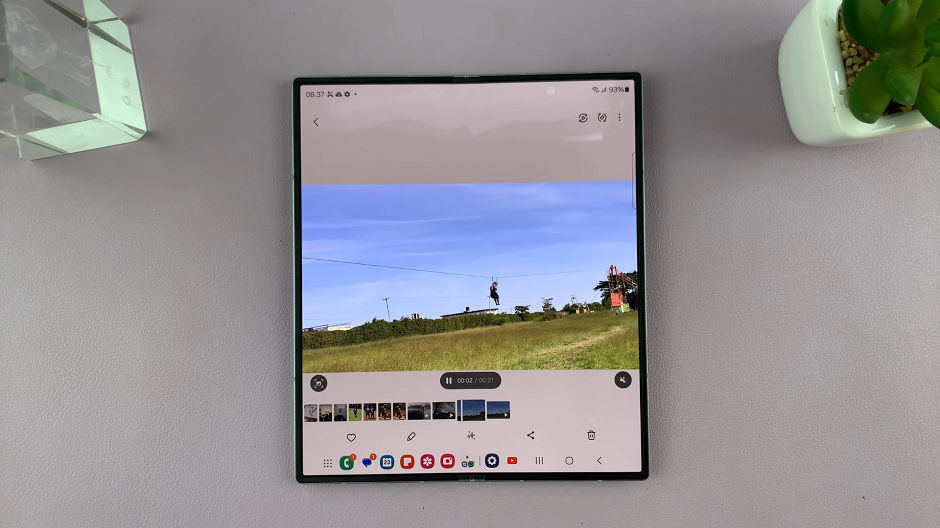
Play your video and find the moment you want to create a SlowMo of. Then, tap and hold it. The video will continue to play in slow motion, until you let go. Let the video play until it gets to the section you want to cut the slow motion video clip.
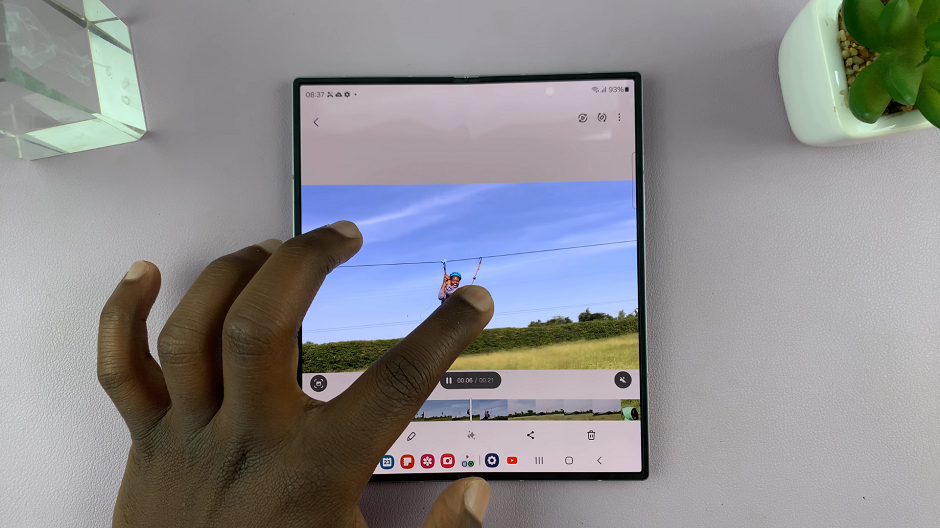
Once you release, Samsung uses AI to generate the slow motion clip. You should see a download icon in the top-left corner of your video. Tap on it to download and save your slow motion video clip.

Wait patiently for the video to be saved. The time it takes will greatly depend on the length of video and section you have applied slow motion to.
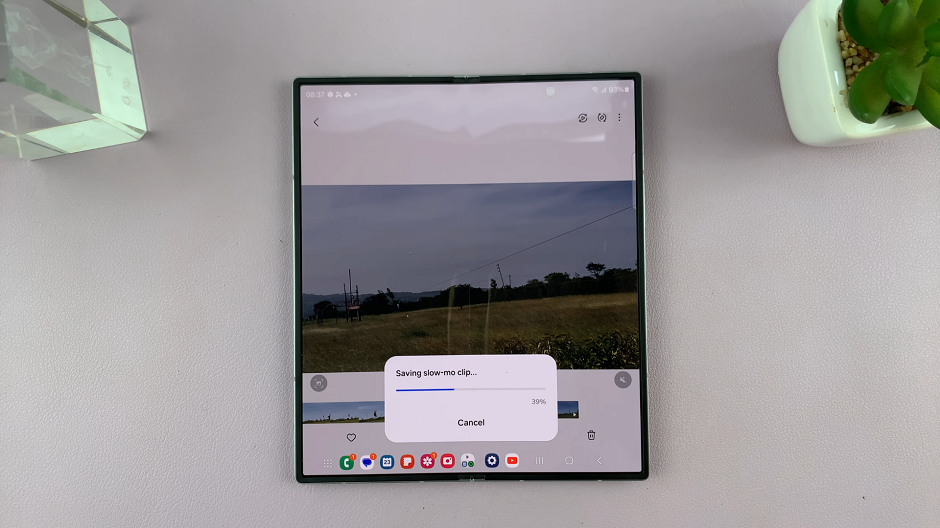
To see the slow motion video clip, go to the most recent files on your Gallery. You should find it there. Hit Play and enjoy the encapsulated moment.
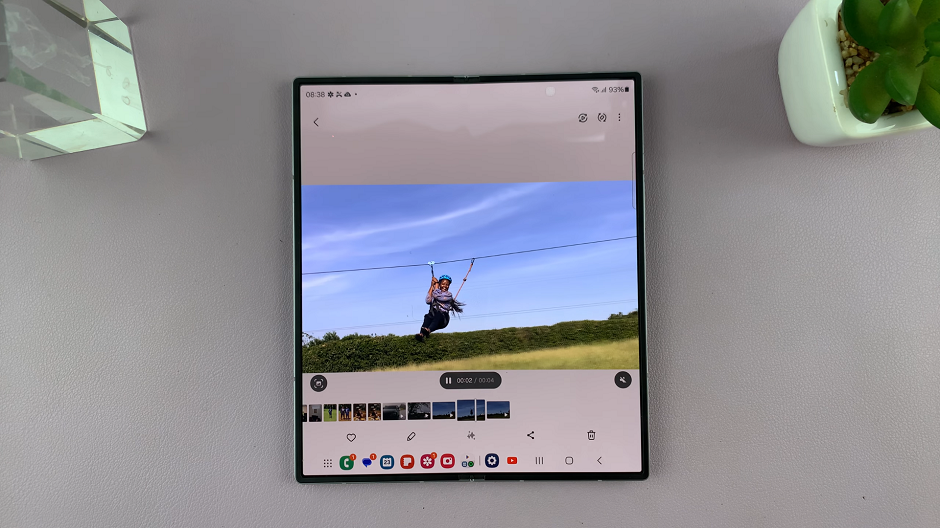
Explore this nifty trick, by utilizing Galaxy AI to create slow motion videos. It’s work is pretty impressive and should pass for professional editing.
Read: How To Enable/Disable Stabilization In Final Cut Camera App