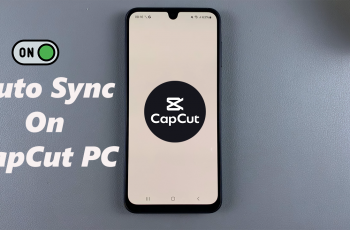Is your Samsung Galaxy A26, A36, or A56 starting to feel sluggish, freezing during multitasking, or slowing down when launching apps? You’re not alone. As smartphones juggle more apps and features, RAM (Random Access Memory) plays a crucial role in keeping everything running smoothly. When your device’s RAM gets overloaded, performance drops—and fast.
Fortunately, Samsung also provides in-built applications and simple settings to allow you to free up RAM, boost speed, and make your phone last longer without needing to download third-party apps. The following is a step-by-step process to free up memory to get your Galaxy A26, A36, or A56 back to its best shape.
These are simple-to-follow beginner tips, secure, and take just a couple of minutes to apply. Let us begin and provide your Galaxy with the boost it requires.
Watch: Disable Notification Pop-Ups On Samsung Galaxy A56
Free Up Memory (RAM) On Samsung Galaxy A26/A36/A56
Begin by accessing the Settings app on your Samsung device. Find the Settings app on home screen or app drawer and tap on it to proceed. Then, scroll within the Settings and tap on ‘Device Care.’
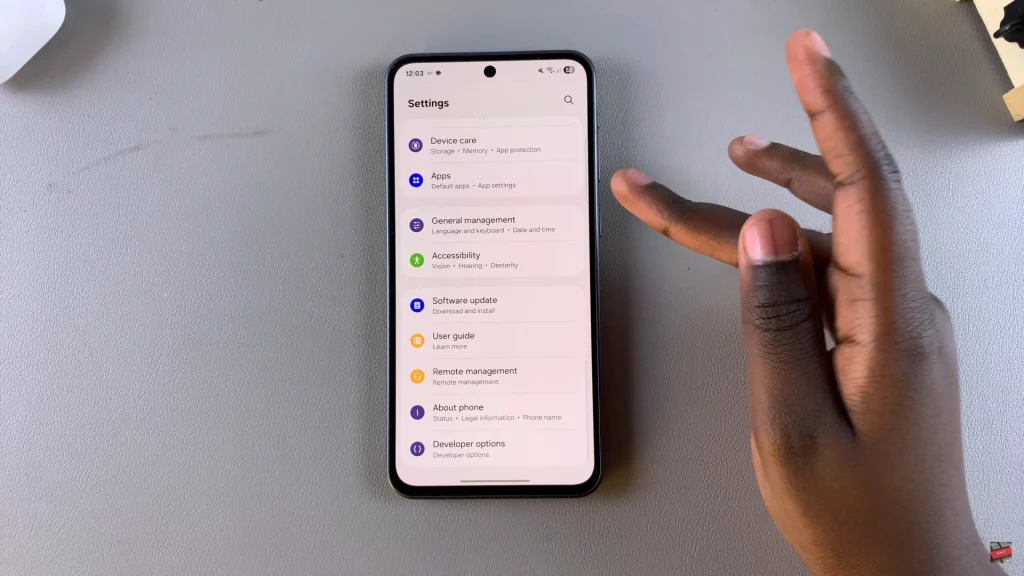
Within the Device Care settings, find and select ‘Memory.’ You can now see how your RAM is used on your device. From here, you’ll see the ‘Clean Now‘ button. Simply tap on it and your phone will begin clearing your memory.
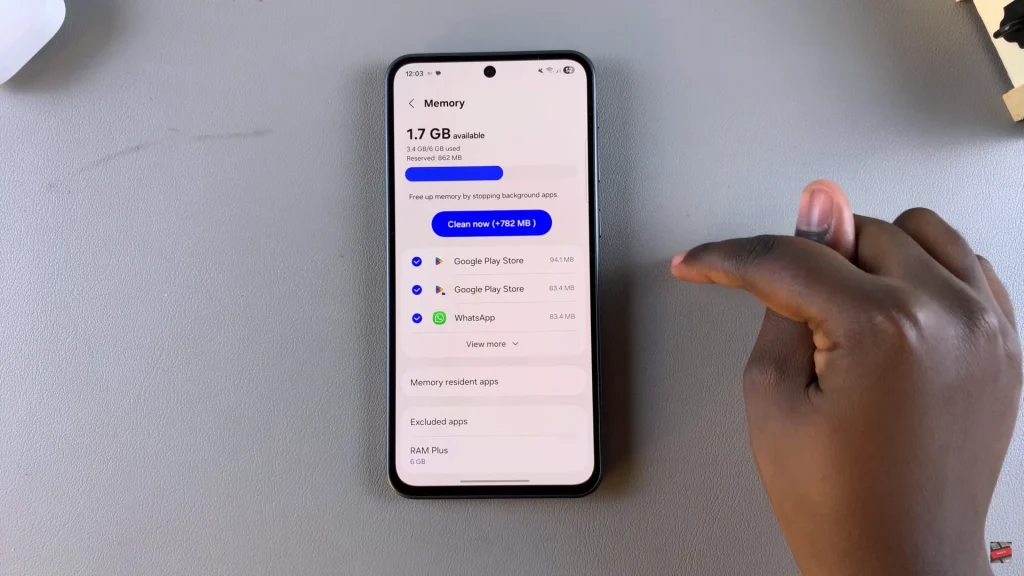
In conclusion, monitoring your memory usage from time to time not only prevents slowness and app crashes but also extends the lifespan of your overall device. Whether you are browsing, playing games, or multi-tasking, an optimized phone translates to a better, quicker, and more enjoyable experience.
If this guide has been useful to you, bookmark this page for future reference—and do remember to explore further optimization tips to get the best out of your Galaxy device.
Read: How To Install FC Mobile On Samsung Galaxy A26/A36/A56