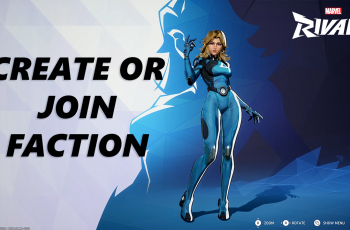Is your OnePlus 13 feeling sluggish or draining battery too quickly? Sometimes, apps running in the background can slow things down or use up resources unnecessarily. One of the quickest solutions is to force stop apps you’re not actively using.
In this guide, we’ll show you how to easily force stop apps on your OnePlus 13 to boost performance, conserve battery life, and keep your device running smoothly. Follow along and learn how to take control of your apps with just a few taps.
Watch: How To Limit Charging To 80% On OnePlus 13
How To Force Stop Apps On OnePlus 13
Start by opening the Settings app on your OnePlus 13.
In the Settings menu, scroll down and tap on Apps to manage all your installed apps.

Once you’re in the Apps section, select App Management to manage individual apps.
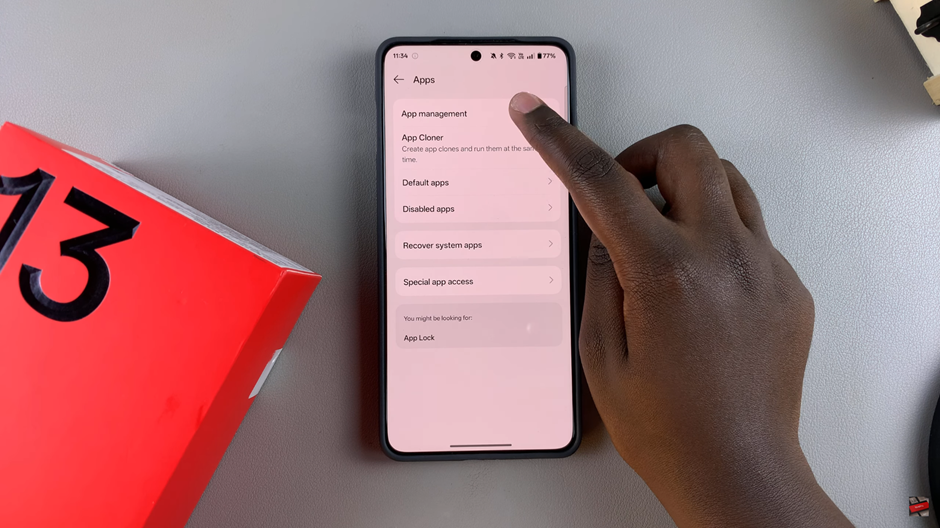
Find the app you want to force stop in the list and tap on it to open its settings.
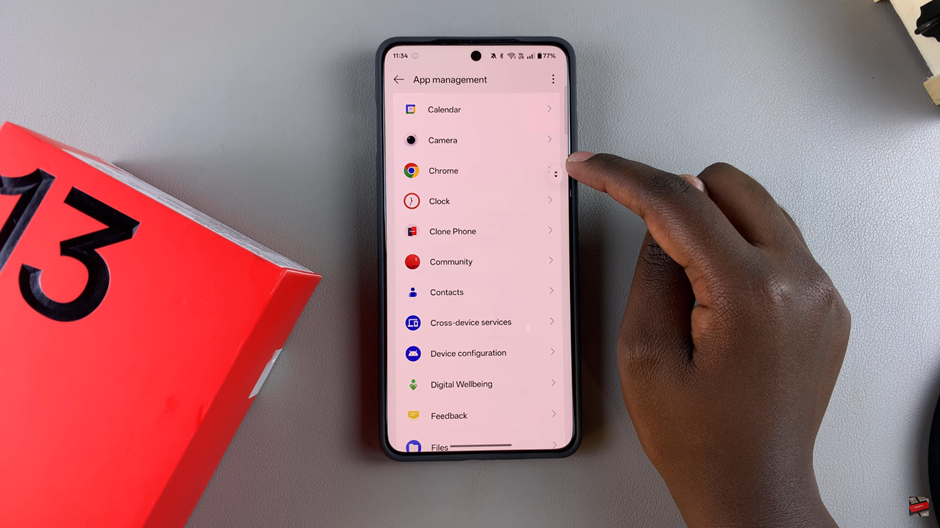
On the app’s details page, you’ll see an option labeled Force Stop. Tap on it to stop the app from running.
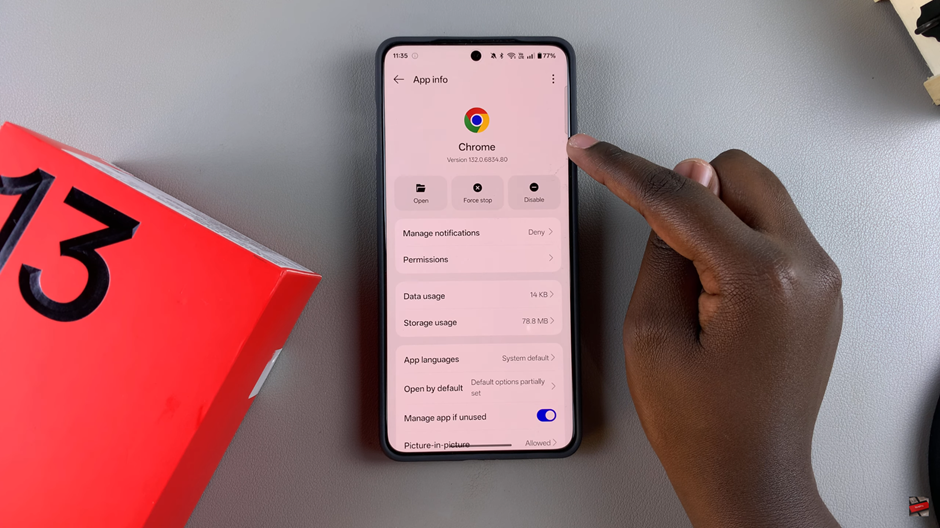
A confirmation message will appear asking if you’re sure you want to force stop the app. Confirm the action to proceed.
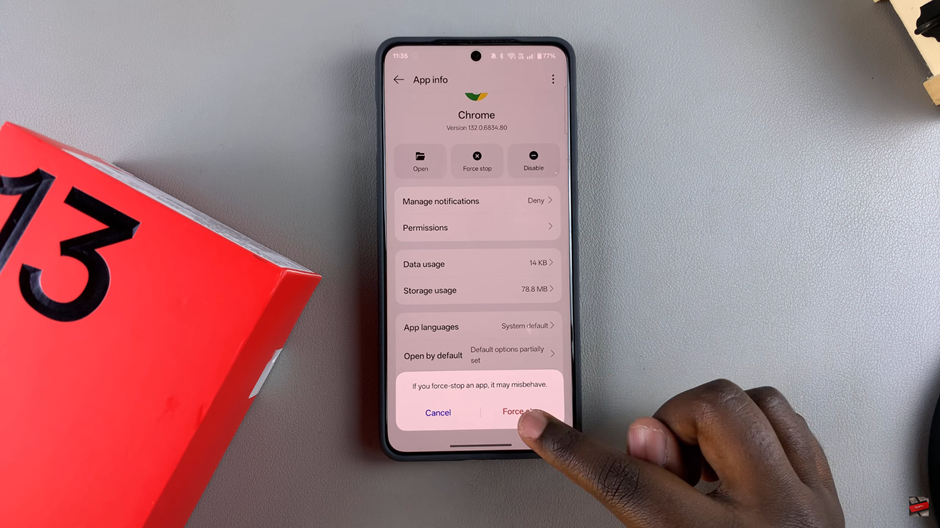
Alternative Method
From your home screen or app drawer, long press on the app icon you want to stop.
In the menu that appears, tap on App Info to open the app’s settings.
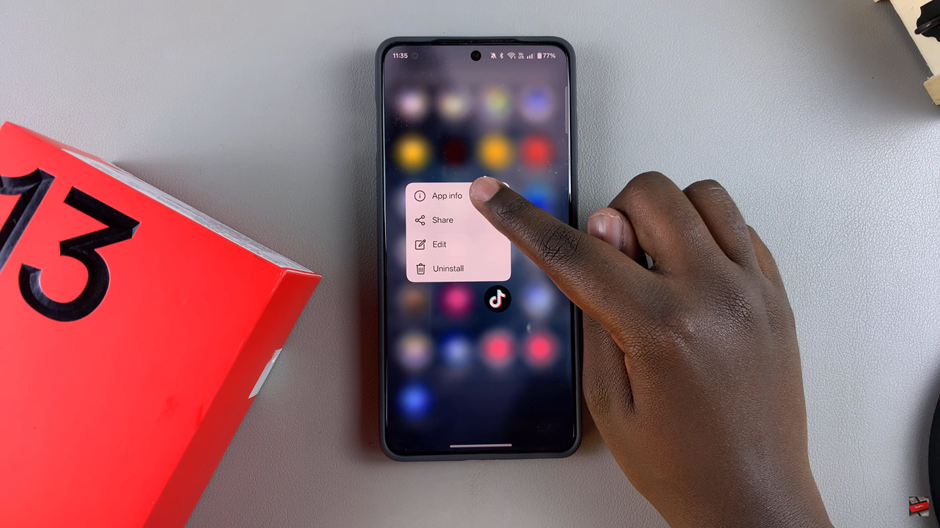
Once the app info page is open, tap on Force Stop to disable the app.
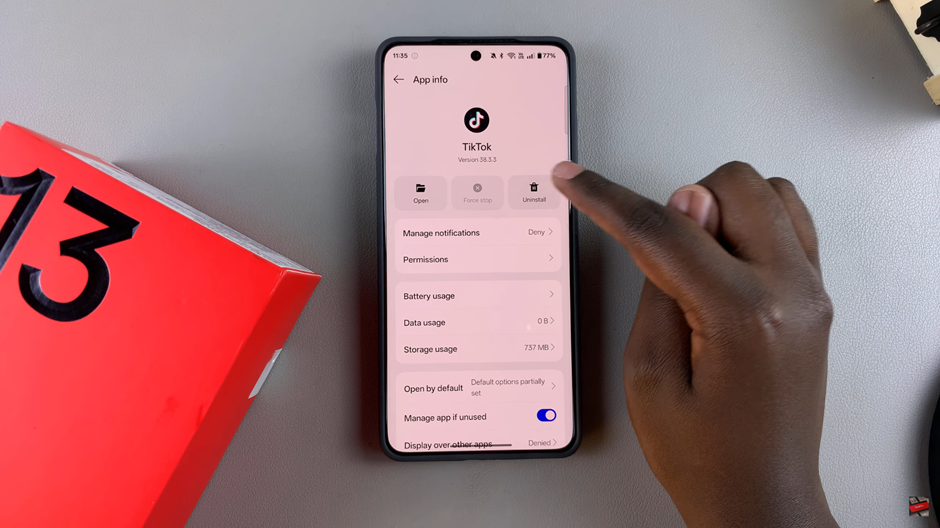
Now the app is force stopped and won’t run in the background unless you open it again.
Read: How To Remove Location Tags From Photos On OnePlus 13