When your iPhone suddenly stops being recognized by iTunes, it can be incredibly frustrating—especially when you rely on syncing, backing up, or updating your device.
In this article, we’ll dive into common reasons why iTunes may not detect your iPhone and provide a quick, step-by-step guide to get things back on track.
iTunes is designed to seamlessly connect your iPhone with your computer, allowing you to manage files, perform updates, and back up important data. However, several factors can interfere with this connection, such as:
Faulty Cables or Ports: Sometimes, the simplest explanation is the right one—a damaged or non-certified cable can hinder proper communication between your iPhone and iTunes.
Software Glitches: Whether it’s a minor bug in iTunes or a temporary glitch on your iPhone, software issues can disrupt connectivity.
Trust Settings: Your iPhone requires you to “trust” the computer for a secure connection. If this setting isn’t enabled, iTunes won’t be able to detect your device.
Outdated Software: Running an outdated version of iTunes or iOS can sometimes result in compatibility issues.
Read: How To Move Photos & Videos From iPhone To External SSD
FIX iTunes Not Working (Detecting iPhone)
Solution 1: Download & Install Apple Devices App
The most likely reason for iTunes not working is because Apple is moving away from iTunes altogether. Now, you’re required to use the Apple Devices App installed on your computer.
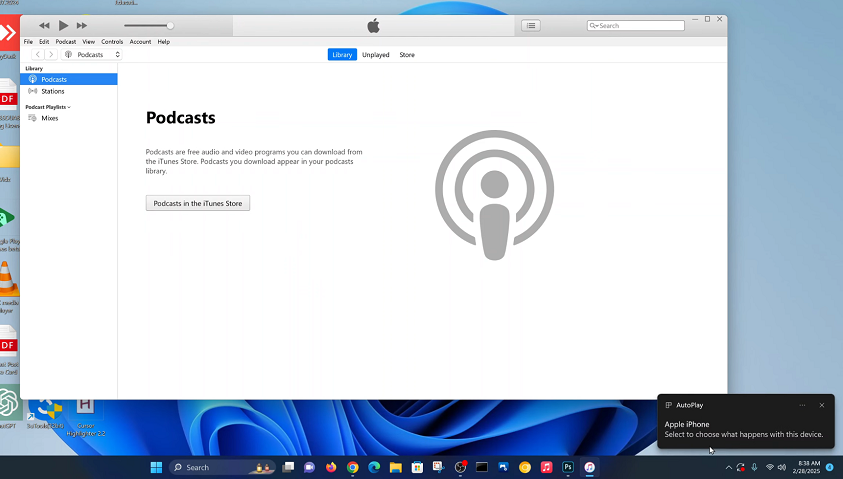
To start, open the Microsoft Store app from the pinned icon on the taskbar. You can also search for it using the start menu search bar.
Search for Apple Devices using the Microsoft Store search bar. Locate the official app from Apple Inc. in the search results and click on the Get button to download and install it on your Windows device.
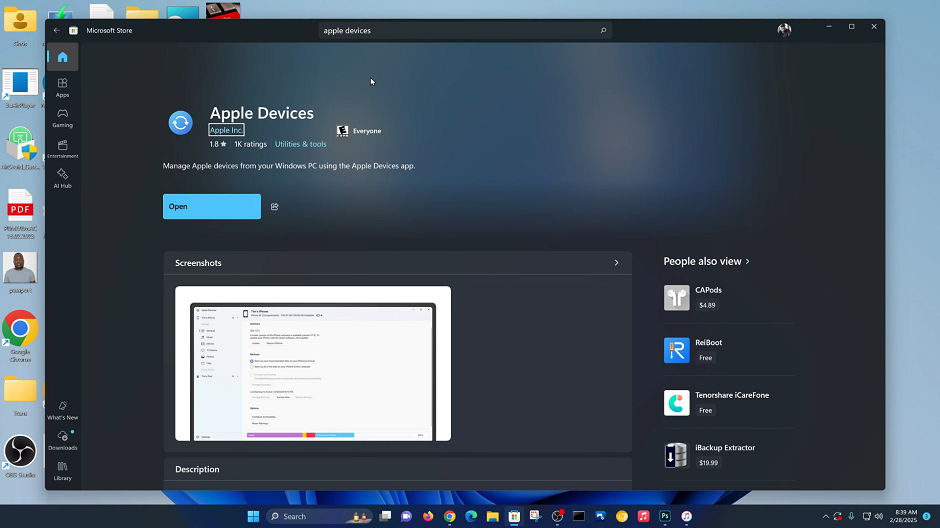
Once the installation is complete, launch the Apple Devices app by clicking on the Open option. You can also use the start menu search bar to locate it and open.
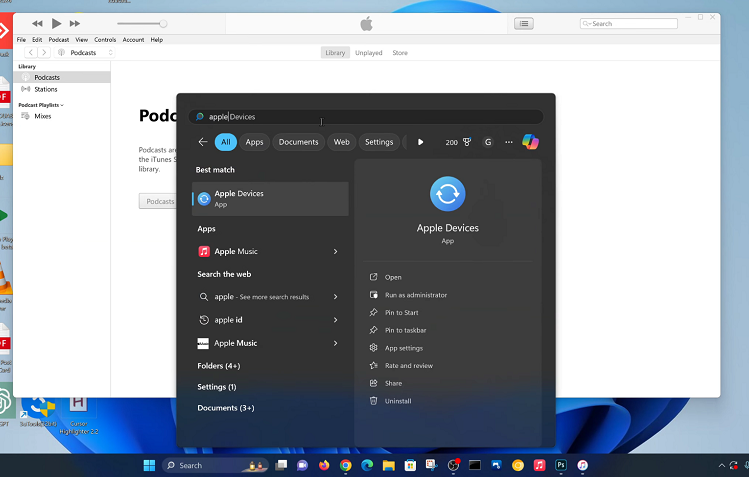
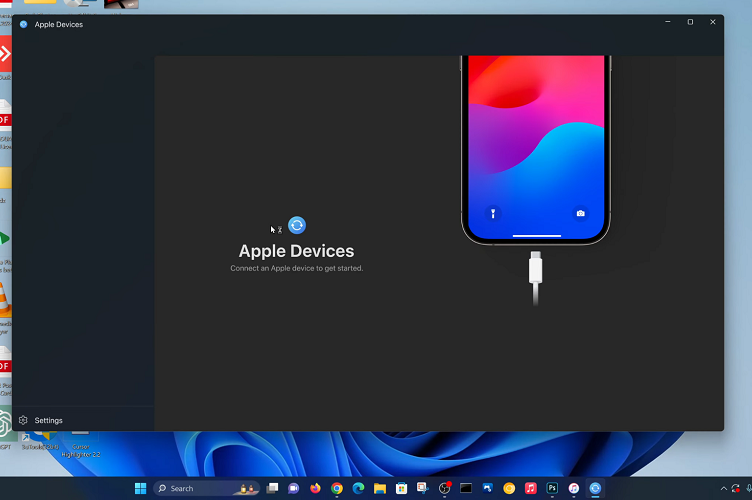
Now, go ahead and connect your iPhone to the Windows PC / laptop using a data cable. You will now see your iPhone detected with all the contents you can access.
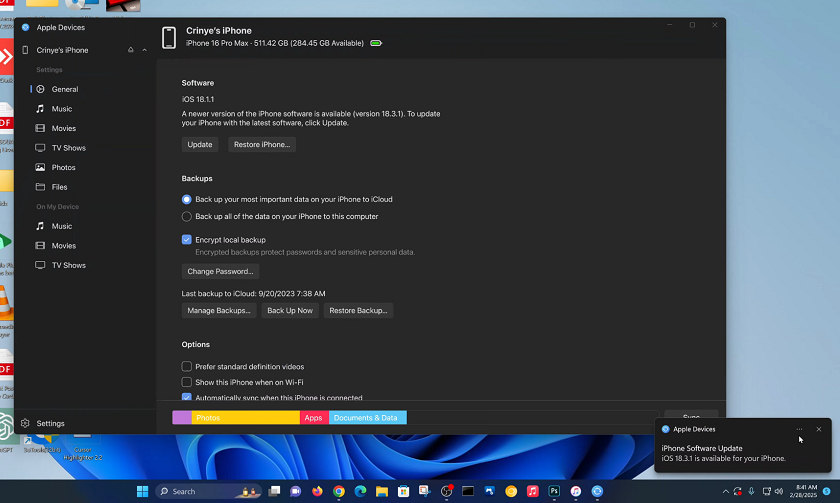
Solution 2: Check Your Cable and Ports
Use an Apple-Certified Cable: Non-certified cables may not provide a reliable connection. Make sure your cable is in good condition and free of damage.
Also, ensure that the cable is a data cable and not only a charging cable for it to work.
Test Different Ports: Sometimes the USB port itself may be the problem. Try connecting your iPhone to another port on your computer.
You can also test the current port that you’re using with a different USB device to ensure that it’s working.
Solution 3: Restart Your Devices
A restart can often clear up any glitches causing the devices not to function properly.
Restart Your iPhone: Go to General —> Shut Down and slide to turn off, then power it back on.
Restart iTunes/Computer: Close iTunes completely, then reopen it. If necessary, restart your computer to clear any temporary glitches.

