Quick tutorial on how to fix i can’t see fingerprint icon on always on display of galaxy S25. This issue can be frustrating, especially when you’re trying to unlock your phone quickly.
The fingerprint icon might disappear due to misconfigured settings, power-saving modes, or software glitches. In this guide, we’ll walk you through proven solutions to fix the missing fingerprint icon on AOD, so you can restore quick access to your device and improve your overall user experience.
Read: How To Hide Fingerprint Icon On AOD Of Samsung Galaxy S25 ultra
Fix I Can’t See Fingerprint Icon On Always ON Display of Galaxy S25
Swipe up from the home screen and tap the Settings app from your app drawer.
Scroll down and select Security and privacy.
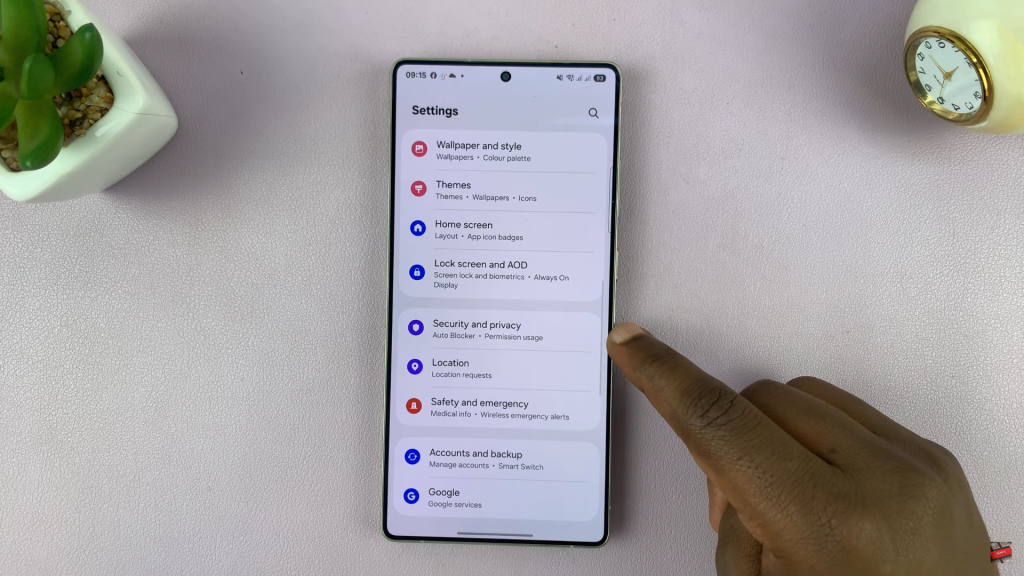
Under security settings, tap on Lock screen to manage your lock preferences.
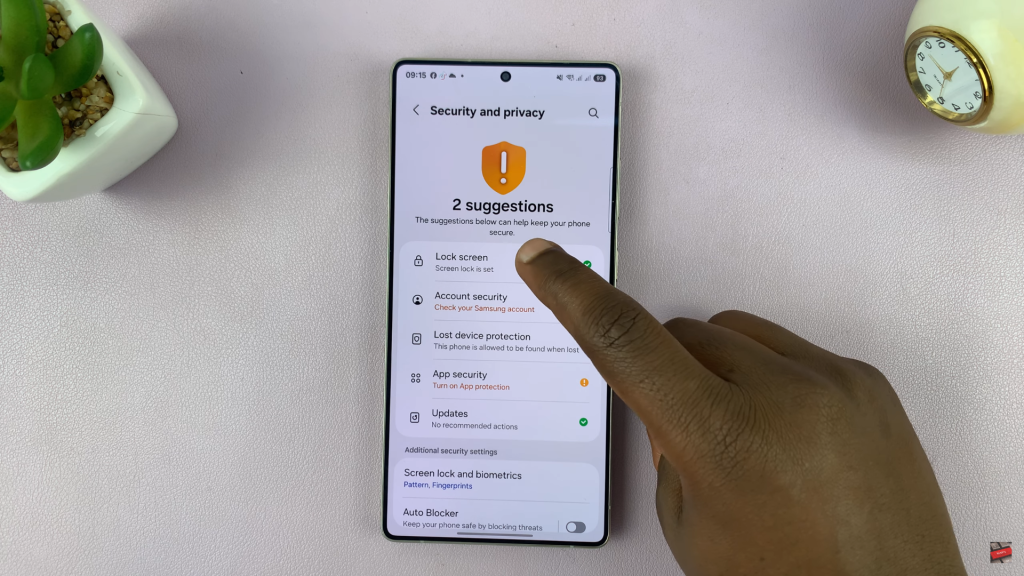
Enter your current lock screen method (PIN, pattern, or password) to proceed.
Select Fingerprint to access fingerprint-related settings.
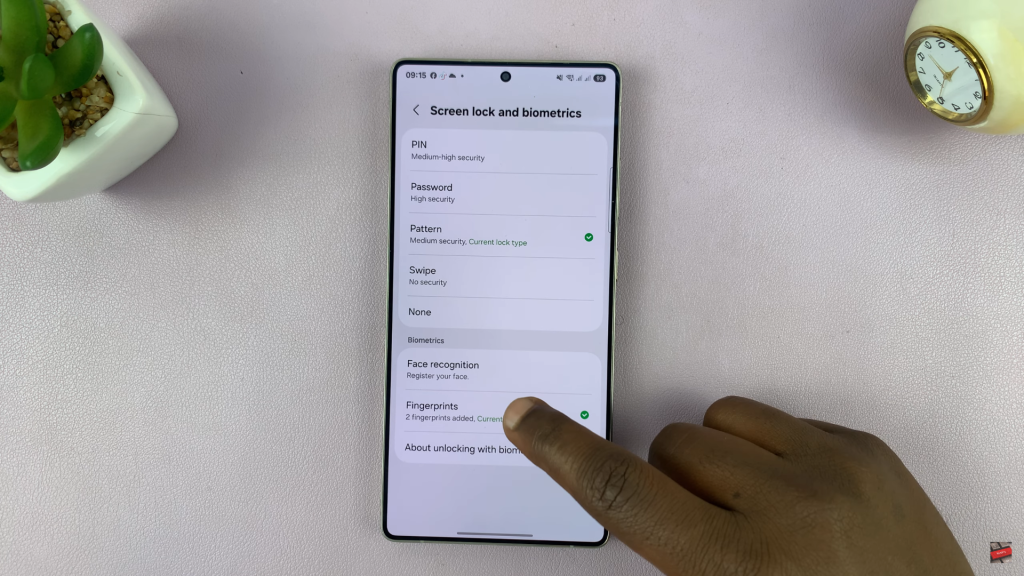
Look for the option Show icon when screen is off and tap on it.
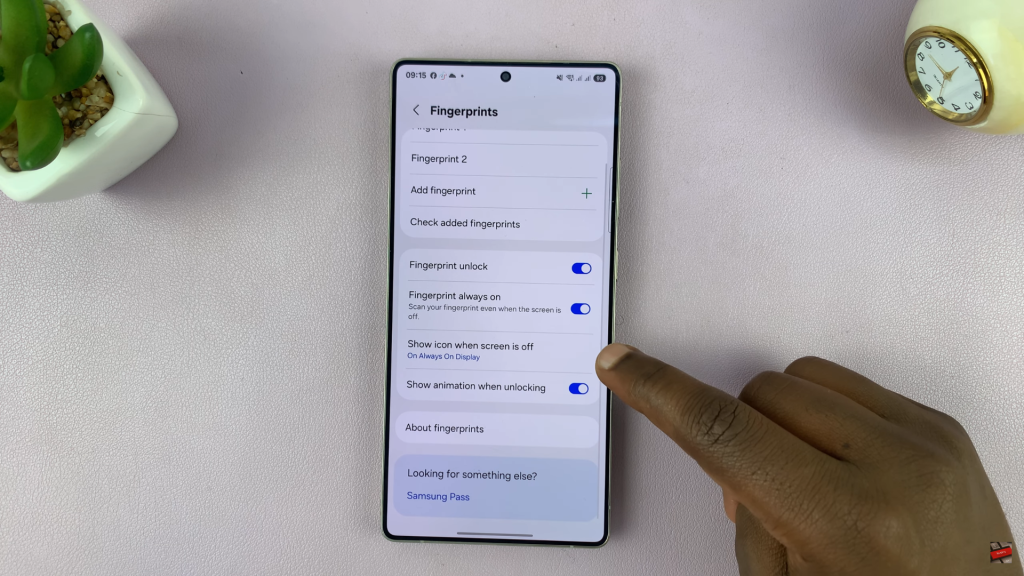
Choose “On Always On Display” to ensure the fingerprint icon appears when your screen is off and AOD is active.
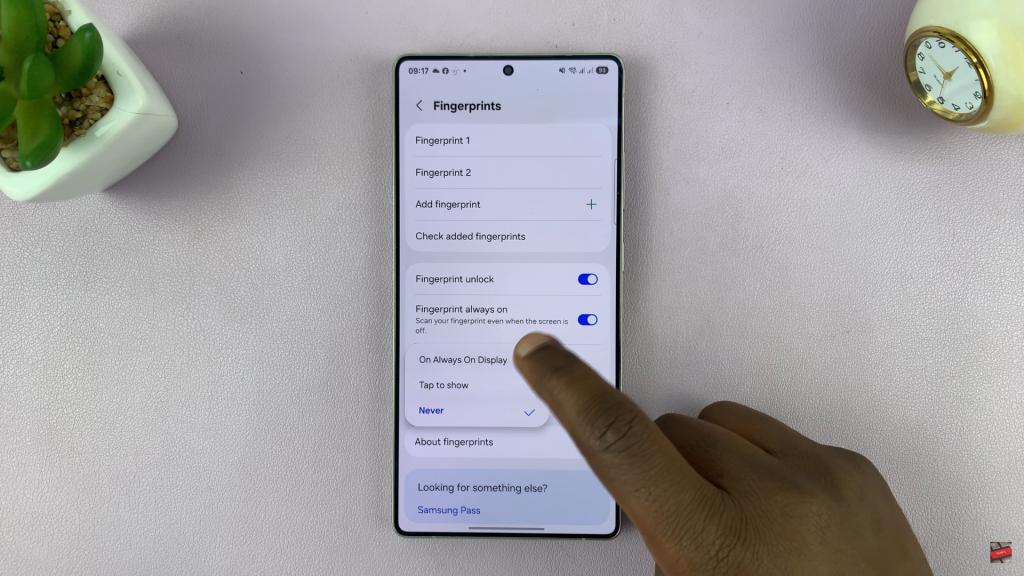
If the fingerprint icon isn’t showing on your Galaxy S25 or S25 Ultra’s Always-On Display, it’s usually a quick settings fix. By enabling the correct option under the fingerprint settings, you can restore the icon and enjoy fast, secure unlocking even when your screen is off.
Watch: Disable WhatsApp Notifications On Samsung Galaxy S25 Ultra

