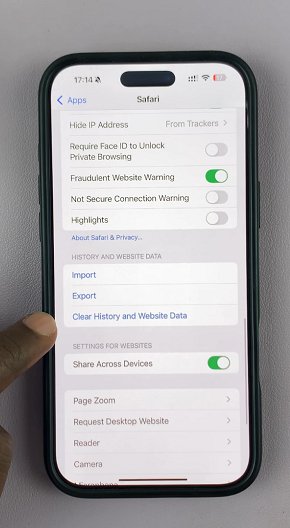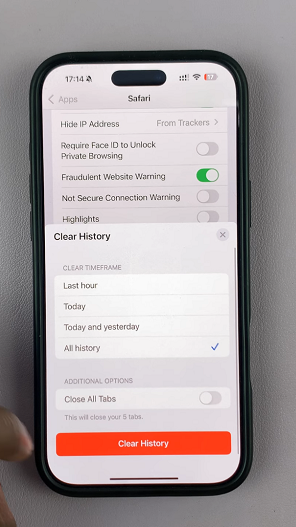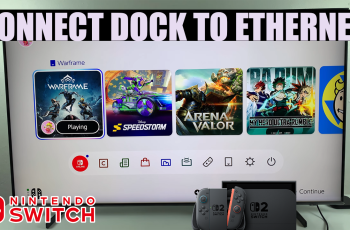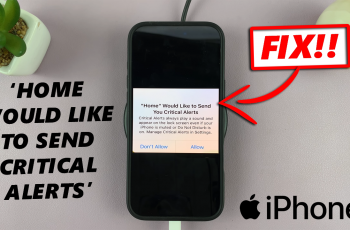If you’ve ever tried to clear your browsing data on your iPhone only to find the Clear History and Website Data option greyed out, you’re not alone. This frustrating issue can occur for several reasons, from parental controls to software glitches.
In this article, we’ll explore the possible causes and walk you through quick fixes to get your Safari back to its normal functionality.
When the Clear History and Website Data option is unavailable, it means your iPhone is currently not permitting the deletion of browsing history and cookies. This limitation is often due to one or more of the following:
Screen Time Restrictions: Your device’s content and privacy settings might be preventing changes to Safari data.
Managed Device Settings: If your iPhone is controlled by an organization (e.g., a work or school device), certain policies may be enforced that restrict these actions.
Software Glitches: Occasionally, temporary bugs or glitches within the iOS system can cause this option to become unresponsive.
Watch: Add Apple ID To iPhone
FIX Clear History & Website Data Option Greyed Out On iPhone
The most common culprit is the Screen Time feature, which includes Content & Privacy Restrictions.
First, launch the Settings app on your iPhone and select the Screen Time. Inside the Screen Time menu, select Content & Privacy Restrictions. It should be turned on by default.
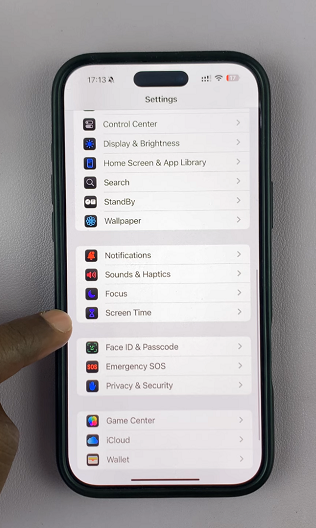
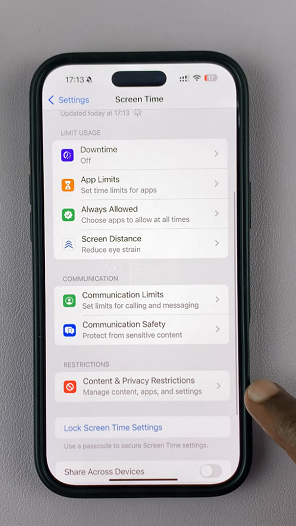
Here, select the App Store, Media, Web, & Games. Under App Store, Media, Web, & Games, select the Web Content option.
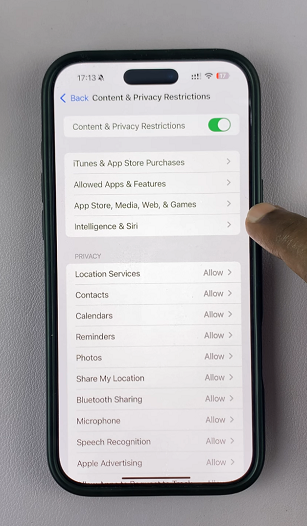
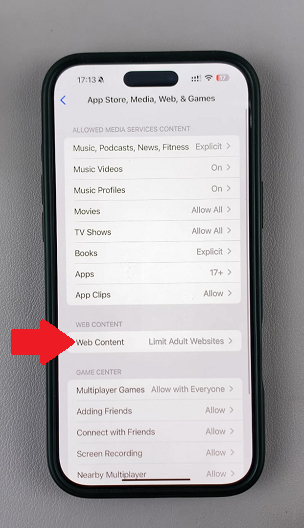
If this feature is enabled, it might be blocking Safari from clearing data. It may be set to Limit Adult Websites. To ensure the issue is fixed, select the Unrestricted option instead.
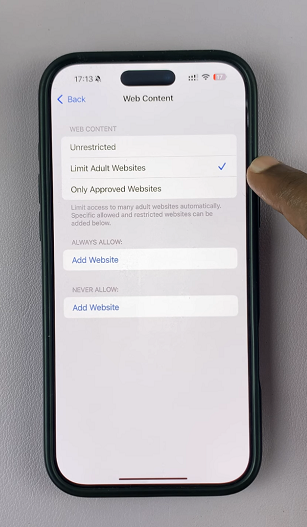
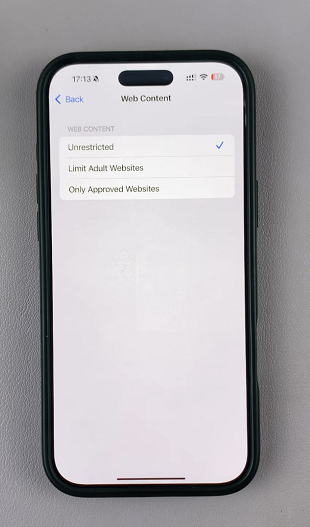
Go back to the Settings menu, select the Apps option, then choose Safari. In the History and Web Data category, you should now see that Clear History and Website Data is no longer greyed out.
You can now tap on it and select Clear History to clear Safari history.