The Logitech MX Master 3S is a highly popular mouse known for its ergonomic design and advanced functionality.
If you need to locate the serial number for warranty purposes, technical support, or registration, you might wonder where to look.
This guide will walk you through the steps to find the serial number of your MX Master 3S, both physically on the device and digitally through software.
Read: How To Factory Reset MX Master 3S
Find Serial Number Of MX Master 3S
There are three easy methods you can use to check the serial number on your MX Master 3S Logitech mouse.
Check the Bottom of the Mouse
The easiest and most direct way to find the serial number is to look at the bottom of the mouse.
Simply flip your MX Master 3S upside down. then, look for a printed label or sticker on the underside of the mouse.
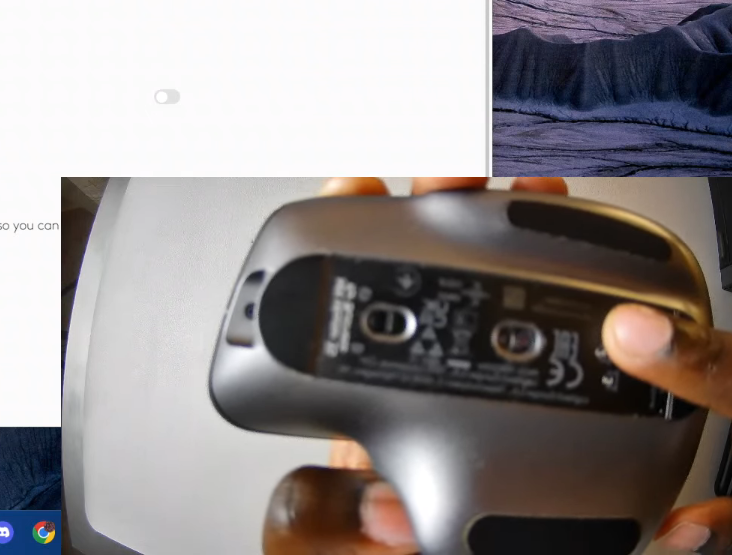
The serial number is typically labeled as S/N followed by a string of letters and numbers.
Locate the Serial Number via the Logi Options+ Software
If the serial number is not visible on the mouse or the label has worn off, you can use the Logi Options+ software to find it:
Launch the Logi Options+ software on your computer, and your mouse should appear on the dashboard. Once you have Logi Options+ running, select Your MX Master 3S by clicking on it in the software interface.
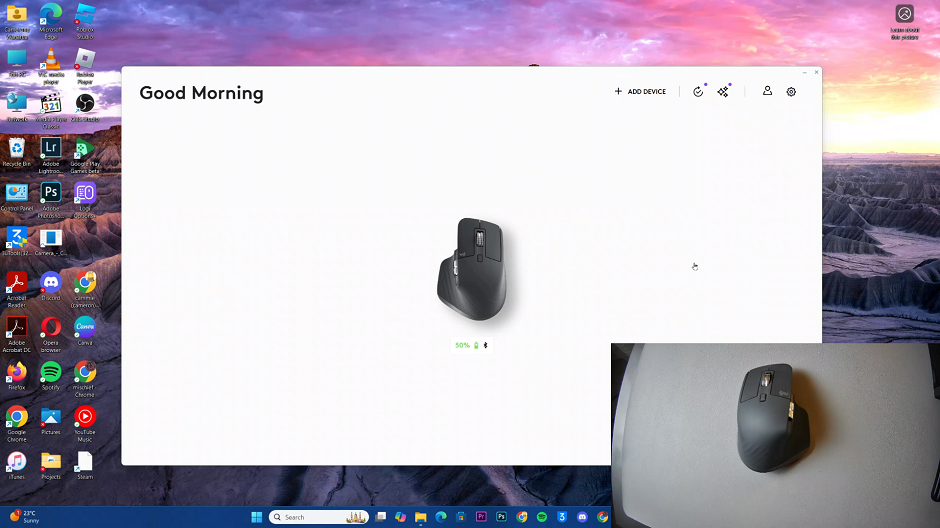
In the left-hand side panel, select the Settings option. Here, you should see the serial number, just below the Check For Update in the About section.
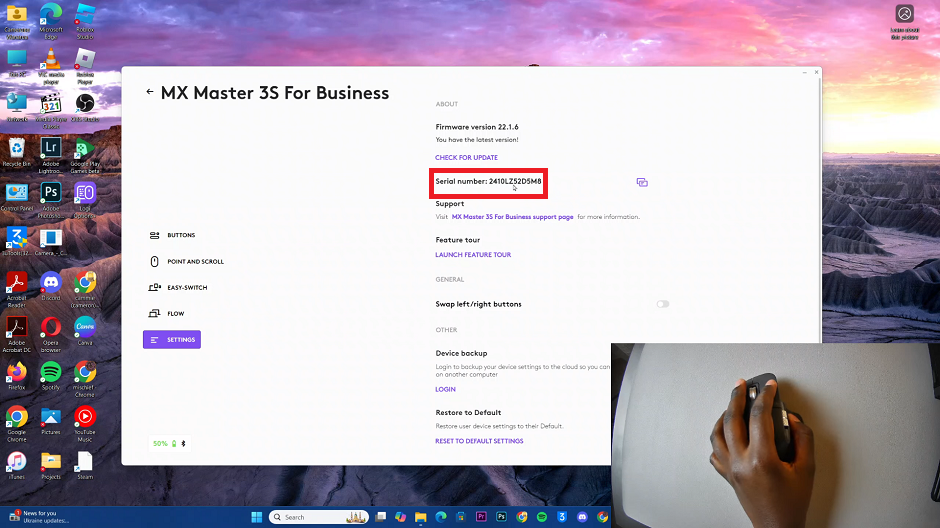
You can click on the copy icon next to the serial number, then go and paste it somewhere else.
Check the Original Packaging or Receipt
If you no longer have access to the mouse or its serial number is illegible, check the original packaging or purchase receipt.
Logitech often includes the serial number on the box the mouse came in, the warranty card or documentation. You can also check the email receipt if purchased online.
Take a photo of the serial number as soon as you locate it. You can also write it down and store it in a secure location. Make sure you keep the original packaging and documentation for reference.
Why the Serial Number Is Important
The serial number serves as a unique identifier for your device. It is crucial for:
Warranty claims: Verifying the product’s purchase date and warranty status.
Technical support: Helping Logitech support teams identify your specific device model and batch.
Registration: Registering your device on the Logitech website for additional benefits.

