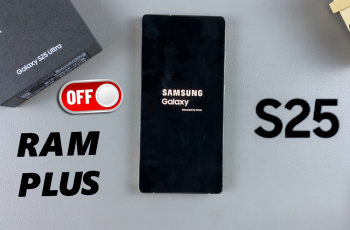If you’re just downloading something on your Samsung Galaxy A26, A36, or A56 and can’t locate it anywhere, don’t worry. Whether you downloaded a PDF, image, music file, or app APK, you need to know where your downloads are located.
hese Samsung Galaxy A-series devices run on One UI and Android, which offer multiple ways to manage files — but the default setup can sometimes be confusing, especially if you’re new to Android or upgraded your phone just recently. Through this step-by-step guide, we’ll let you know exactly how to find your downloads on Samsung Galaxy A26, A36, or A56.
Whether you’re trying to locate a document that you had downloaded from WhatsApp, an image downloaded from Chrome, or a song downloaded from a webpage, this guide will help you. Let’s get started!
Watch: Change Photo Date & Time On Samsung Galaxy A56
Find Downloads On Samsung Galaxy A26/A36/A56
Begin by unlocking your device and access the home page. From here, locate and select My Files app on your device. You can find it under the ‘Samsung‘ folder either on the home screen or app drawer.
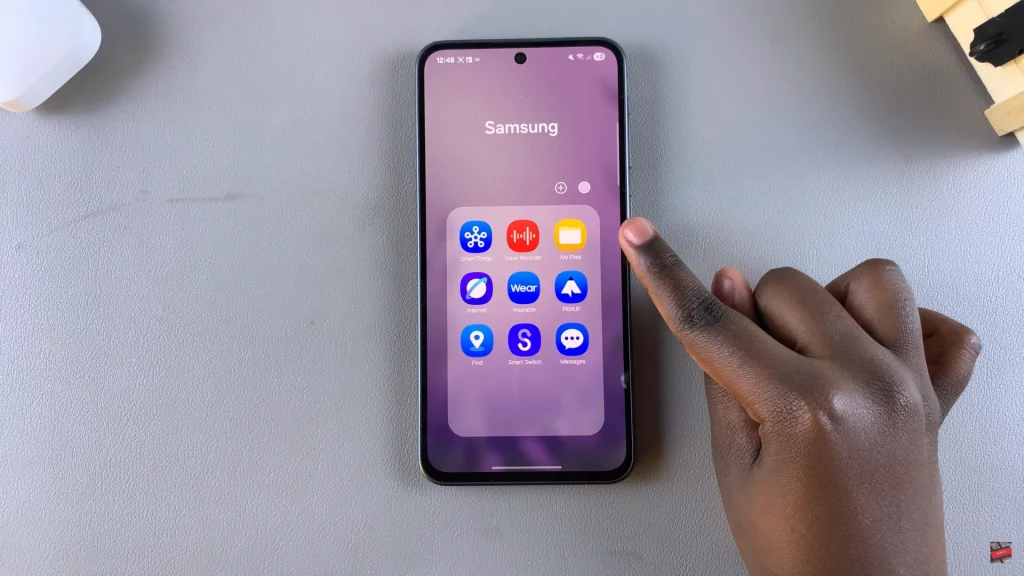
Following this, scroll down and find the ‘Downloads‘ option under the Categories section. Tap on it and you’ll see all the downloads on your device.
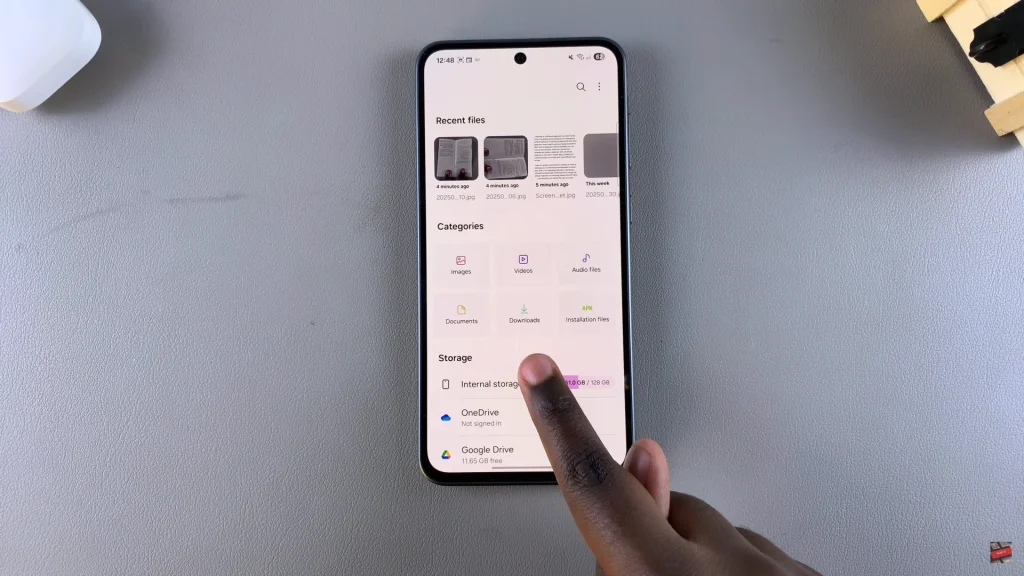
By following the steps in this guide, you should now be able to locate and manage your downloaded files with ease. Whether you’re troubleshooting missing files or just organizing your phone’s storage, these tips will help keep your Galaxy device running smoothly.
If this article helped you, consider bookmarking it or sharing it with someone else who’s using a Samsung Galaxy device!
Read: How To Disable Notification Pop Ups On Samsung Galaxy A26/A36/A56