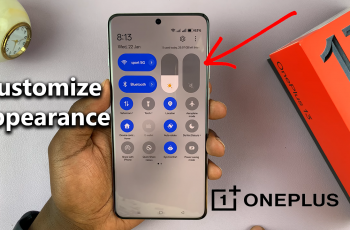Here’s a step-by-step guide on how to enter pairing mode on the Sony WH-1000XM6.
The Sony WH-1000XM6 wireless headphones are expected to continue Sony’s legacy of premium noise-canceling audio gear.
Like their predecessors, these headphones offer seamless Bluetooth connectivity — but first, you need to enter pairing mode to connect them with your smartphone, laptop, or other Bluetooth-enabled devices.
Read: How To Skip To Next / Previous Track On JBL Flip 7
Enter Pairing Mode On Sony WH-1000XM6
First, ensure your Sony WH-1000XM6 headphones are powered off, press and hold the Power button on the left earcup for about 3 seconds until you hear a voice prompt saying Power Off. You’ll also see the LED indicator steady blue and then turn off.

Once the headphones are powered off, you can activate Bluetooth pairing in one of two ways:
First-Time Setup: If the WH-1000XM6 has never been paired with any device, it will automatically enter pairing mode when you power them on. You’ll hear the voice prompt: Bluetooth Pairing.

Manual Pairing: If you’ve paired the headphones before and want to connect to a new device, make sure the headphones are powered off. Then, press and hold the Power button for about 5–7 seconds.
Wait until the voice prompt says: Bluetooth Pairing. The indicator light will start flashing blue, rapidly, showing the headphones are in pairing mode.
On your phone, tablet, or computer, go to Bluetooth settings. Look for WH-1000XM6 in the list of available devices. Tap or click to pair.
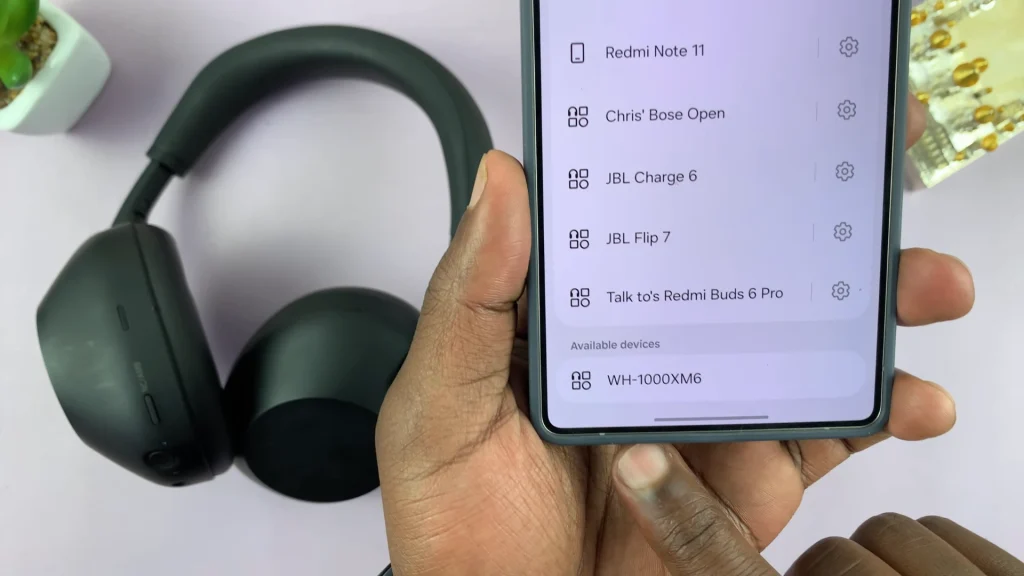
You can also tap on Connect if the prompt automatically appears on your phone’s screen.
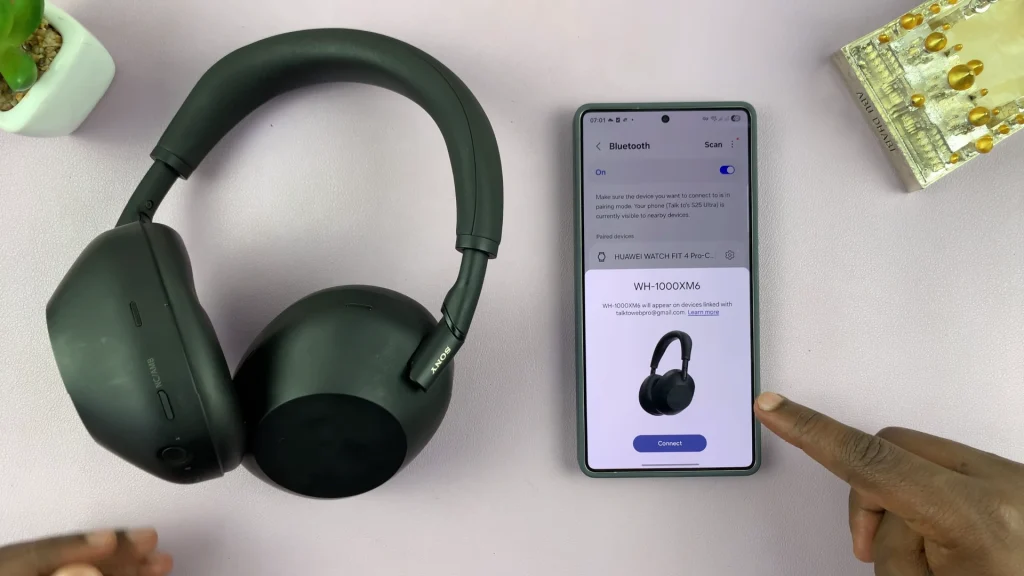
Wait for confirmation that the device has connected successfully.
For a more personalized experience, download the Sony | Sound Connect app from the App Store or Google Play. It allows firmware updates, sound customization, and managing multipoint connections.
If the WH-1000XM6 has already been paired before, simply turning them on will reconnect to the last used device — as long as Bluetooth is enabled on that device and it’s within range.
Troubleshooting Tips
Reset the headphones if they’re not entering pairing mode: Hold the Power and NC/Ambient buttons together for 7 seconds.
Charge the headphones if they don’t power on.
Clear the pairing list by holding the power button for 10+ seconds until you hear Bluetooth Device List Cleared.