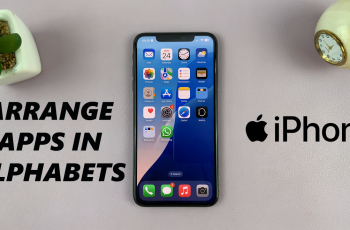If your OnePlus 13 is slow, not working, and programs are crashing, software issues could be at fault. One simple manner in which to verify this is through Safe Mode. Safe Mode boots your device with only the most critical system programs and disables your installed programs temporarily. Safe Mode can detect programs that could cause your device not to boot.
It’s a non-destructive troubleshooting method, meaning it won’t erase any data, making it a safe and simple option for users at all levels of experience. In this article, we will walk through the steps on how to enter & exit safe mode on OnePlus 13.
Regardless of whether you have an issue with one app or with overall system glitches, Safe Mode can detect the issue. Let’s start and boost your OnePlus 13’s performance.
Watch: How To Clone Apps On OnePlus 13
Enter & Exit Safe Mode On OnePlus 13
To enter safe mode on OnePlus 13, you’ll need to turn off your device. Simply press and hold the side key plus the volume up button to access the power off menu. From here, swipe the slider to the Power OFF option and your OnePlus 13 will be turned off.
After this, press and hold the side key (power button) for few seconds until the Oneplus logo appears. After that, release the power button and press volume down button until the phone turns on. Your device will boot in safe mode.
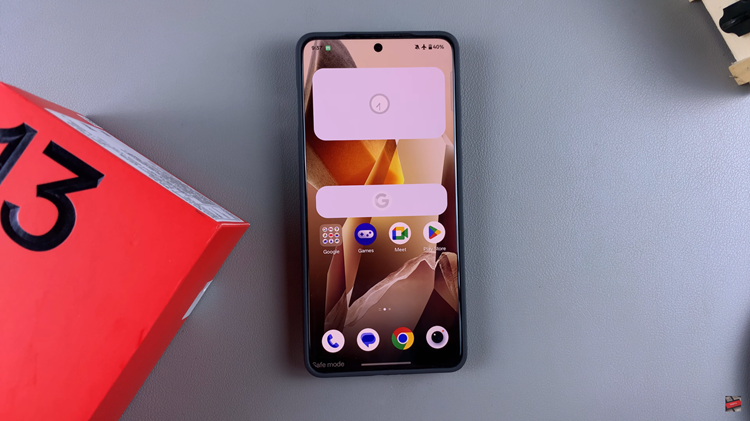
At this point, troubleshoot any issues you might have on your device. Once done, you can exit the safe mode on your device. Simply access the power off menu and from the menu, slide the icon to the ‘Restart‘ option. This will reboot your device back to the normal state.
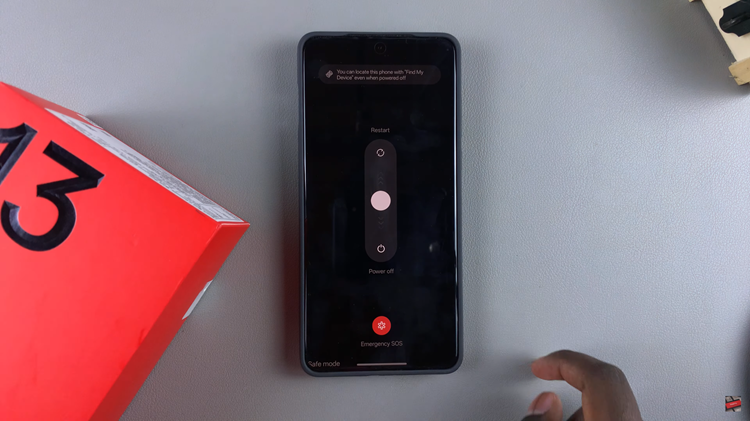
In conclusion, Safe Mode is a powerful tool for diagnosing and fixing software issues on your OnePlus 13. By following the steps outlined in this guide, you can easily enter Safe Mode to troubleshoot app-related problems and exit Safe Mode when you’re ready to return to normal usage.
Read: How To Turn ON & OFF Automatic Time Zone On OnePlus 13