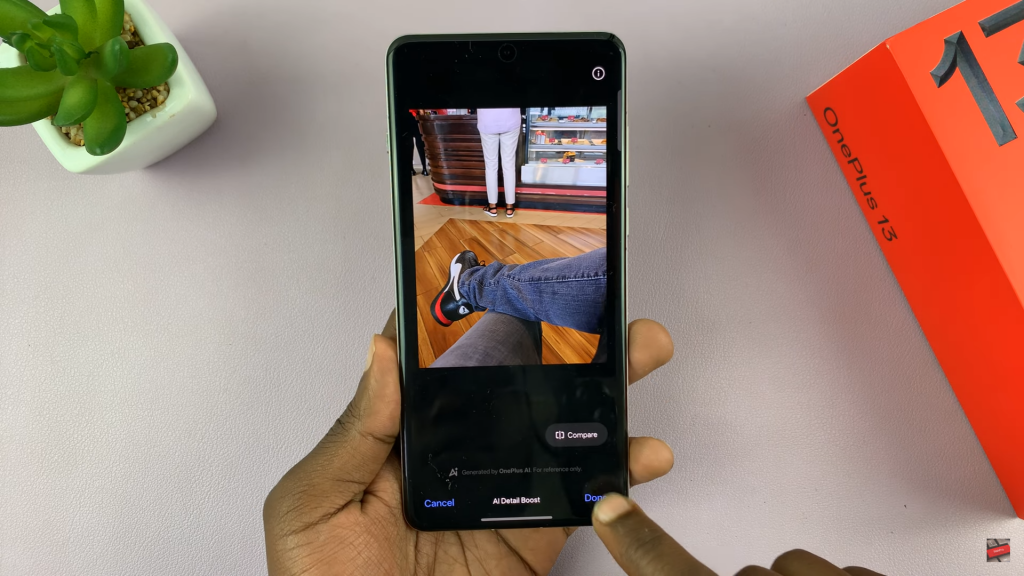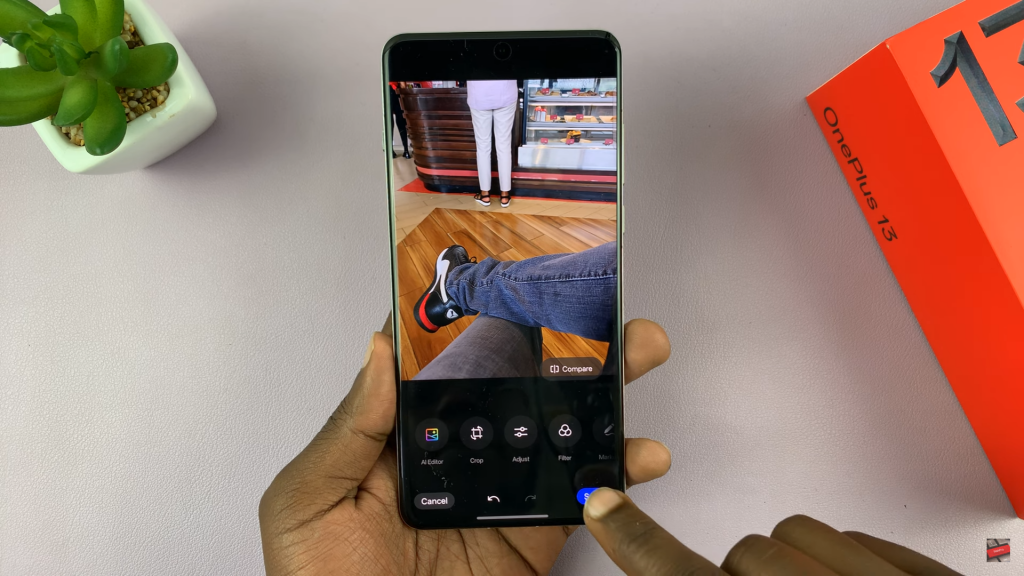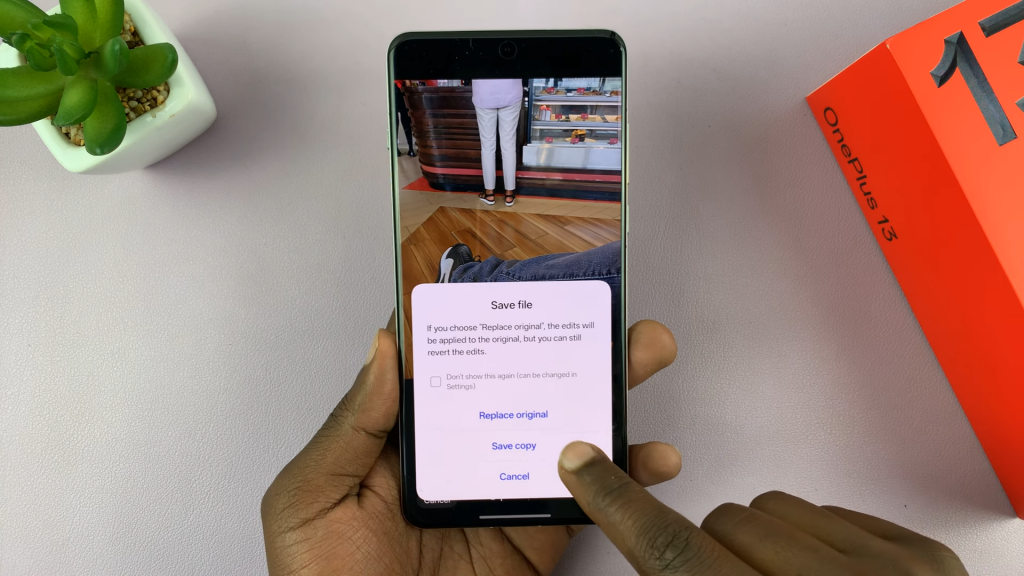Enhancing photo detail using AI on OnePlus 13 lets you improve image clarity with smart adjustments. This option refines textures, sharpens edges & balances colors to make photos look more vivid. Whether you want to enhance everyday shots or perfect important memories, AI-powered tools offer an effortless way to upgrade image quality.
With OnePlus 13, adjusting photo details using AI is quick & effective. You can apply enhancements automatically or fine-tune settings for better results. This flexibility lets you control how much detail you want to bring out in each photo.
Watch:How To Enable/Disable Smart Side Bar On OnePlus 13
Enhance Photo Detail Using AI On OnePlus 13
Open the photo you want to enhance from your gallery. Tap on the image to reveal the editing menu, then select the edit option.

Go to the AI Editor section. Find the 4K Ultra HD Boost option and tap on it to enhance the image clarity and resolution. If prompted, confirm by tapping “Got it” to remove the Pro XDR effect.
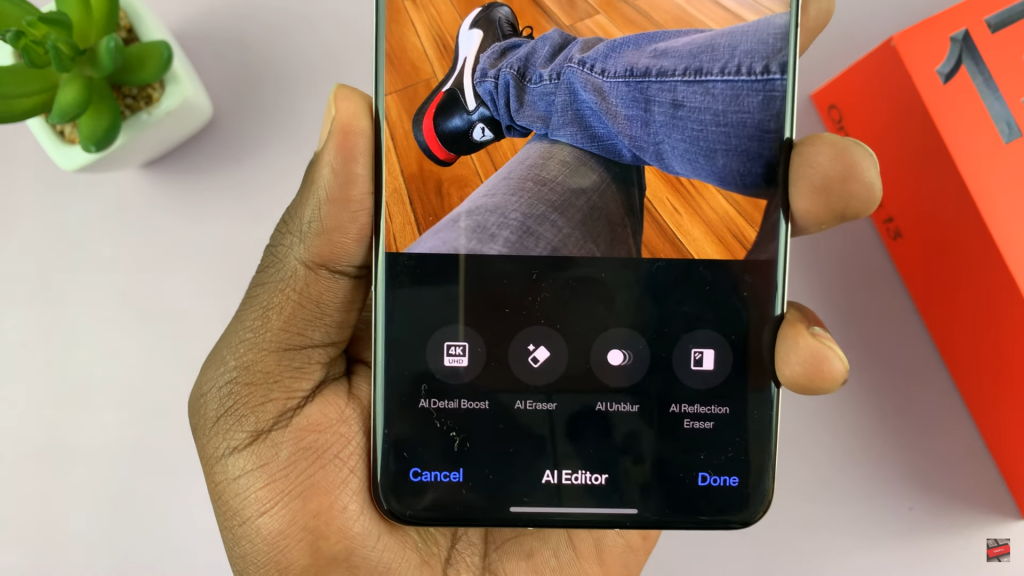
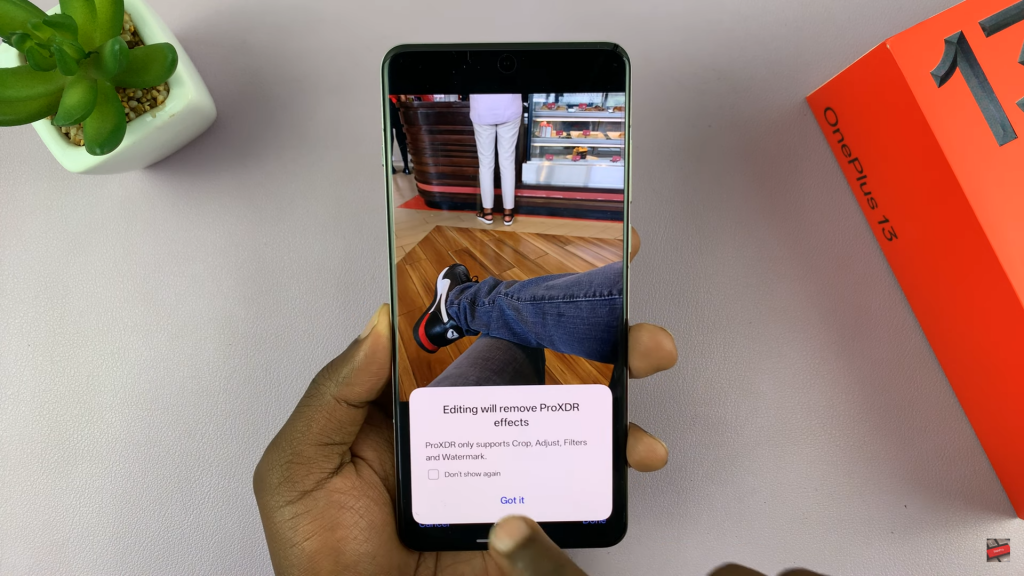
Wait for the AI to process the image. To compare the before and after, press and hold the Compare button. This will let you see the difference in detail and sharpness.
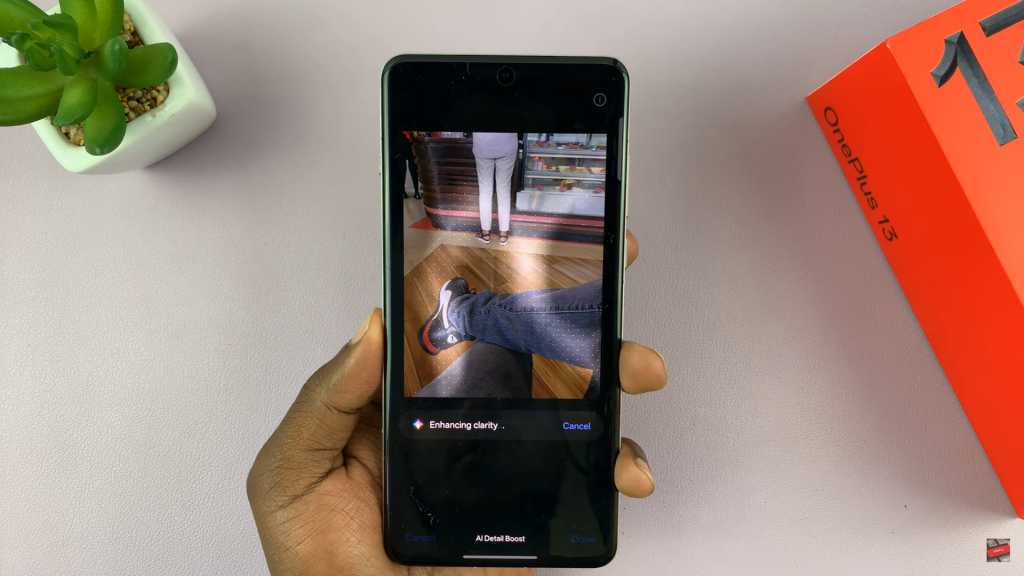
Once satisfied with the enhancement, tap Done. Then, tap Save and choose whether to replace the original or save a copy of the edited photo.