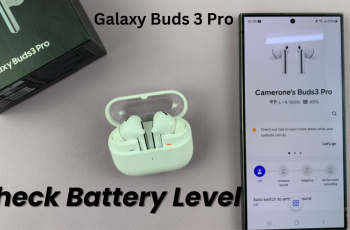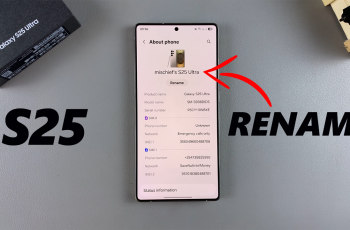The Galaxy Watch Ultra is another high-end wristwatch creation by Samsung, accompanied by a number of personalization possibilities to make sure you are always on top of your notifications. One of these is the ‘Vibrate with Sound’ feature that combines vibration and audible sound notifications so that no alert goes unseen.
Turn this feature, when you are attending an event where you will be in a really loud place and the vibration alone may not make the cut. This setting enables both ‘Play sound’ and ‘Vibrate’ simultaneously on your watch upon receipt of any alert. This makes message detection easier in cases where you are not looking at your watch.
In this article, we will walk you through exactly how to enable vibrate with sound on your Samsung Galaxy Watch Ultra.
Watch: How To Clear Cache Partition On Samsung Galaxy Watch Ultra
Enable ‘Vibrate With Sound’ On Samsung Galaxy Watch Ultra
Begin by swiping up from the watch face to access the app’s menu. Then, find and tap on the “Settings” icon denoted by a cogwheel icon. Within the settings menu, scroll down and select “Sounds & Vibrations.”
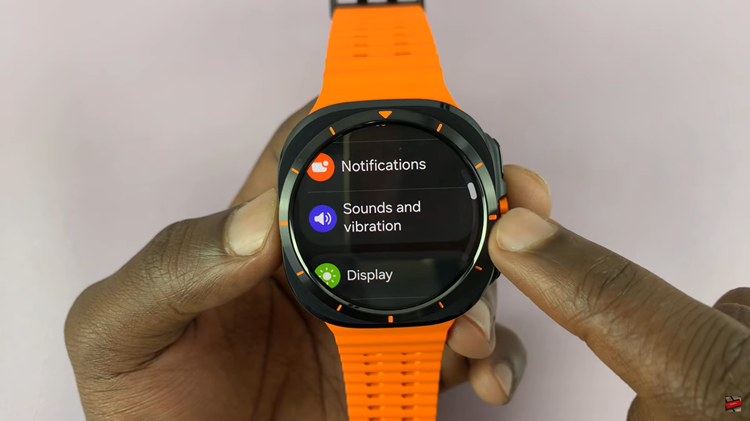
At this point, scroll down and locate the “Vibrate with Sound” option. Here, you’ll notice a toggle switch next to it. Toggle the switch to turn on this feature. This allows your watch to vibrate and play a sound whenever you receive notifications.
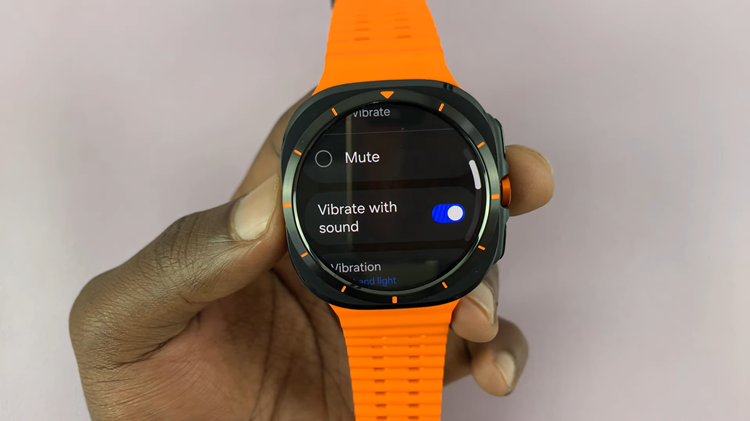
Following the above steps will allow you to configure your Galaxy Watch Ultra to vibrate along with sound for notifications and other alerts, keeping you informed.
Read: How To Reset Network Settings On Samsung Galaxy Z Fold 6