Typing on a smartphone can sometimes feel slow and tedious, but Samsung makes it easier with the swipe-to-type feature.
This intuitive input method allows you to slide your finger across the keyboard instead of tapping each key individually, making typing faster and more efficient.
If you own a Samsung Galaxy S25 or S25 Ultra, enabling swipe-to-type is quick and simple. Here’s how you can do it.
Watch: Enable Fingerprint Animation On Galaxy S25
Enable Swipe To Type On Galaxy S25
Samsung Keyboard
For the Samsung keyboard, launch the Settings app on your Samsung Galaxy S25. Scroll down through the Settings menu until you find the General Management option. Here, locate the Samsung Keyboard Settings, then tap on it to open.
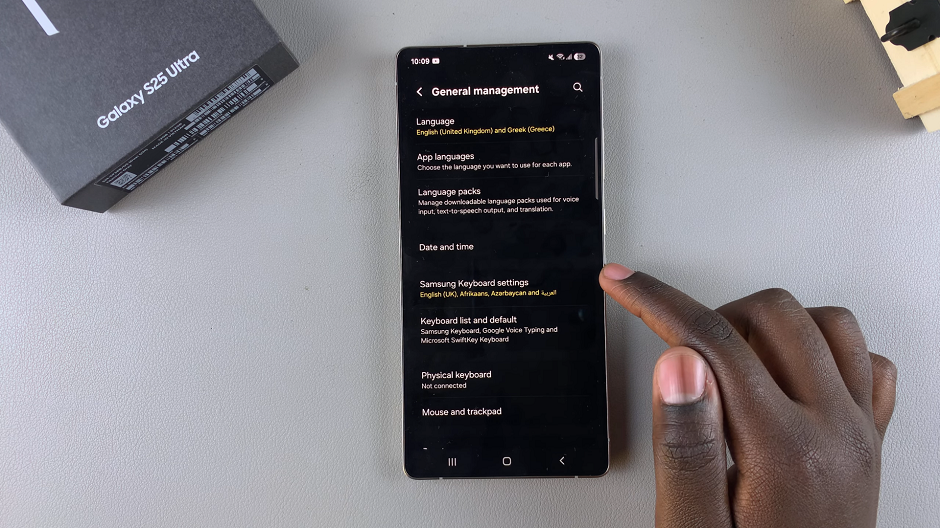
In the Samsung Keyboard Settings menu, locate the Swipe, Touch, and Feedback option. Select it to open.
To enable the swipe to type gesture, you should see the option, Keyboard Swipe Controls. It is set to No Swipe Gestures by default.
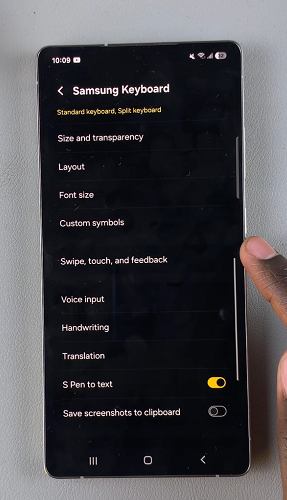
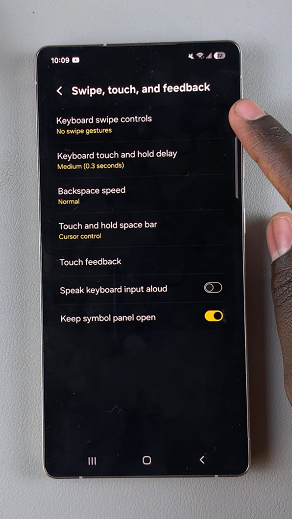
Open the Keyboard Swipe Controls option, and choose Swipe to Type instead. This will activate the option.
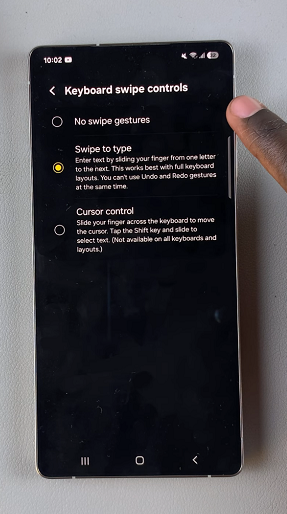
Now, find any app that requires input from a keyboard, such as WhatsApp, Notes or Messages. Launch the app and tap on the text box to reveal the Samsung keyboard.
To type a word, place your finger on the first letter of the word and then swipe across the letters in sequence. Lift your finger once you’ve completed the word. The keyboard will automatically recognize the word based on your swipe pattern. You can edit and erase any errors in your message.
If you no longer want to use swipe to type, you can always come back to the menu and choose the “No Swipe Gestures option.
Google Keyboard (Gboard)
If you’re using the Gboard instead of the Samsung keyboard, you can also use swipe to type. Simply go to the General Management menu and select Gboard Settings.
Under Gboard Settings, select the Glide Typing option. From the expanded menu, tap on the toggle next to Glide Typing to turn it on. Similar to the Samsung keyboard, you can now input a word by sliding through the letters.
If you no longer want to use swipe typing, you can always come back to the menu and toggle off the Glide Typing option.
Customizing Your Keyboard for a Better Experience
To further enhance your typing experience, you can explore additional keyboard customization options under Samsung Keyboard Settings:
Auto-Correct & Predictive Text: Enable Auto-Replace or Predictive Text to enhance word suggestions and fix common typos.
Keyboard Layout & Themes: Adjust the size and layout of your keyboard for a more comfortable typing experience.
Additional Languages: If you type in multiple languages, you can add and enable multiple language inputs.
Read: How To Enable / Disable Fingerprint Animation On Galaxy S25

