The Sony WH-1000XM6 headphones are packed with advanced features that increase your hearing experience-and a prominent tool is a speech-to-chat. Designed with smart detection techniques, speech-to-chat and automatically prevent your music at the moment you are starting to talk so that your headphone can remove or allow free interactions without having to push anything divine.
Whether you keep a coffee, answer a quick question or interact with a colleague, this feature gives a touch of convenience and intelligence for daily use. But for many users, it may be a little confused to activate it for the first time – especially if you are not familiar with the Sony Headphone Connect app.
In this guide, we will drive you through a step-by-step process to enable Speak-to-chat on Sony WH-1000XM6, adjust the sensitivity and understand how it works-as you can get the most out of the headphone.
Watch: Enable Touch Sensor Control Panel On Sony WH-1000XM6
Enable Speak To Chat On Sony WH-1000XM6
Begin by launching the Sony Sound Connect app on your device. If you don’t have the app installed on your device, head to Google Play Store or App Store and install the application. Then, launch the app and follow the instructions to successfully set it up.
Within the app, scroll down to the bottom and tap on ‘Device Settings.’ At this point, locate ‘Speak To Chat‘ option. You’ll notice a toggle switch next to it. Simply tap on the toggle switch and this feature will be enabled.
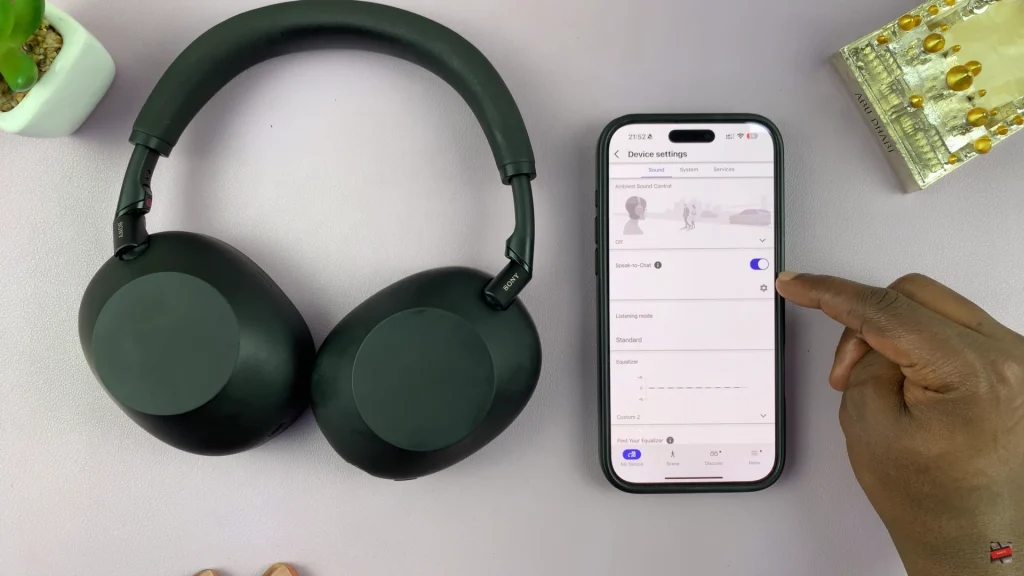
Additionally, you can customize this feature to suit your needs. Just below the Speak To Chat feature, you’ll see a settings icon (⚙️). Tap on it and customize this feature to suit your needs. Once done, you can now use the speak to chat feature on your Sony WH-1000XM6 headphones.
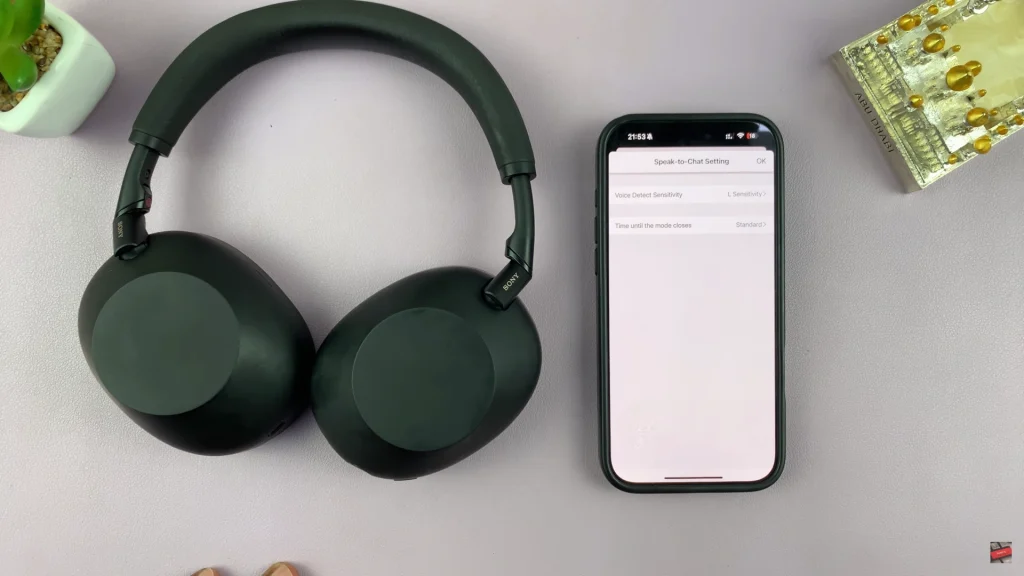
In conclusion, activating the Sony WH-1000xM6 headphone is an easy way to improve your daily hearing experience. With just a few steps in the Sony Headphone Connect app, you can activate this intelligent feature and enjoy uninterrupted transitions between your music and real -world interactions.
Read: How To Customize Side Button Long Press On Samsung Galaxy A26/A36/A56

