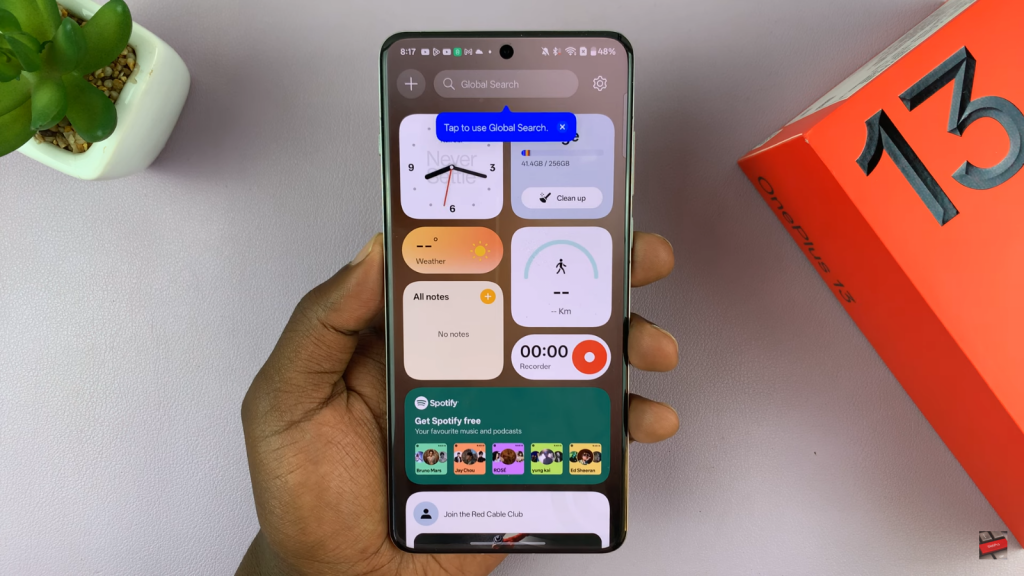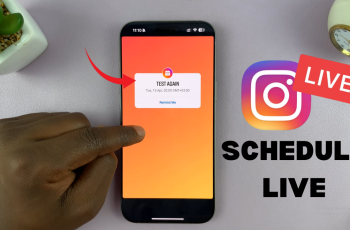OnePlus 13 makes it easy to keep important tools in one place with Shelf. You can check the weather, take notes, or track your activity without opening different apps. This keeps your home screen neat while giving you quick access to what you need. It also helps you save time by making everything more organized.
Turning on Shelf on OnePlus 13 gives you more control over how you use your phone. You can choose which widgets to add and arrange them your way. A simple gesture brings them up instantly, making things faster and easier. Since staying organized matters, setting it up makes using your phone smoother.
Watch:Does Oneplus 13 Have Stereo Speakers?
Enable Shelf On Oneplus 13
Open Settings and select Home Screen & Lock Screen
Scroll down through the list of options and find Home Screen & Lock Screen. Tap on it to access settings related to your device’s layout and functionality.
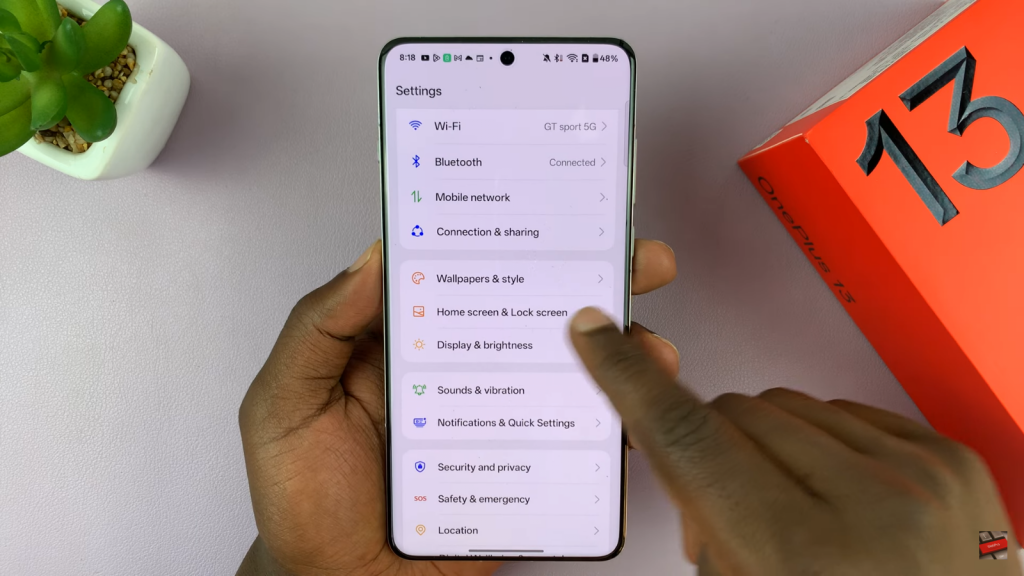
Find Swipe Down on Home Screen
Under the Home Screen section, look for the Swipe Down on Home Screen option. This controls what happens when you swipe down from the middle of your screen.
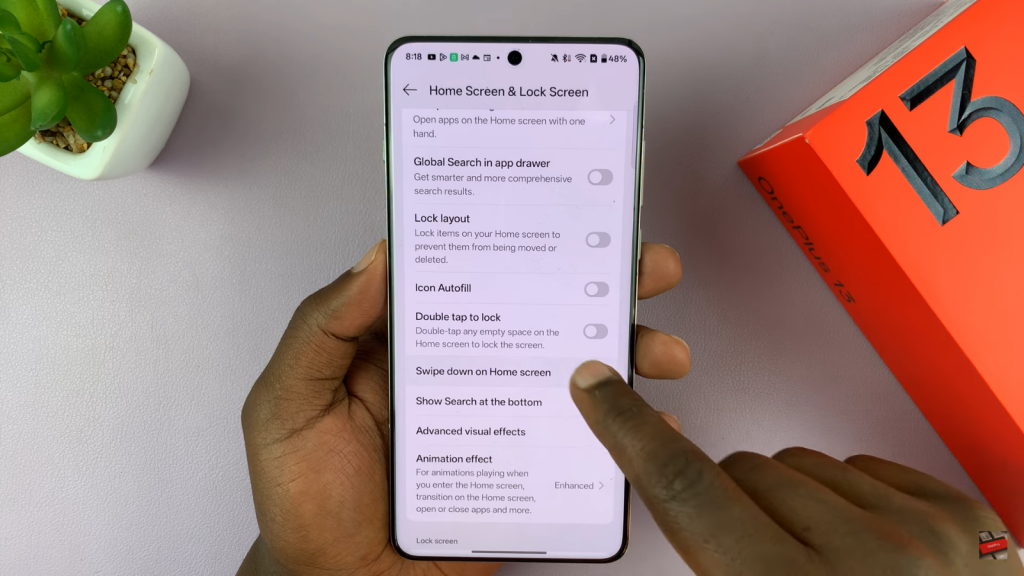
Set Swipe Down to Shelf
Tap on Swipe Down on Home Screen and select Shelf instead of Notifications & Quick Settings. This change ensures that swiping down will open the Shelf instead of the notification panel.
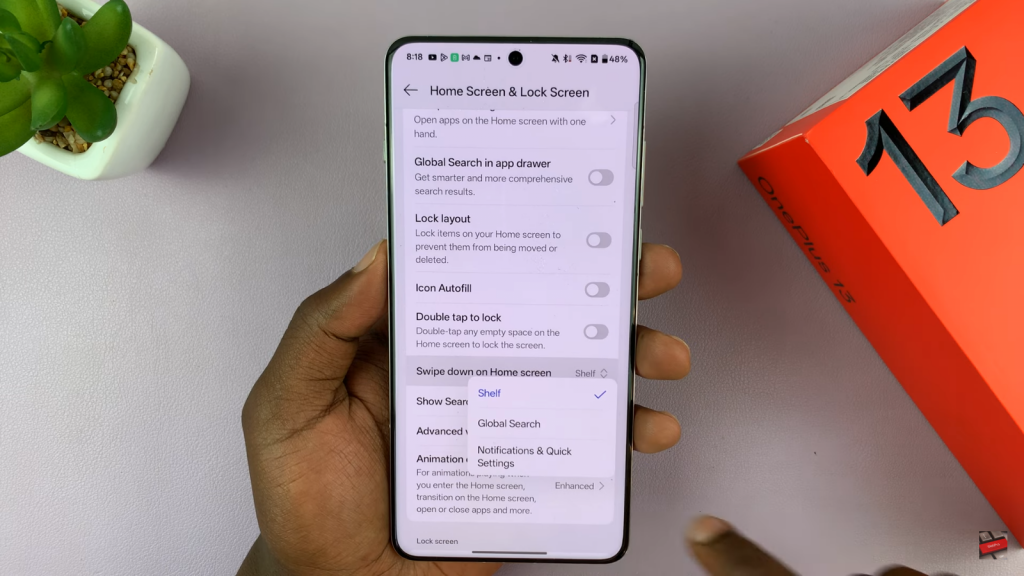
Test the Shelf Functionality
Return to your home screen and swipe down from the middle. If the Shelf appears, the setting has been applied correctly. If it still opens notifications, repeat the steps to ensure the change was saved.