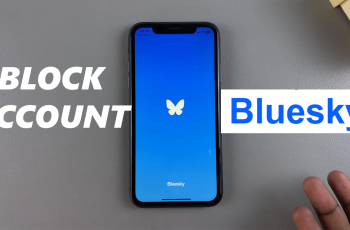Screen flash notifications can make it easier to notice alerts on your Samsung Galaxy S25/S25 Ultra, especially in noisy environments or when your phone is on silent. With this option enabled, the screen briefly flashes whenever you receive calls, messages, or app notifications. This can be useful if you prefer a visual cue instead of sound or vibration.
Enabling screen flash notifications on Samsung Galaxy S25/S25 Ultra provides an extra layer of accessibility and convenience. Whether you want to ensure you never miss important notifications or simply prefer a visual alert, this option can be customized to suit your needs. Adjusting the settings allows you to control when and how the screen flashes, ensuring the notifications work best for you.
Watch:How To Add Apps To Home Screen On Samsung Galaxy S25/S25 Ultra
Enable Screen Flash Notifications On Samsung Galaxy S25/S25 Ultra
Open Settings
Launch the Settings app on your Samsung Galaxy S25/S25 Ultra.
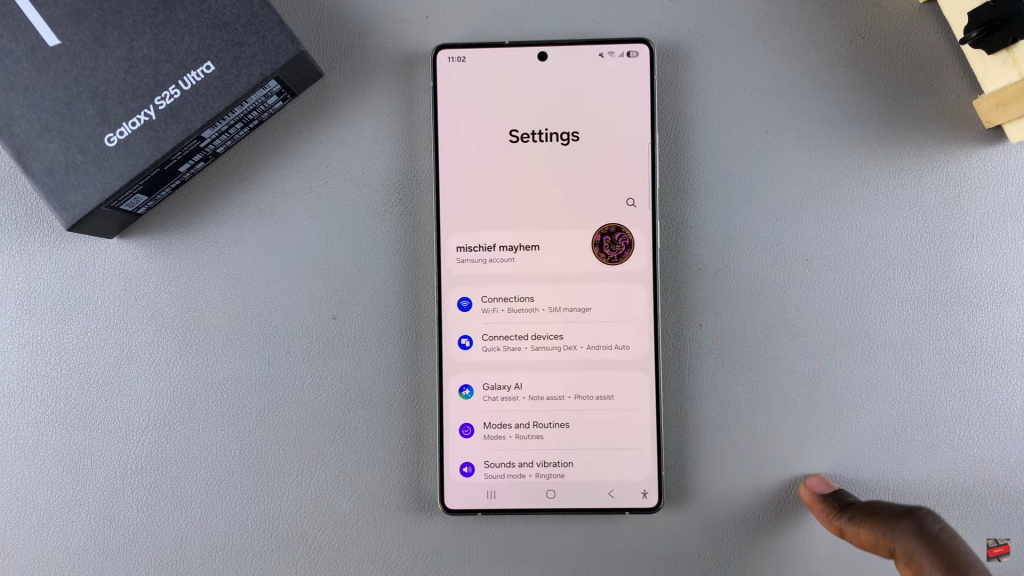
Go to Accessibility
Scroll down and tap Accessibility to access more options.
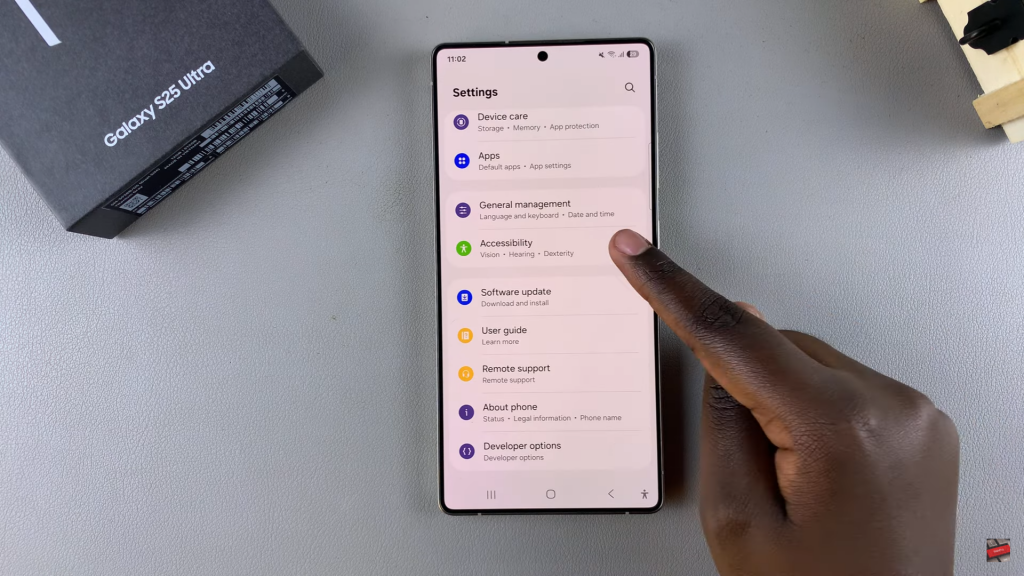
Select Flash Notification
Under Advanced Settings, tap Flash Notification to open the customization menu.
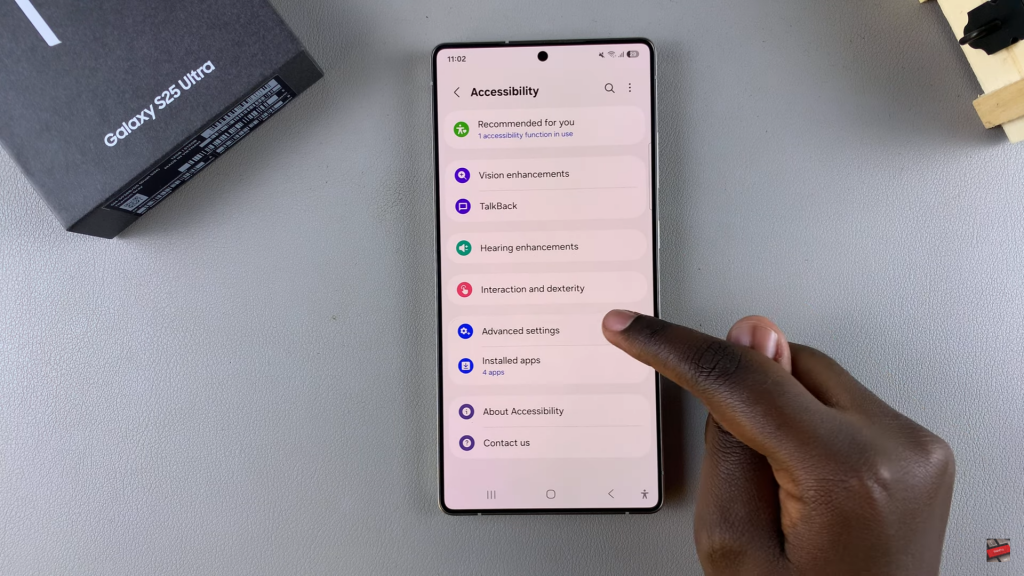
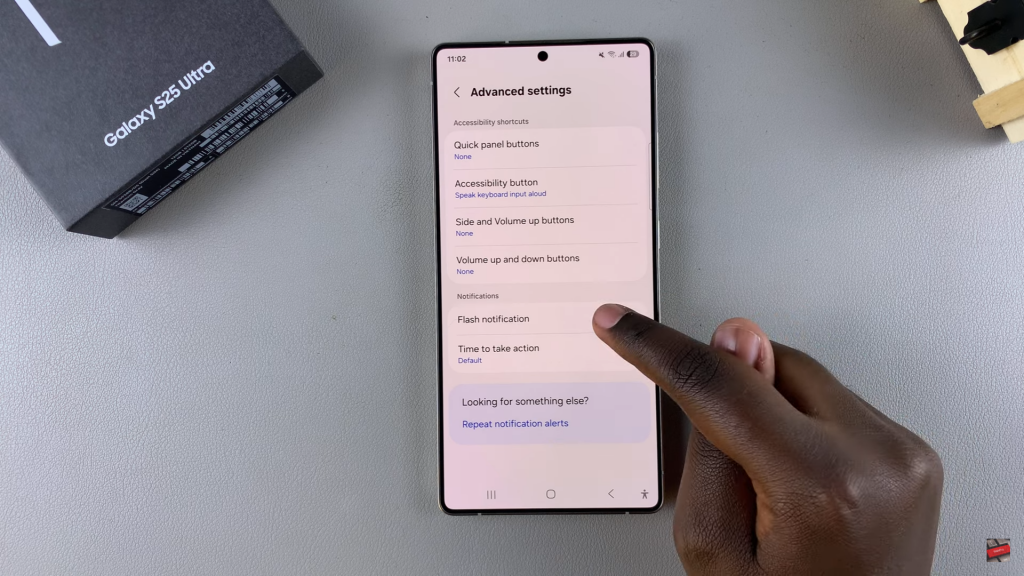
Enable Screen Flash Notification
Toggle Screen Flash Notification on to activate it.
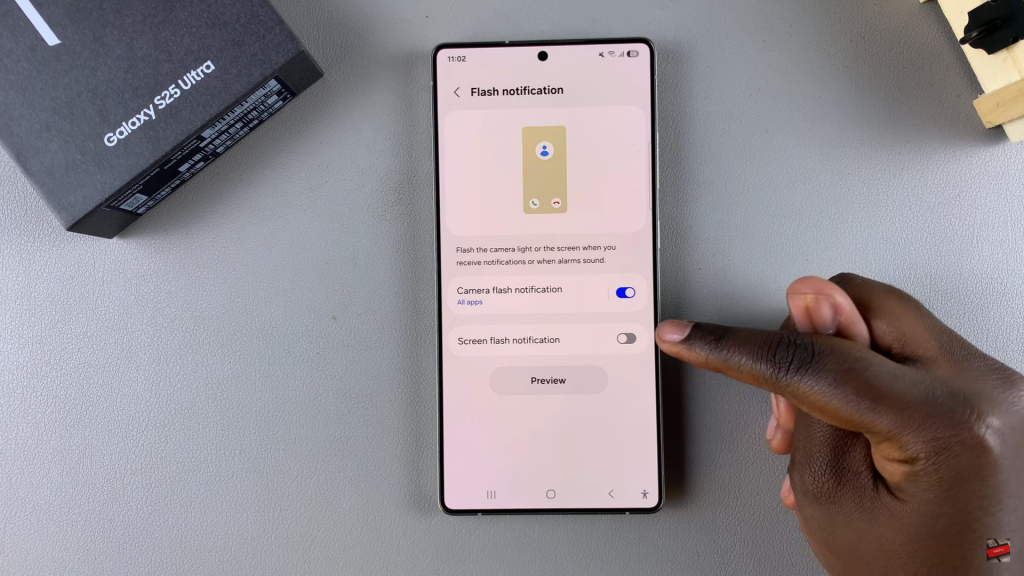
Preview the Flash Effect
Tap Preview to see how the screen flash notification will appear.
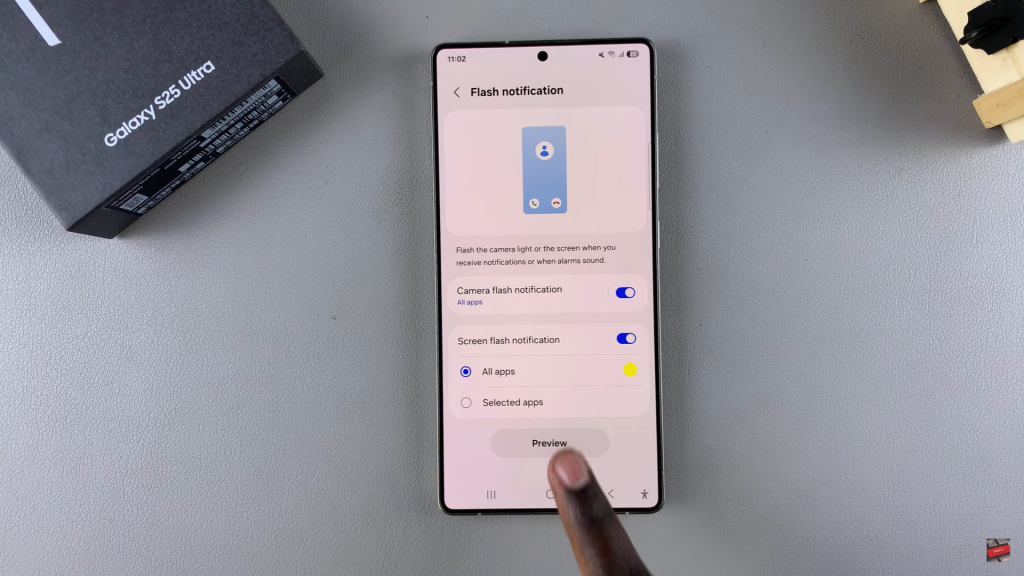
Customize Flash Color
Tap the color option and select a preferred flash color.
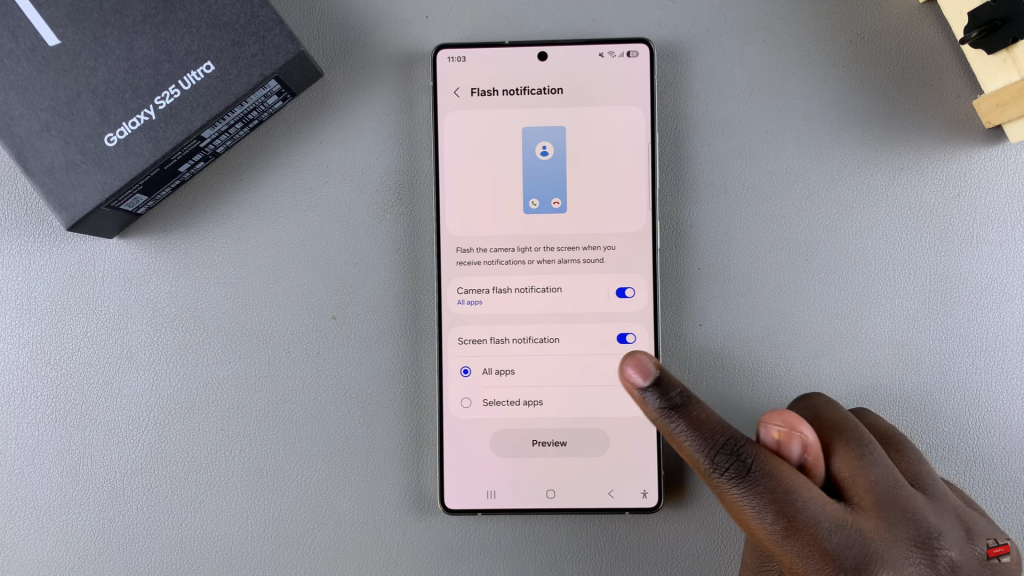
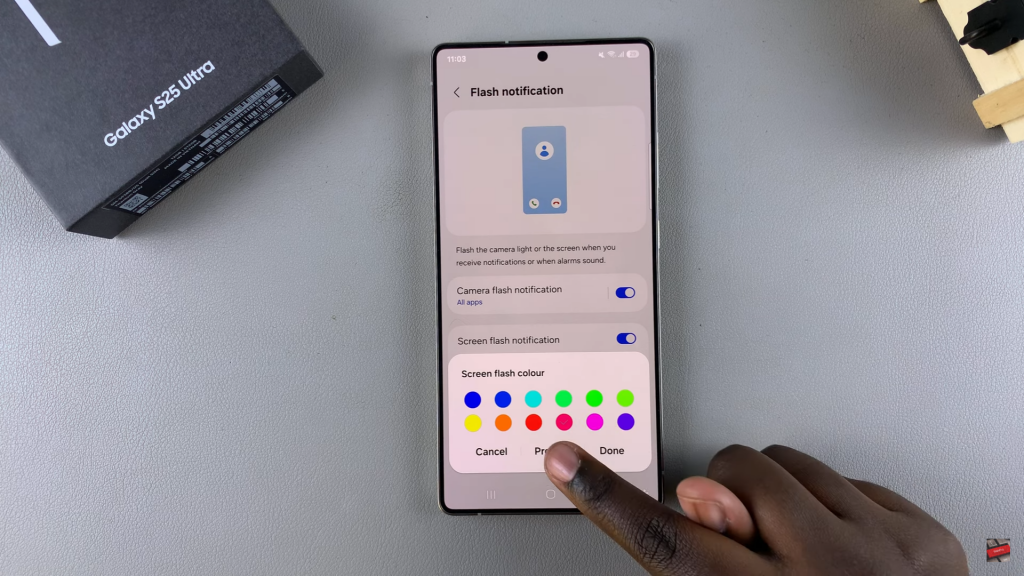
Choose Apps for Flash Notifications
By default, all apps are selected. To customize, choose Selected Apps and pick specific ones.
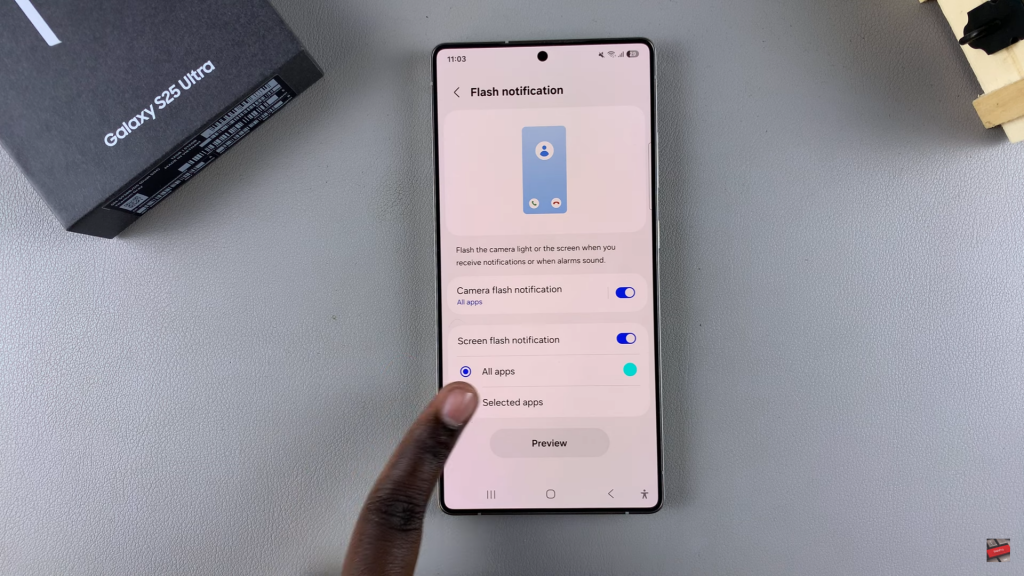
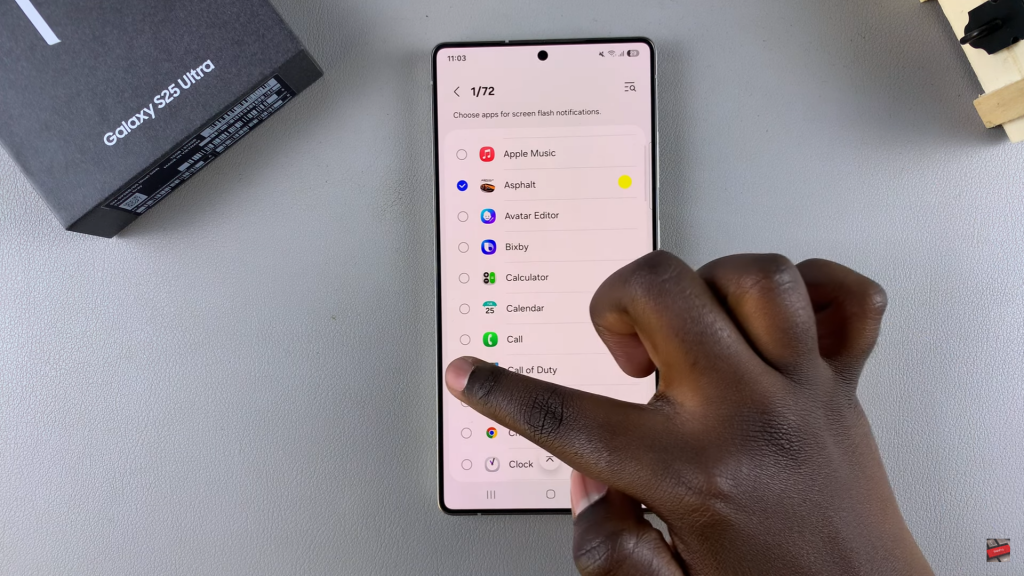
Assign Different Colors for Apps
Set a unique flash color for each app to distinguish notifications easily.
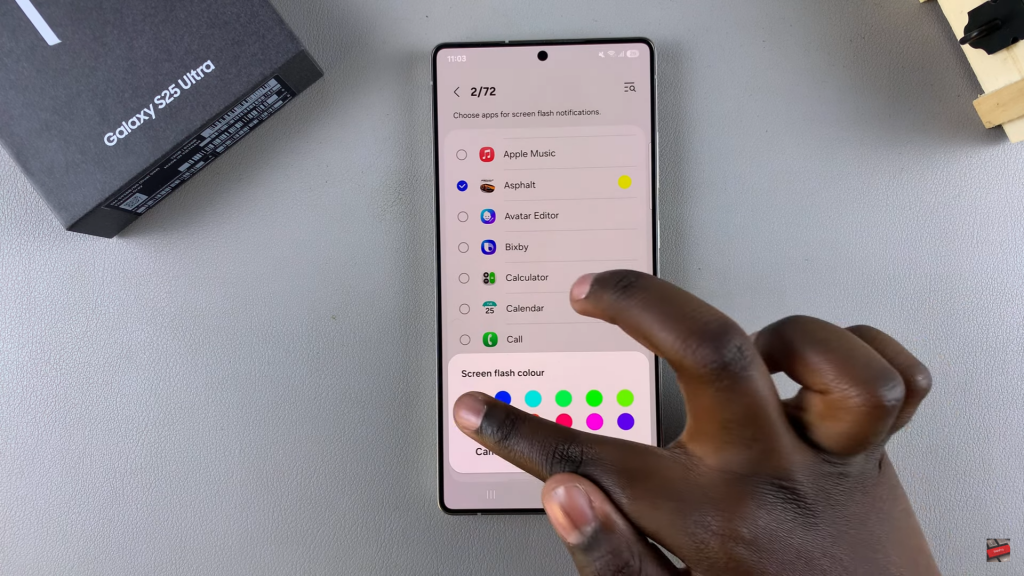
Save & Apply Changes
Tap Done to save your preferences. Your phone will now flash the screen for incoming notifications.
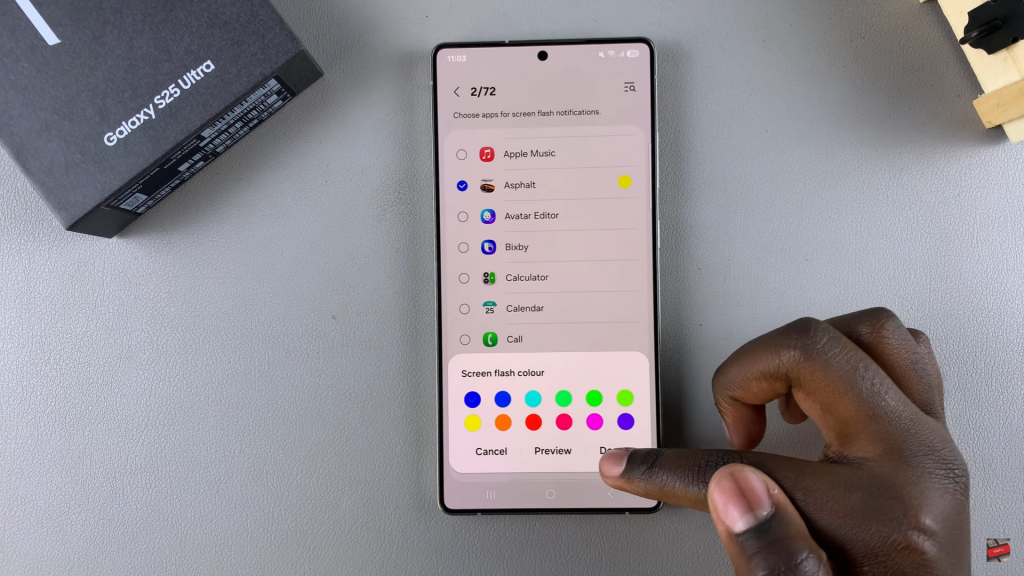
Read:How To Add Apps To Home Screen On Samsung Galaxy S25/S25 Ultra