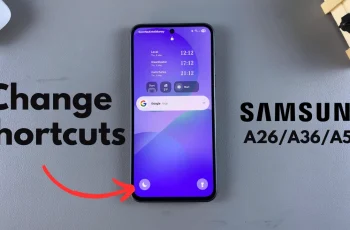The Nintendo Switch 2 allows you to enable or disable notifications for online users, giving you more control over your gaming environment. Whether you’re trying to stay connected or minimize distractions, adjusting this setting is quick and easy.
In this guide, we’ll walk you through the steps to turn online user notifications on or off using the console’s built-in settings. You’ll find this option under the Notifications section, where you can customize how your Switch alerts you during gameplay.
Perfect for both social and solo gamers, this feature helps you tailor your experience to suit your playstyle. Stick around to learn how to manage online user notifications on your Nintendo Switch 2 in just a few taps.
Read: How To Enable / Disable Notifications For Finished Downloads On Nintendo Switch 2
Enable / Disable Notifications For Online Users On Nintendo Switch 2
Launch the Settings app on your Nintendo Switch 2.
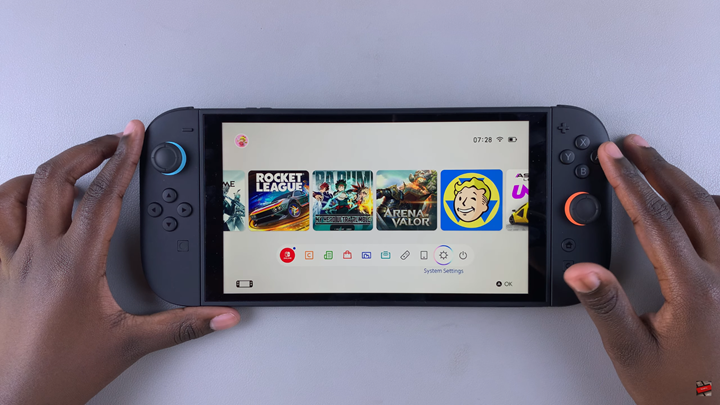
Scroll down and select Notifications.
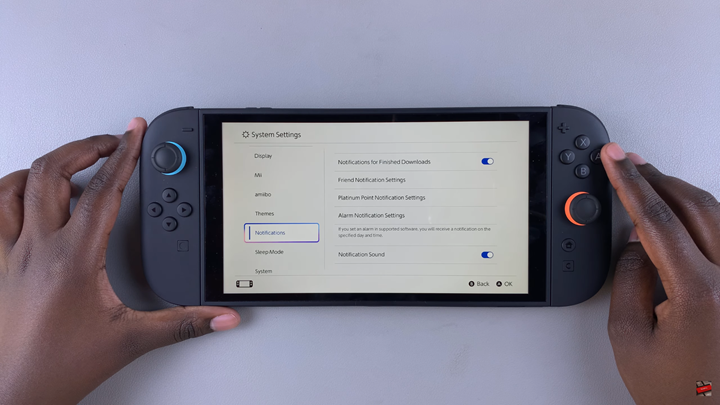
Navigate to “Friend Notification Settings.”
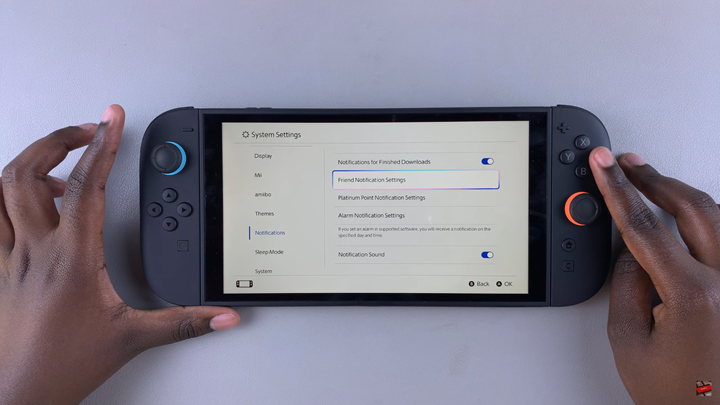
Tap on “Online Users.”
Use the toggle switch to enable or disable the option based on your preference.
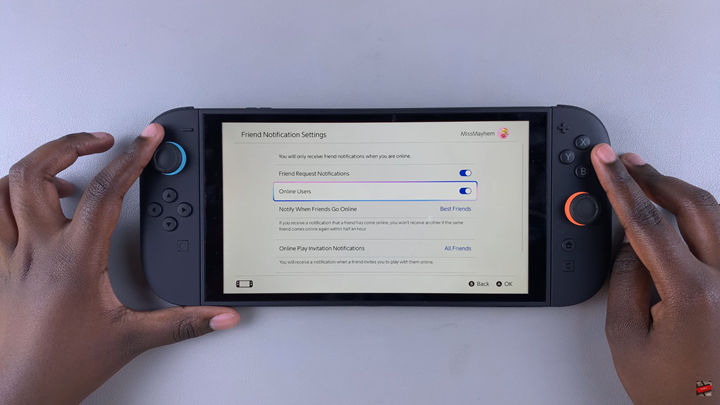
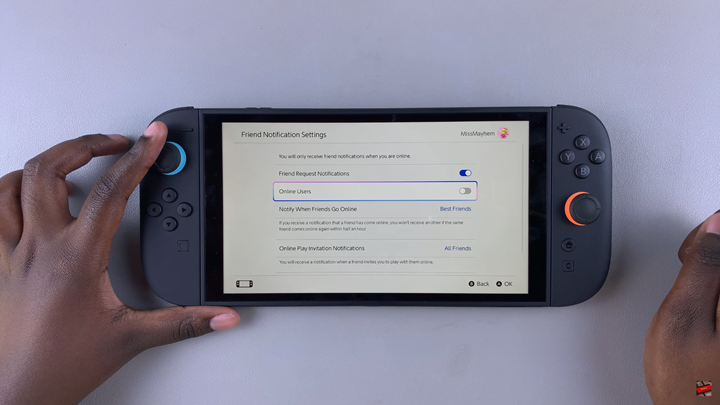
With just a few taps in the Settings menu, you can easily turn these notifications on or off anytime. It’s a quick adjustment that makes your gaming sessions more personalized and enjoyable.