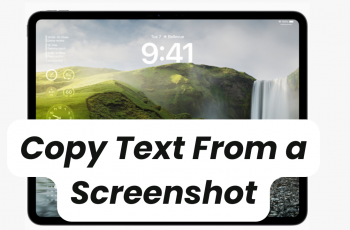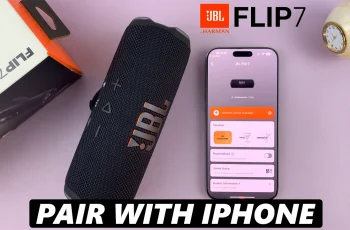One of the strong features of the iPhone 16 and iPhone 16 Pro is Night Mode, which greatly pushes the boundaries of mobile photography, especially when done in low-light conditions. An innovation like that lets users create stunning snaps, even if the surroundings are dimly lit, and hence enables users to retain every tender moment of their lives that usually gets ruined in night mode or during indoor events.
Night Mode for the casual photographer, enthusiast photographer, and even just for fun is an intuitively easy way to elevate your photography game. The capability of Night Mode, in a way, changes how one shoots and relives those moments.
To fully exploit this great feature, you need to understand exactly how to enable and use Night Mode camera on your iPhone 16 or 16 Pro. Follow the steps below to learn how.
Watch: How To Remove eSIM On Android
Enable Night Mode Camera On iPhone 16/16 Pro
Begin by unlocking your iPhone 16 and accessing the home screen. From here, locate the Camera app and tap on it to proceed. Then, ensure that you’re in a dim or dark environment. Now, you’ll notice a small yellow moon icon at the top right corner indicating that Night Mode is available.

At this point, tap on the ‘down-pointing’ arrow then tap on the night mode icon at the bottom of the screen to access its settings. Now, you can adjust the duration of the night mode feature using the slider provided.
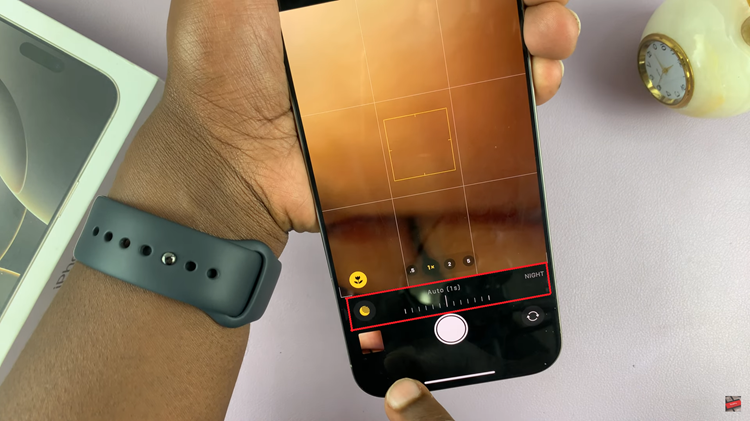
Once the shutter button is pressed, hold the phone still until the capture is complete. It can take a few seconds depending on the amount of light available and exposure time. After taking the photo, you can view it in the Photos app.
With the iPhone 16 and iPhone 16 Pro, great low-light shots are easier than ever to take, thanks to Night mode. Learn how you can master using Night Mode with a few easy steps and take amazing pictures with low light.