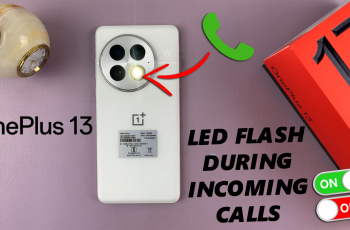In this quick tutorial, we’ll show you how to enable mouse control on your Nintendo Switch 2 using the built-in system settings. With support for both wired and wireless USB mice, connecting and activating this feature is easier than ever no third-party adapters needed.
Enabling mouse control can enhance your gameplay experience, especially for strategy games, first-person shooters, or creative tools that benefit from finer movement.
Whether you’re aiming for better control or trying a new way to navigate your system, enabling mouse input adds flexibility to how you use your Switch. Follow along as we walk you through the setup process step-by-step.
READ: How To Swap A & B Buttons On Nintendo Switch 2
How To Enable Mouse Control On Nintendo Switch 2
Launch the Settings menu from your Nintendo Switch 2 Home screen.
Scroll down and select “Controller & Accessories.”
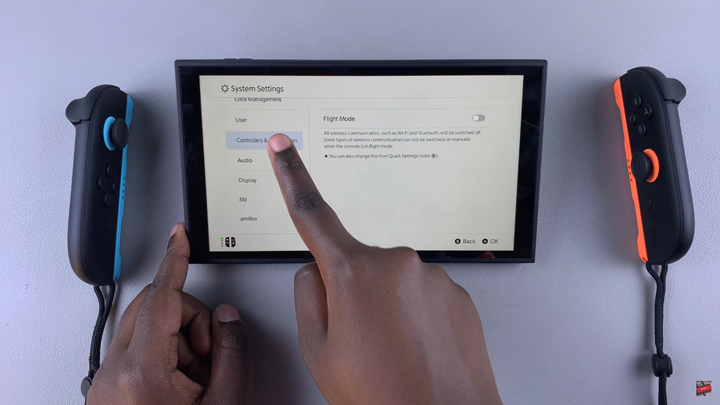
Scroll further to find “Joy-Cons 2 Mouse Controls.”
Tap on the toggle switch to enable mouse control.
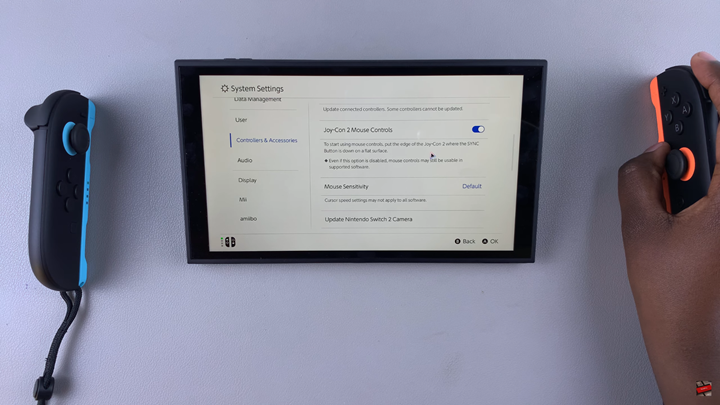
Enabling mouse control on your Nintendo Switch 2 opens up a new way to interact with games and menus, especially for genres that benefit from precision input. With just a few steps in the system settings, you can activate this feature and enjoy enhanced control using your Joy-Cons’ mouse mode.
WATCH: Detach Attachments From Joy-cons On Nintendo Switch 2