If you’re looking to improve your aiming accuracy and reaction time in Call of Duty Mobile, enabling the gyroscope feature can make a huge difference. The gyroscope allows you to control your aim by physically tilting your device, providing more precision and fluid movement, especially during fast-paced battles.
In this guide, we’ll walk you through the steps to enable the gyroscope in COD Mobile, as well as tips on how to get the most out of this feature. Whether you’re a casual player or aiming for top-tier performance, adjusting your gyroscope settings can significantly enhance your gameplay.
Read: How To Enable / Disable Aim Assist In Call Of Duty Mobile
How To Enable Gyroscope In Call Of Duty Mobile
Open Call of Duty Mobile and tap the gear icon in the top-right corner of the screen to access the Settings menu.

In the Settings menu, tap on the Basic tab to open the basic control settings.
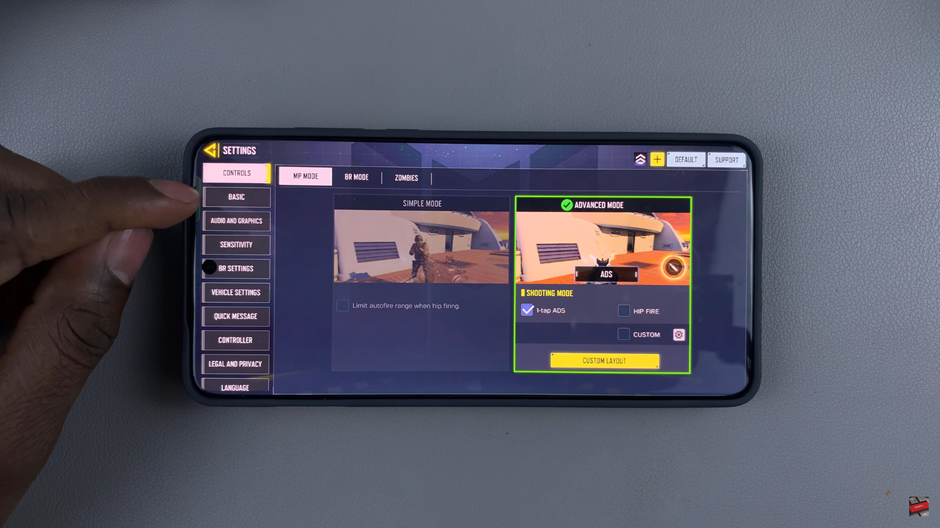
Scroll down to find the Gyroscope option.
Tap on the ON button next to the Gyroscope option to enable it. This will allow you to use the gyroscope for aiming.
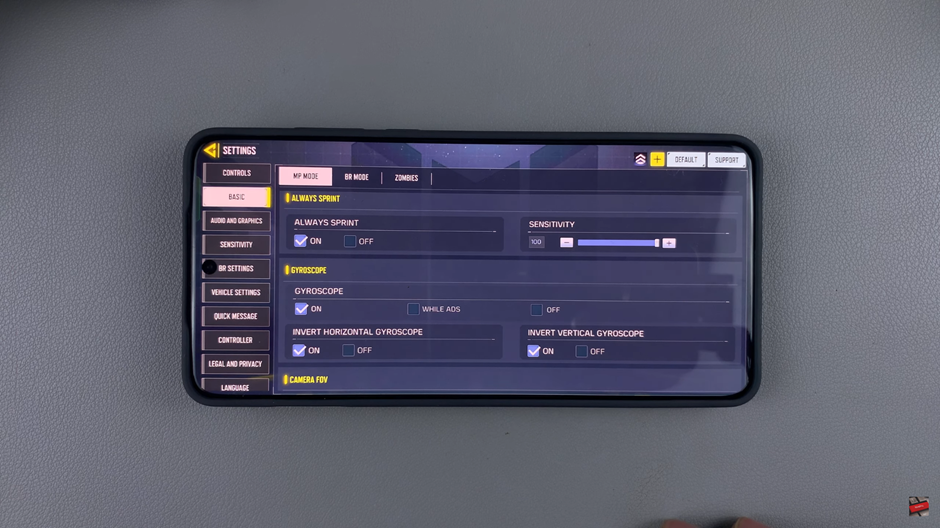
Now that the gyroscope is enabled, you can use the physical tilt of your device to control your aim, making it easier to adjust your crosshairs and target enemies with greater precision.
Watch: How To Get COD Call Of Duty Points In Call Of Duty Mobile

