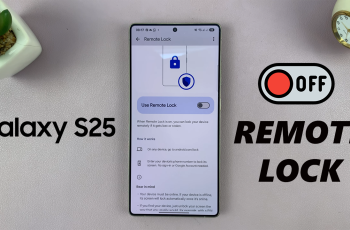In this tutorial, we’ll guide you step-by-step on how to enable or disable friend request notifications on Nintendo directly from your Switch 2 settings. It’s quick, simple, and doesn’t require any extra apps or downloads.
Getting constant friend request notifications while gaming can be distracting or maybe you want to make sure you never miss one. The Nintendo Switch 2 gives you the flexibility to manage friend request alerts according to your preferences. Whether you’re a casual player or always online with friends, customizing these notifications can improve your overall experience.
Take control of your gaming sessions and avoid unwanted interruptions or missed connections. Follow along and learn how to easily manage friend request notifications on your Nintendo Switch 2 for a smoother, more personalized experience.
READ: How To Enable GameChat Invitation Notifications On Nintendo Switch 2
Enable / Disable Friend Request Notifications On Nintendo Switch 2
Launch the Settings app on your Nintendo Switch 2.
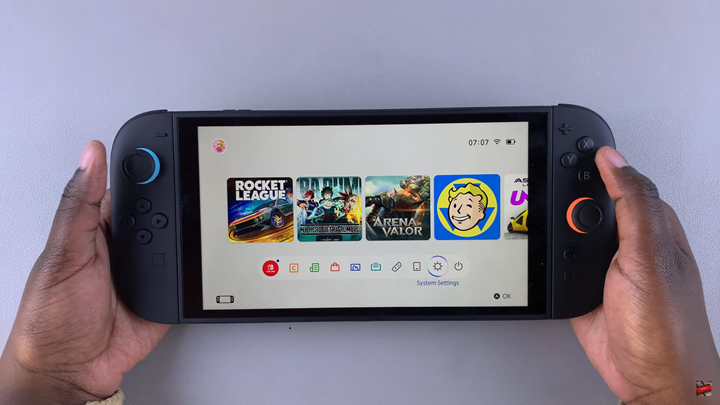
Scroll down and select “Notifications.”
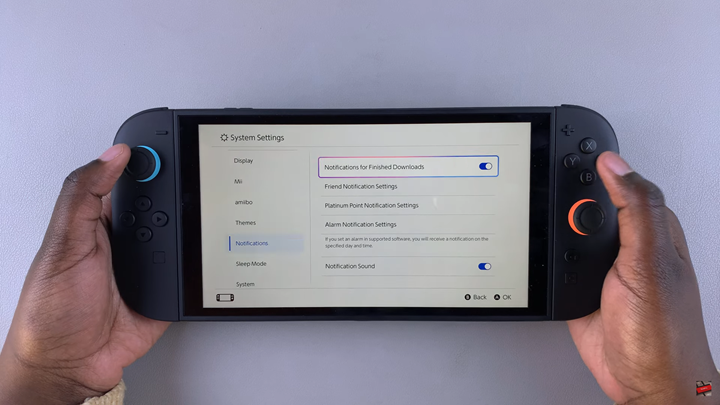
Tap on “Friends Notification Settings.”
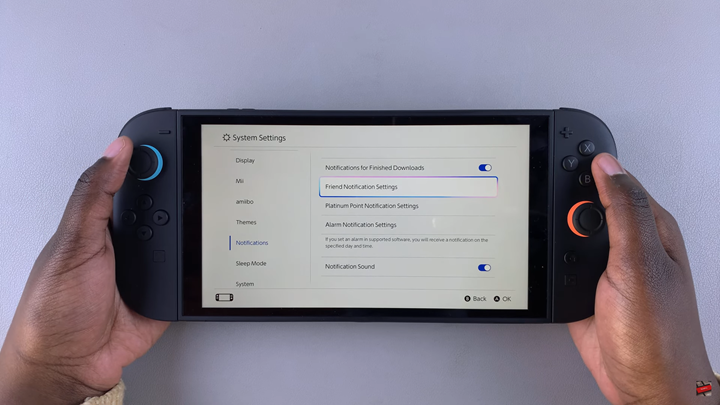
Locate “Friend Request Notifications.”
Tap the toggle switch to enable or disable the notifications based on your preference.
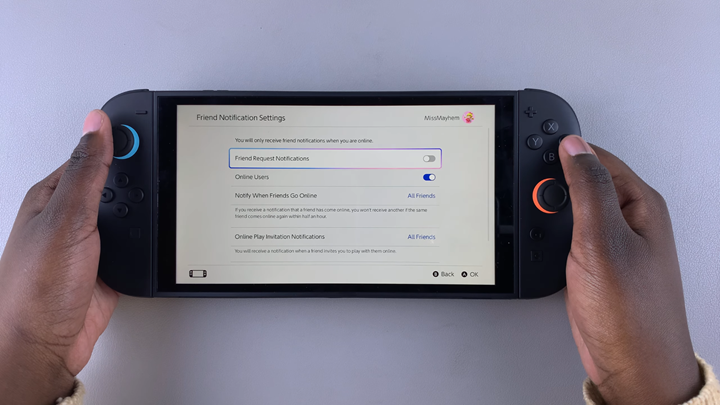
Managing friend request notifications on your Nintendo Switch 2 helps you stay focused during gameplay or stay informed when connecting with new friends. With just a few taps in the settings, you can easily turn these alerts on or off depending on your preferences.