USB Debugging is a feature that allows your OnePlus 13 device to communicate with a computer for advanced operations such as software development, system troubleshooting, or managing files through ADB (Android Debug Bridge).
While this feature is useful for developers, it’s important to know how to enable or disable it for security and functionality purposes. In this guide, we’ll show you how to enable / disable USB Debugging on your OnePlus 13.
With USB Debugging is a mode that allows an Android device to interact with a computer through a USB connection, providing access to the underlying system for tasks like app development, system-level tasks, or file transfers. When enabled, USB Debugging allows tools like ADB to run commands on your device. It’s an essential tool for developers, but it can also be a security risk if left on when not in use.
Read: How To Enable Flip To Mute Incoming Calls On OnePlus 13
Enable USB Debugging
To start, unlock your OnePlus 13 and launch the Settings app. Here, scroll all the way down and select About Device. Under About Device, tap on Version.
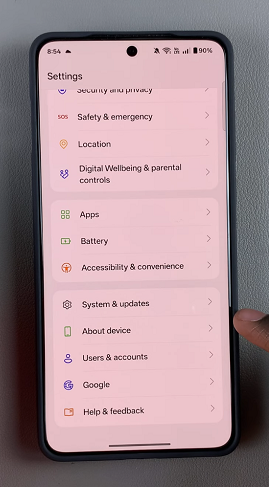
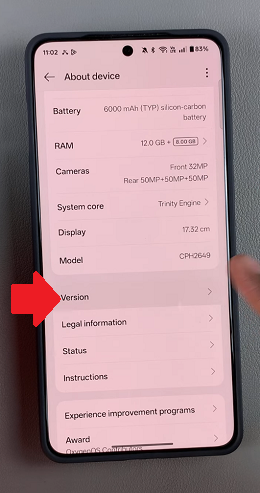
Here, tap on Version No. seven times. You will be prompted to verify using a Password, PIN or Pattern. Once you verify yourself, you will see a message indicating that you are now a developer. Developer Options will now be available in the main Settings menu.
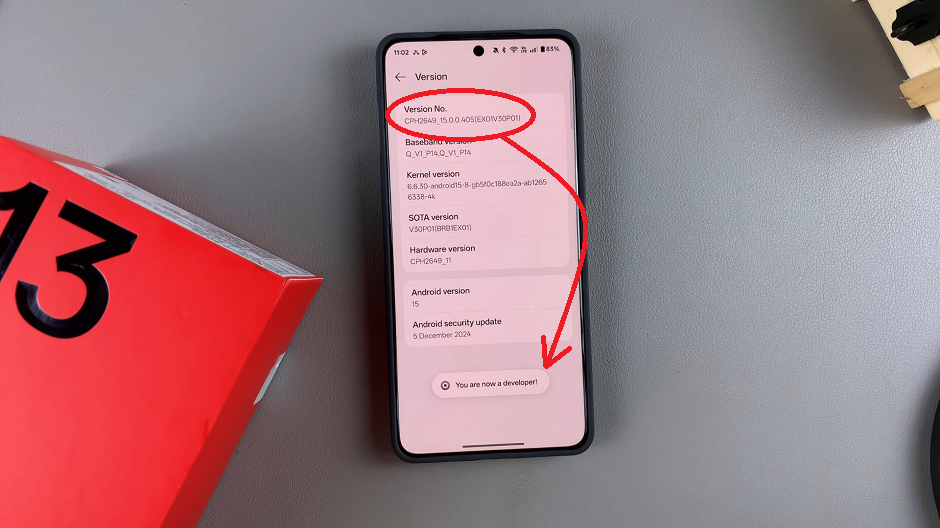
Go back to the main Settings menu, and tap on System & Updates. You will now find Developer Options listed here.
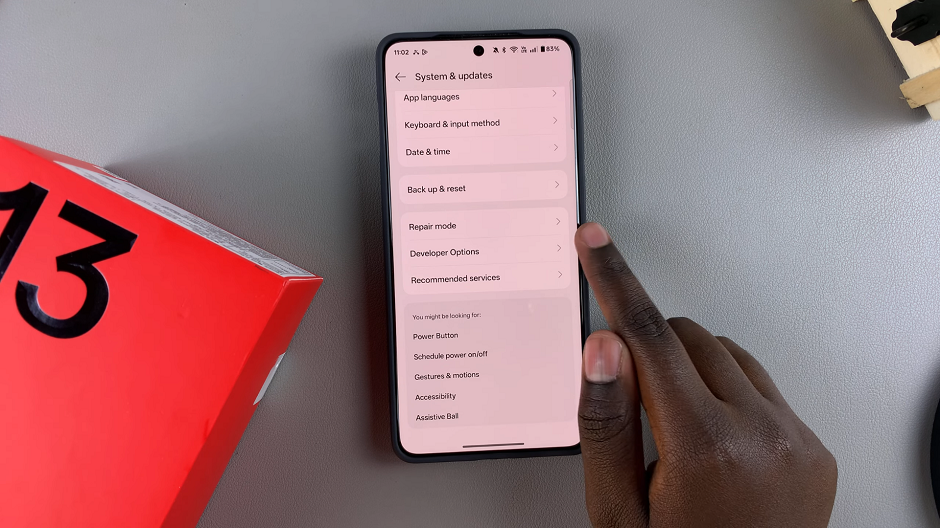
Tap on Developer Options to enter the menu. Scroll down to find USB Debugging and toggle the switch to enable it. When prompted, select OK to allow USB Debugging. It should turn from grey to blue.
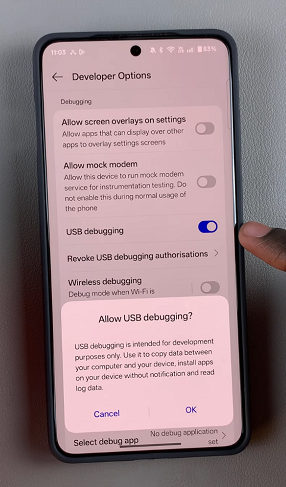
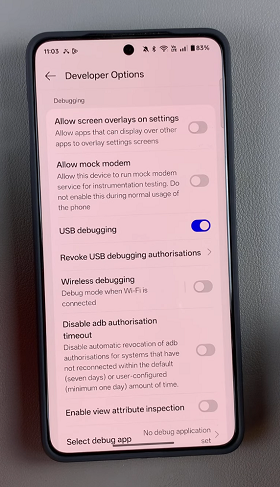
Disable USB Debugging On OnePlus 13
While in Developer Options, find USB Debugging option. Tap on the toggle switch to disable it. This will turn of USB Debugging.
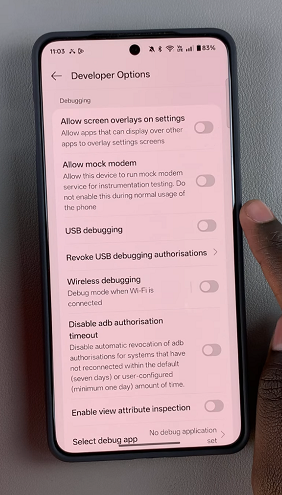
You can also scroll to the very top of the menu and find the toggle switch at the top of the Developer Options men. Tap on the toggle to switch it off. Developer options will now be turned off, along with all other developer option settings. The option will also disappear from the Settings menu.
Why Enable or Disable?
Enable USB Debugging
For Developers: USB Debugging is essential for developers to test and debug apps on their OnePlus 13.
Customization: Users who want to root their device, install custom ROMs, or use specialized tools for Android modification will need to enable USB Debugging.
For File Transfer or Troubleshooting: It helps in transferring files or troubleshooting issues with tools like ADB.
Disable USB Debugging
For Security: When USB Debugging is enabled, someone with access to your device can control it through a connected computer, which could be risky if you lose your phone.
When Not in Use: If you aren’t actively using the feature, it’s a good practice to turn it off.

