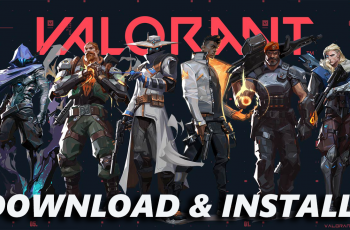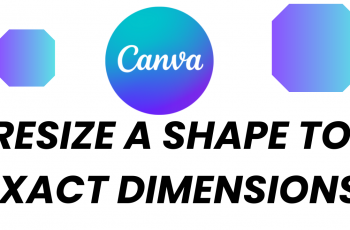In today’s digitized world, privacy and security are very vital in entering sensitive information such as passwords. If you have a OnePlus 13, it gives you options to either enable or disable “Secure Keyboard.” This tool works to keep keystrokes private to ensure your password or personal data doesn’t get into the wrong hands.
The Secure Keyboard feature prevents any third-party apps from recording what you type, offering a layer of privacy when you’re entering passwords or other confidential information. Whether you’re setting it up for the first time or adjusting the settings, this feature is simple to manage and can significantly improve the security of your device.
This is how you can enable and disable Secure Keyboard on your OnePlus 13. Let’s dive into how you can adjust this setting for maximum security on your OnePlus 13.
Watch: How To Change Date & Time On OnePlus 13
Enable & Disable Secure Keyboard For Passwords On OnePlus 13
Start by unlocking your OnePlus 13 and navigating to the home screen. From there, locate and select the Settings app, either on the home screen or in the app drawer. Next, scroll down and tap on the ‘System & Updates‘ option to continue.
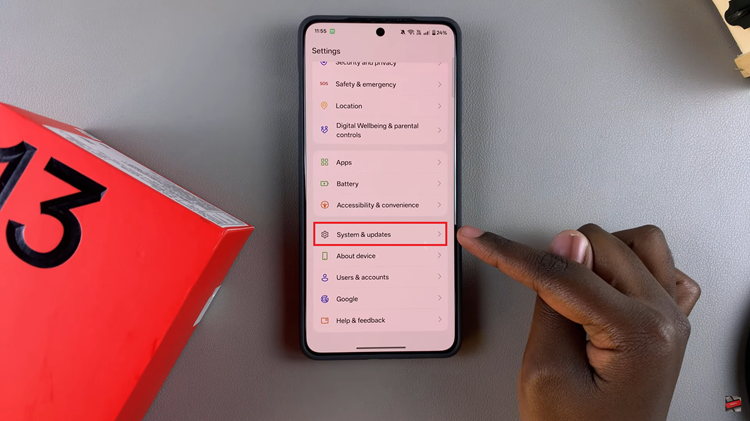
Following this, scroll down and find the ‘Keyboard & Input method‘ option. Tap on it to continue to the next step.
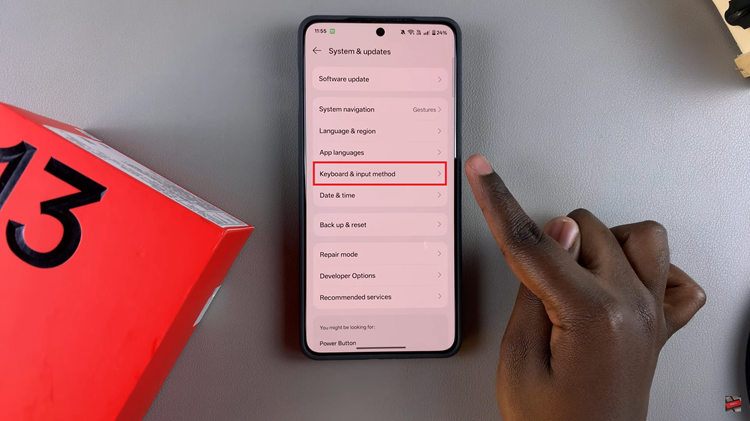
At this point, find the ‘Secure Keyboard for passwords‘ option and you’ll see a toggle switch next to it. To enable this feature, simply toggle ON the switch. Subsequently, toggle OFF the switch if you’d like to turn off this feature.
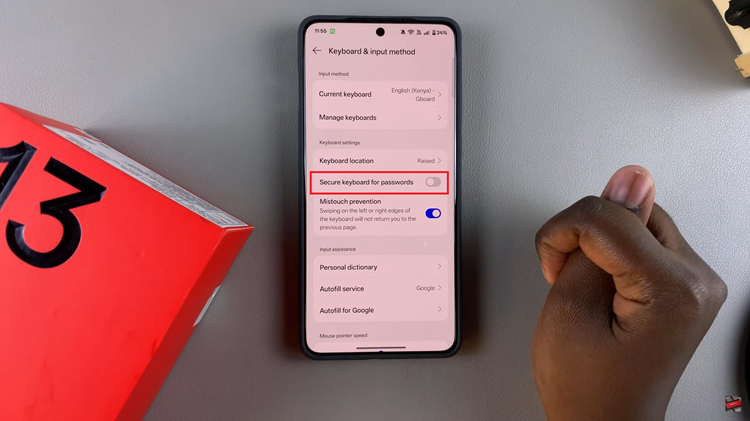
In conclusion, enabling or disabling the Secure Keyboard on your OnePlus 13 is a simple yet effective way to enhance your privacy and security when entering sensitive information like passwords. By taking just a few steps, you can ensure that your keystrokes are protected, providing peace of mind whenever you’re typing confidential details.
Read: How To Completely Unpair From WiFi Network On OnePlus 13