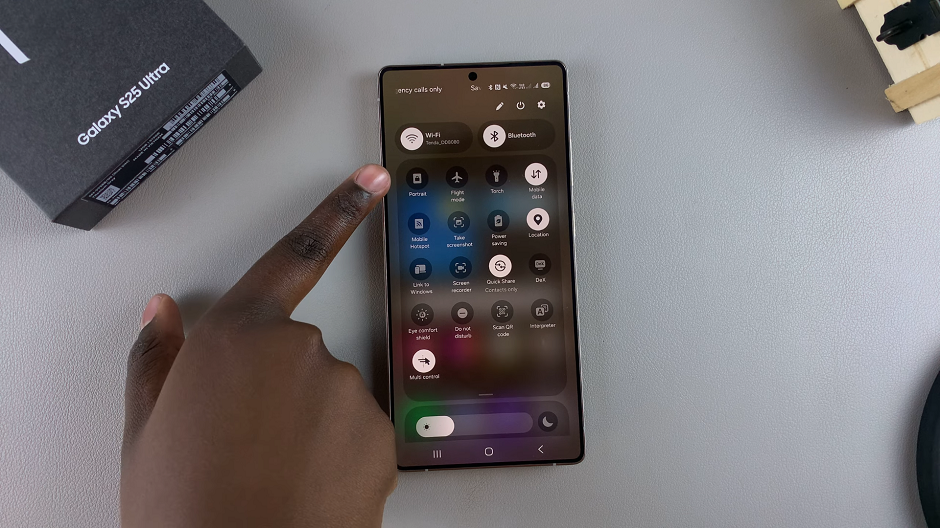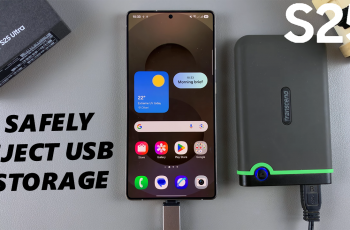In this article, we’ll walk you through the simple steps to enable / disable screen auto rotate on your Samsung Galaxy S25/S25 Ultra. This will apply to the S25+ as well.
Screen auto rotate is a convenient feature that allows your phone to adjust the display when you change its orientation. For example, switching from portrait to landscape mode when watching videos or viewing photos.
However, there are times when you might want to lock the screen in a specific orientation, such as when reading or using apps that do not require rotation. Whether you want to enable or disable this feature, the process is straightforward.
Read: How To Change System Language Of Galaxy S25
Enable Screen Auto Rotate
If the auto-rotate feature is disabled on your Samsung phone or you’ve accidentally turned it off, swipe down from the top of the screen to open the notification shade.
Find the Portrait shortcut and tap on it. The name should turn to Auto-rotate and you should now be able to rotate your screen.
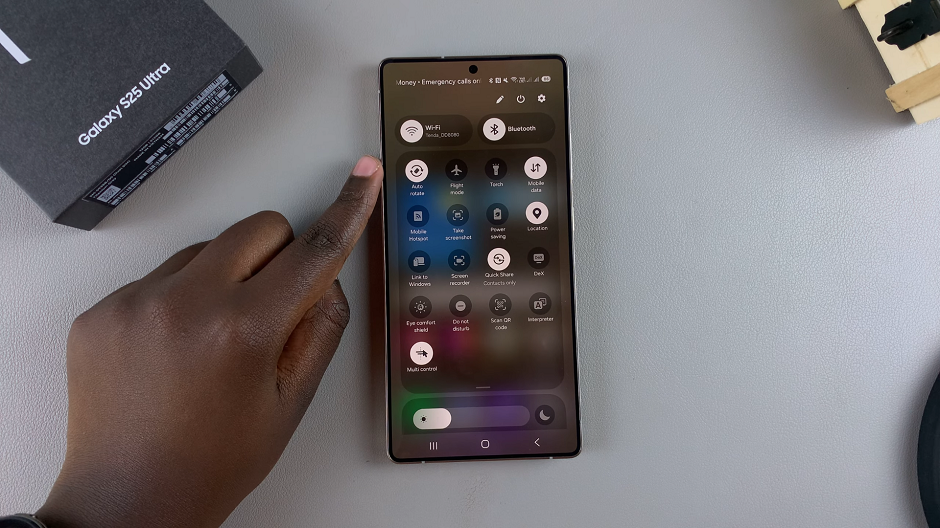
Your S25 will automatically rotate the screen depending on the orientation of the device.
However, the auto-rotate will only apply in-app, meaning that you will only be able to rotate the screen when you’re using an app. The auto-rotate will not apply to the home screen.
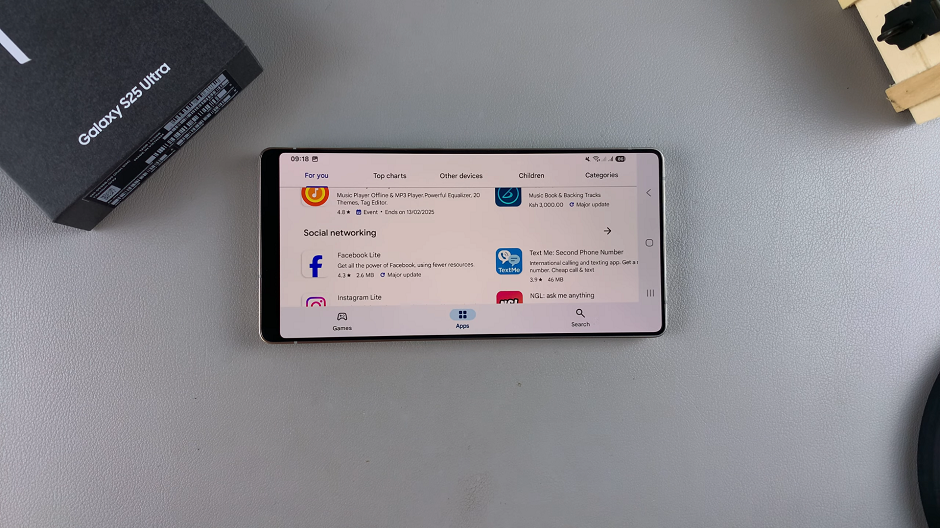
Disable Screen Auto Rotate On Galaxy S25
If you find that screen auto-rotate is more of a nuisance than a helpful feature, you can easily disable it on your Samsung device.
Simply tap on the Auto-rotate. The name should turn to Portrait and auto-rotate will be disabled. Your S25 will no longer rotate the screen automatically.