Lock screen sounds on Samsung Galaxy S25/S25 Ultra play when you lock or unlock your phone. Some users like the feedback, while others prefer silence. Whether you want to enable or disable these sounds, adjusting the settings is quick and easy. With the right steps, you can customize your device to match your preference.
Changing lock screen sounds on Samsung Galaxy S25/S25 Ultra ensures a more personalized experience. If you find the sound distracting, turning it off can make interactions quieter. On the other hand, enabling it helps confirm actions instantly. No matter your choice, modifying this setting lets you use your phone the way you like.
Watch:How To Set Up Bixby On Samsung Galaxy S25/S25 Ultra
Enable/Disable Lock Screen Sounds On Samsung Galaxy S25/S25 Ultra
Open Settings
- Launch the Settings app on your Samsung Galaxy S25/S25 Ultra.
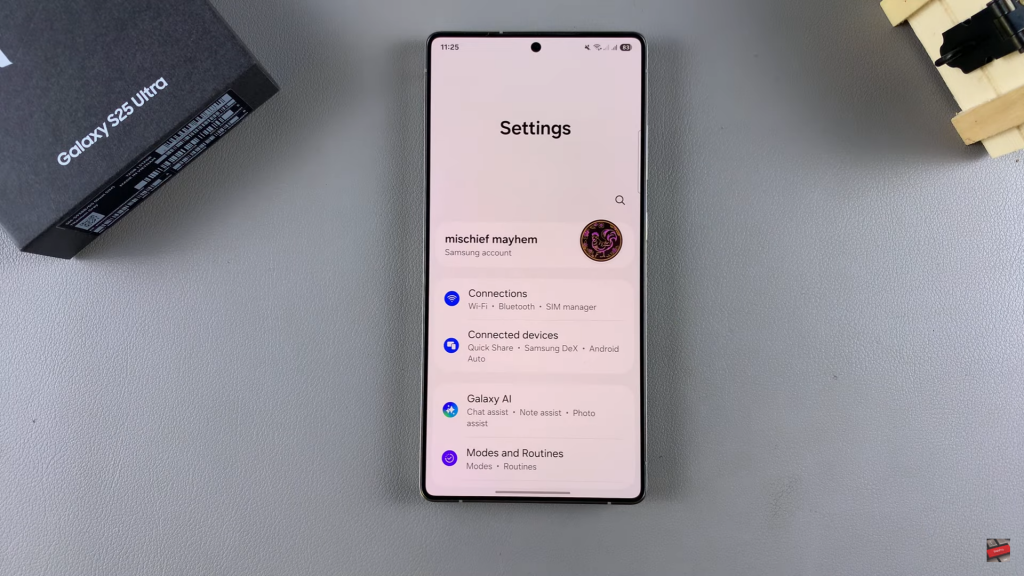
Go to Sound Settings
- Scroll & tap on Sounds & Vibration to access audio options.
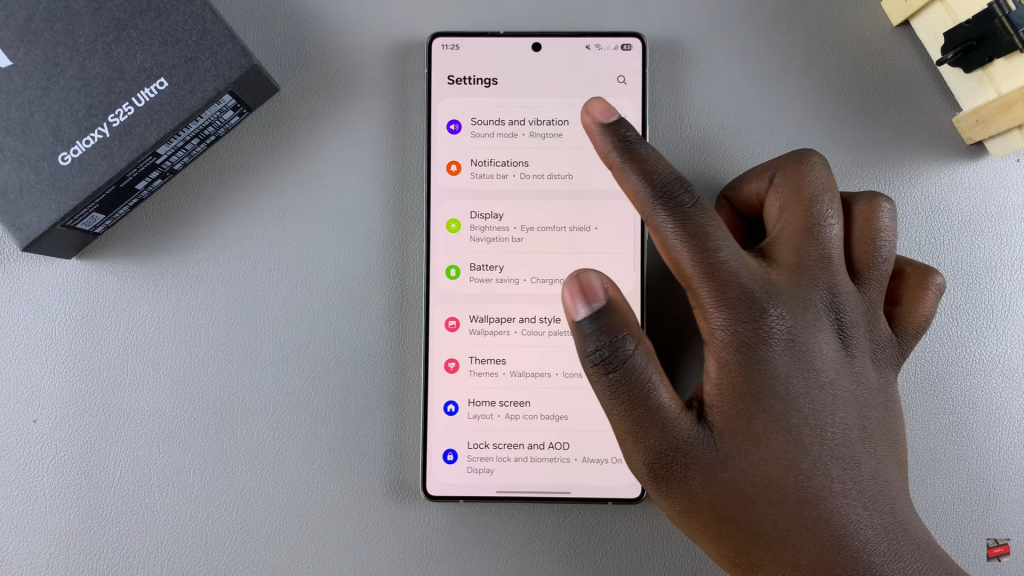
Access System Sound
- Tap on System Sound & ensure your phone is not muted or in vibrate mode.
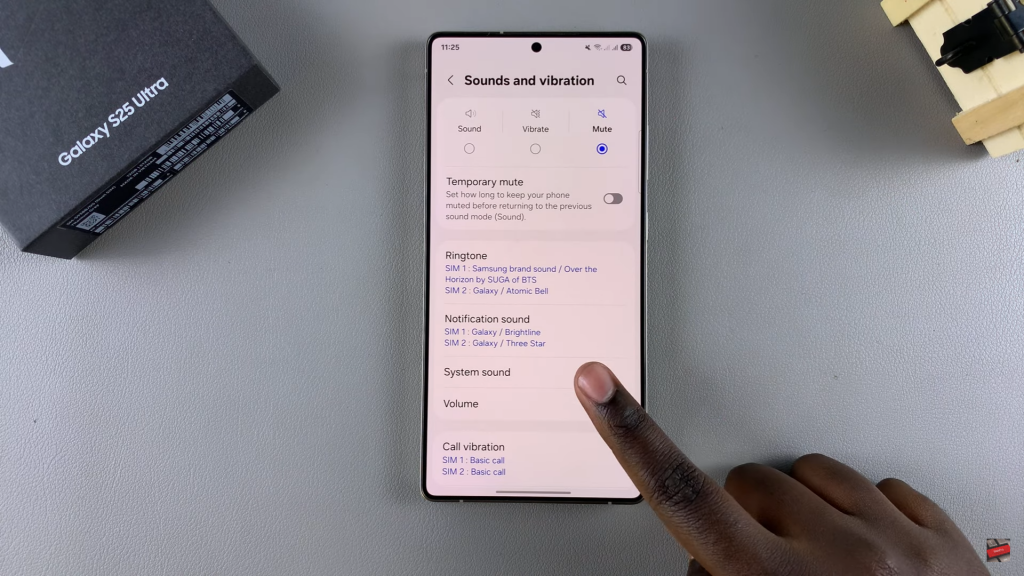
Enable or Disable Lock Screen Sounds
- Find Screen Lock & Unlock with a toggle next to it
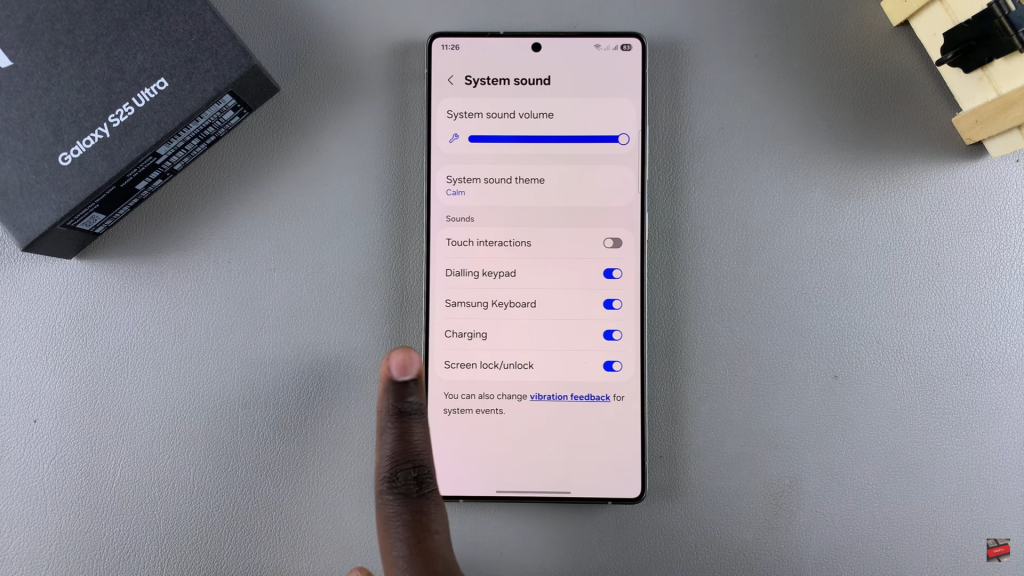
- If the toggle is blue, sounds are enabled. Tap it to disable them.
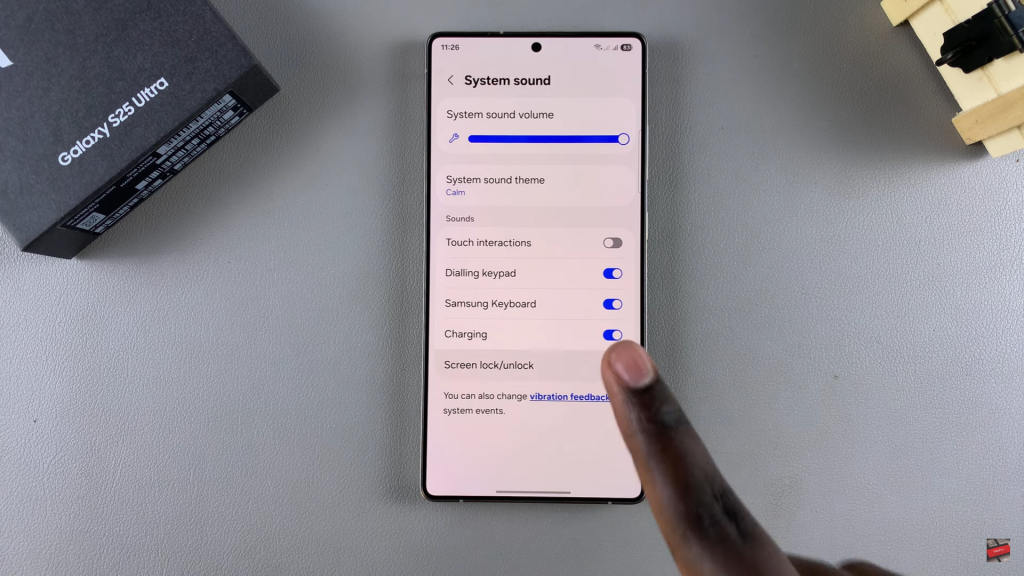
- To enable sounds again, tap the toggle back on.
Alternative Method
- Mute your device to silence all system sounds, including charging & keyboard sounds.

