The OnePlus 13 is packed with advanced features, allowing users to customize their device for a seamless and personalized experience. One such feature is keyboard haptics, which provides subtle vibrations when typing, offering tactile feedback that enhances the typing experience for many users.
However, preferences vary—some users love the reassuring vibration feedback, while others find it distracting or wish to turn it off to conserve battery life. Fortunately, the OnePlus 13 makes it easy to enable or disable keyboard haptics to suit your needs.
In this guide, we’ll walk you through the step-by-step process to enable & disable keyboard vibrations on your OnePlus 13. Whether you’re looking to fine-tune your device’s performance or create a distraction-free typing experience, this tutorial will help you make the necessary adjustments in just a few minutes.
Watch: How To Scan QR Codes On OnePlus 13
Enable & Disable Keyboard Vibrations On OnePlus 13
Start by unlocking your OnePlus 13 and navigating to the home screen. From there, locate and select the Settings app, either on the home screen or in the app drawer. Next, scroll down and tap on the ‘System & Updates‘ option to continue.
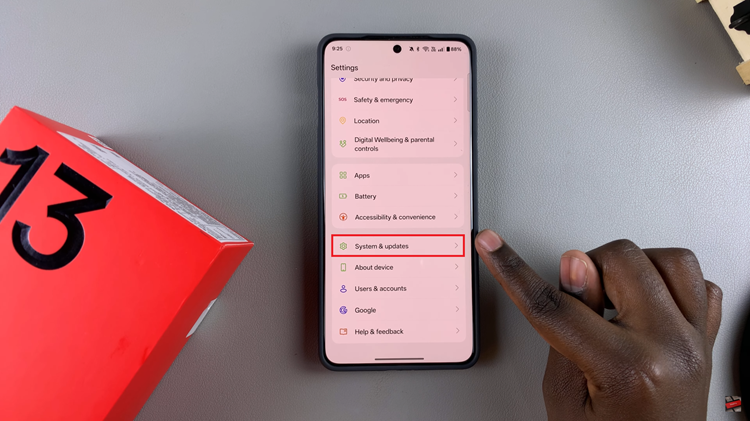
Following this, scroll down and find the ‘Keyboard & Input method‘ option. Tap on it to continue to the next step. Then, find the ‘Manage Keyboard‘ option and select it.
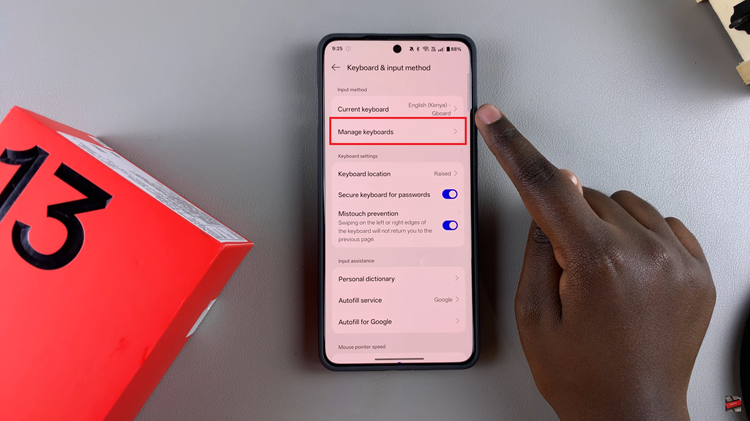
At this point, tap on the ‘Gboard‘ option to proceed. From here, scroll down and select ‘Preferences‘ within the Gboard settings.
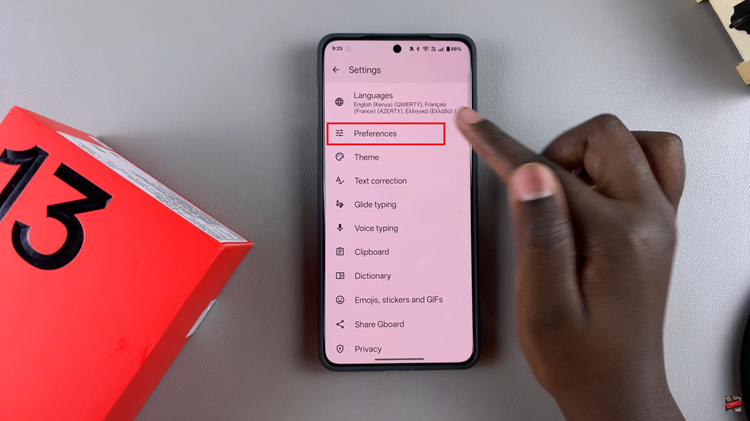
Then, find the ‘Haptics feedback on keypress‘ option & you’ll notice a toggle switch next to it. To enable keyboard haptics, toggle ON the switch next to it. However, if you’d like the feature off, simply toggle it OFF.
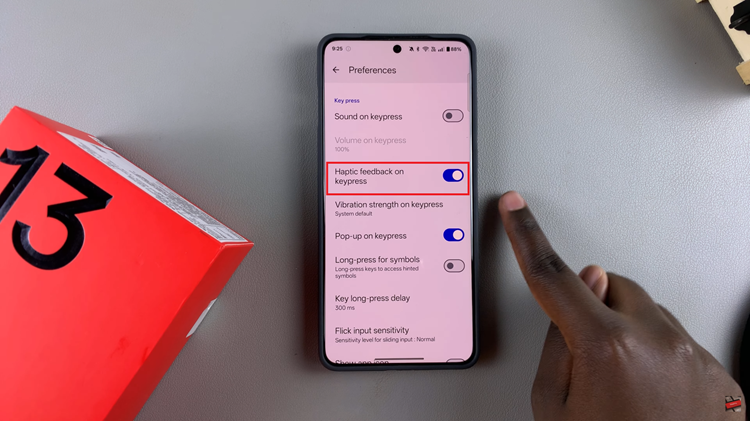
In conclusion, modifying the keyboard haptic feedback on your OnePlus 13 is a tiny and hassle-free way to change the way you type. If you like the physical vibrations (for responsiveness) and want to disable them for less distraction and background noise of typing in distraction setting settings are very easy to tweak.

