Samsung’s Keep Screen On While Viewing feature prevents your Galaxy S25 or S25 Ultra from turning off while you’re looking at the screen. This is particularly useful when reading long articles, watching content without touching the screen, or using your phone hands-free.
In this guide, we’ll walk you through how to enable / disable ‘this feature step by step Keep Screen On While Viewing on the Samsung galaxy S25, S25+ or S25 Ultra. This feature uses the front camera to detect if you’re looking at the screen.
If it recognizes your eyes, the screen remains on; otherwise, it follows the usual screen timeout settings. You can control the setting by turning it on to keep your screen awake or disable it to conserve your battery.
Watch: Remove Media Page From Home Screen On Galaxy S25
Enable ‘Keep Screen On While Viewing’
To start, open the Settings app on your Samsung Galaxy S25. Scroll down until you find Display and tap on it to open the submenu. Within the Display menu, locate the Screen Timeout option, and select it.
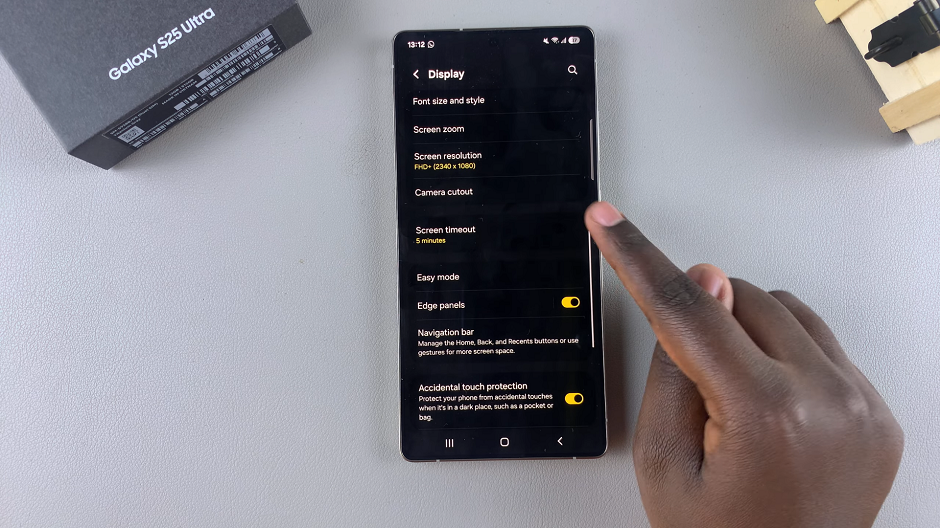
Here, you’ll find an option labeled Keep Screen On While Viewing. Toggle the switch to turn this feature on. Once enabled, your screen will be kept on while you’re looking at it. This feature uses the front camera to detect your face, for it to work.
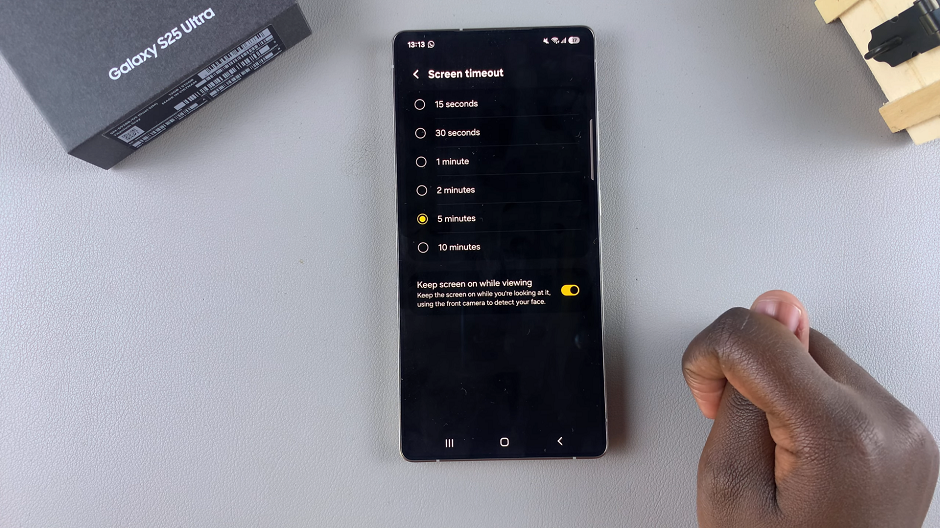
Disable ‘Keep Screen On While Viewing’ On Galaxy S25
If the option is enabled, and you want to disable it, you can also tap on the Keep Screen On While Viewing toggle to switch it off.
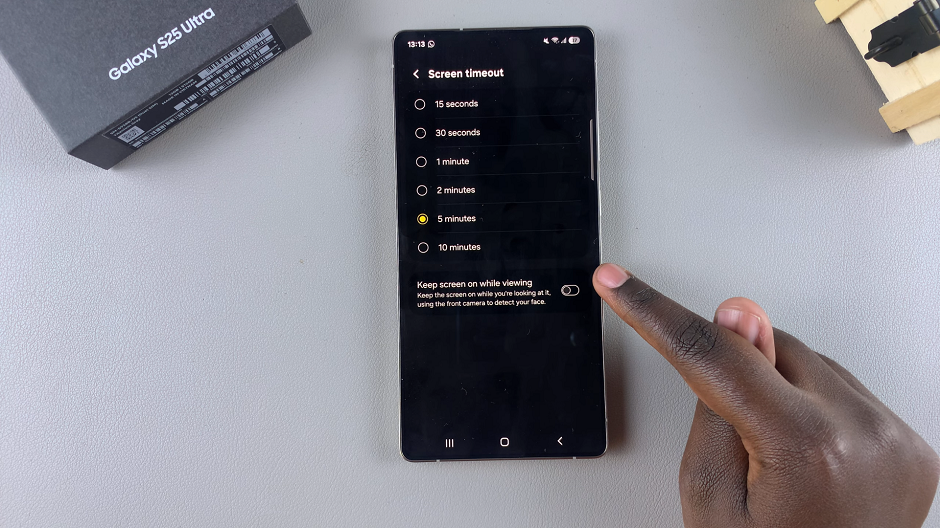
The screen will now go off after the screen timeout period that has been set, elapses.
Why Use This Feature?
Saves effort: No need to tap the screen frequently while reading or watching content.
Enhances convenience: Useful for hands-free operations.
Reduces screen timeout interruptions: Keeps the screen on as long as you’re looking at it.
Potential Downsides
May slightly impact battery life due to continuous camera usage.
Privacy concerns: Uses the front camera for detection, which may raise concerns for some users.
Read: How To Remove Media Page From Home Screen On Galaxy S25

