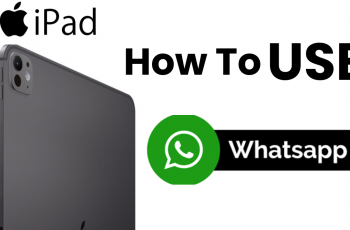The Joystick Sprint feature allows players to sprint automatically by pushing the joystick forward, making movement smoother and more efficient. Whether you prefer automatic sprinting for faster reactions or manual sprinting for better control, knowing how to enable or disable this feature can enhance your gameplay.
In this guide, we’ll walk you through the steps to turn Joystick Sprint on or off in COD Mobile, helping you customize your controls for the best performance. Follow along to optimize your settings and dominate the battlefield.
Read: How To Change Name In Call Of Duty Mobile
How To Enable / Disable Joystick Sprint On Call Of Duty Mobile
Open Call of Duty: Mobile on your device and wait for the main menu to load.
Locate the settings icon in the top-right corner of the screen and tap on it to access game settings.

From the settings menu, tap on the Basic tab to find movement and control settings.
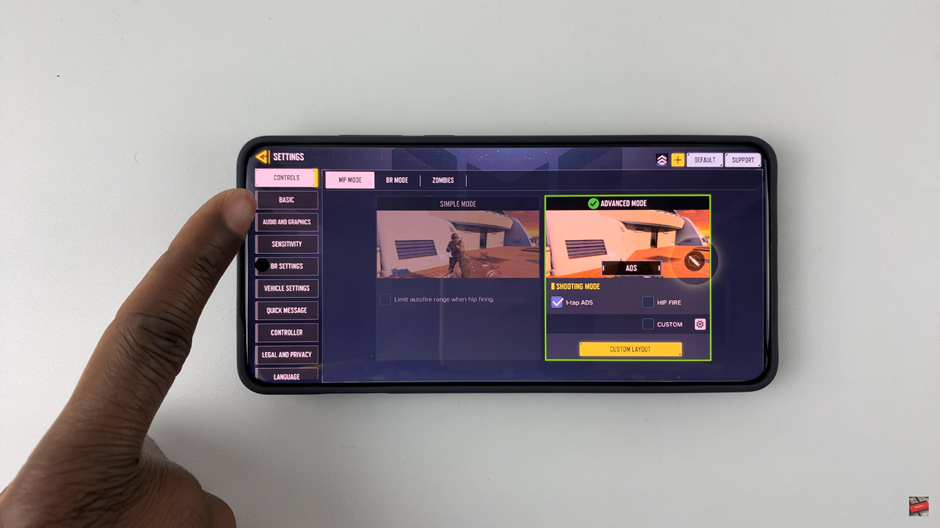
Scroll down until you find the Joystick Auto-Sprint option under the movement settings.
Tap “On” to enable Joystick Auto-Sprint.
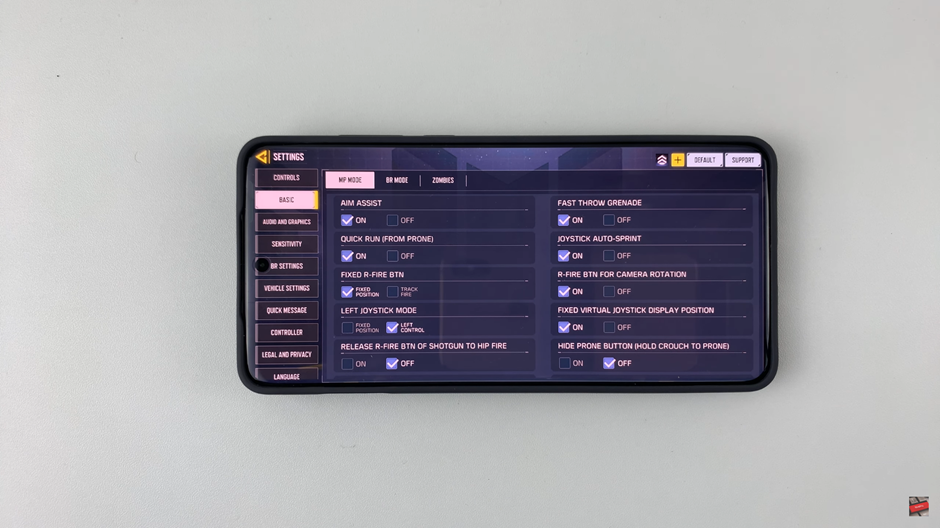
Tap “Off” to disable it and manually control sprinting.
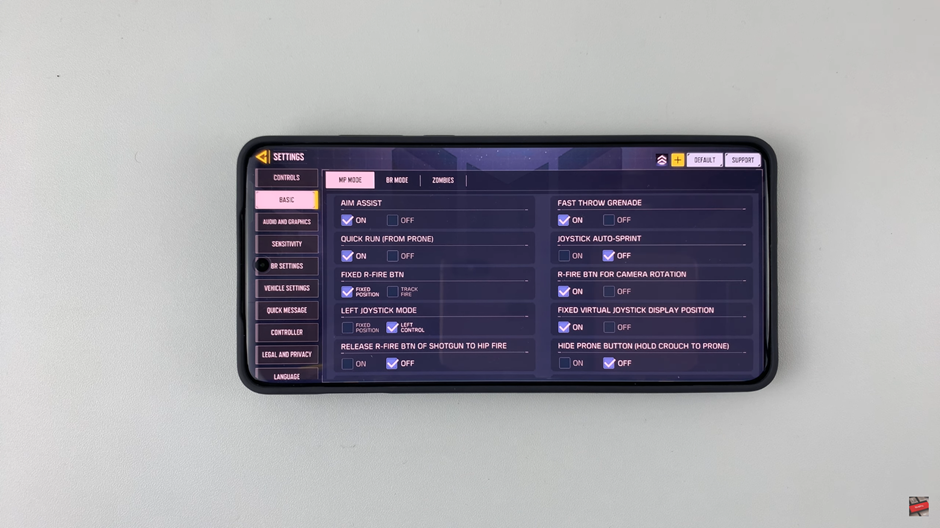
Once you’ve made your selection, your movement settings will be updated automatically.
Customizing your sprint settings can enhance your mobility and control, helping you move efficiently on the battlefield.