Nintendo Switch 2 is packed with a variety of accessibility features designed to make gaming more inclusive and comfortable for all players. One of these helpful options is a high contrast mode. This feature adjusts the color and background elements on the system’s menus to make text and icons easier to see.
Whether you are visually impaired, playing in bright environments or just prefer bold, high contrast scenes, enabling this feature can greatly improve readability. On the other hand, if you have turned on high contrast mode and want to return to the standard look, it is easy to disable it.
In this guide, we’ll walk you through how to enable and disable high contrast on Nintendo Switch 2 so you can customize your display experience to fit your preferences.
Watch: Force Restart Nintendo Switch 2
Enable / Disable High Contrast On Nintendo Switch 2
Begin by accessing the home screen on your Nintendo Switch 2. From here, use the joycons to navigate to the ‘System Settings‘ icon on the home screen. Tap on it to proceed.
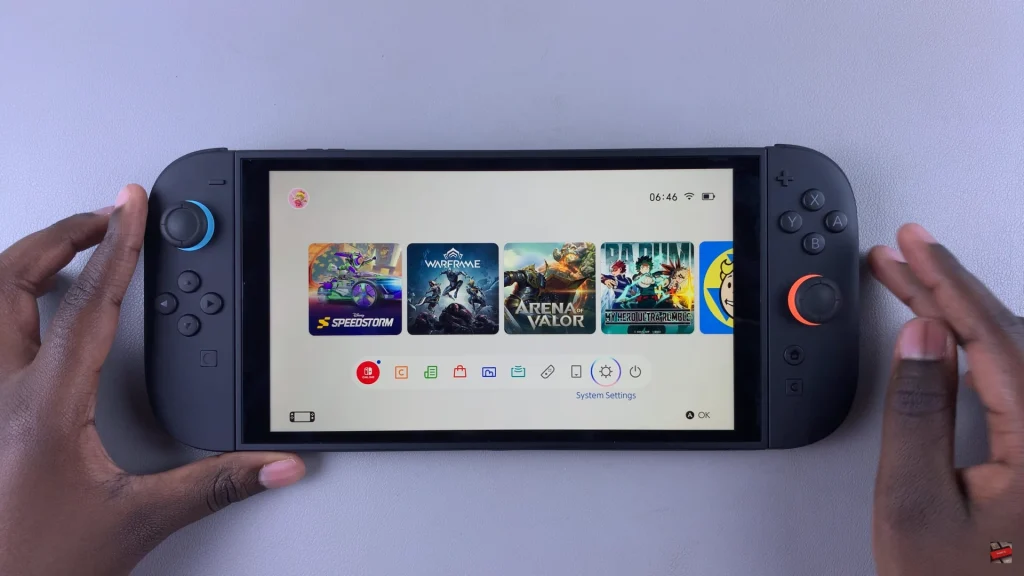
Following this, scroll down and find the ‘Accessibility‘ option within the system settings. Tap on it to proceed to the next step.
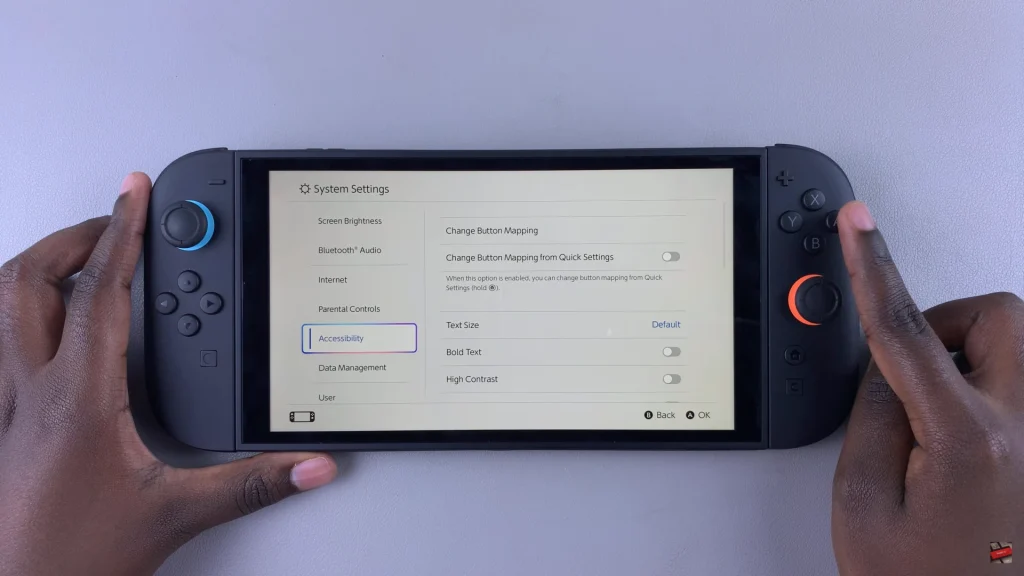
Then, within the Accessibility settings, scroll down and find the ‘High Contrast’ option. You’ll notice a toggle switch next to it. Toggle ON or OFF this switch to enable or disable this feature on your Nintendo Switch 2. Afterwards, exit the settings and the changes will be applied.
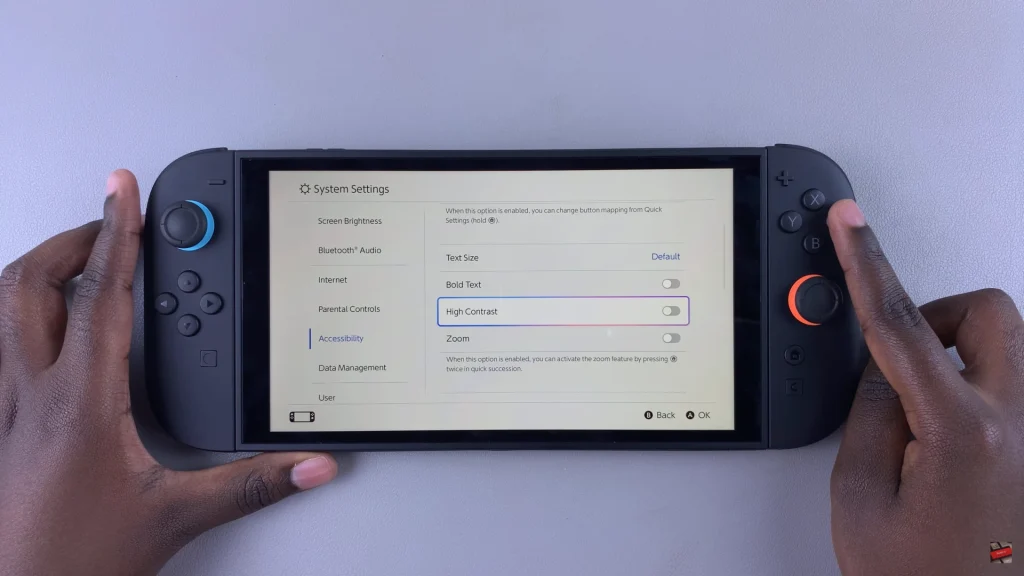
Customizing Nintendo Switch 2 display settings with high contrast mode is a simple but powerful way to increase visibility. Whether you turn it on for better readability or switching it off to return to the standard interface, the process takes a few seconds.

