The Samsung Galaxy S25 and S25 Ultra come with a useful feature that allows you to wake up the screen with a simple double tap.
This feature is great for quickly checking notifications without pressing the power button. However, some users may prefer to disable it to prevent accidental screen wake-ups.
Here’s a step-by-step guide on how to enable / disable the Double Tap to Turn on Screen feature on your Samsung galaxy S25, S25+ or S25 Ultra.
Read: How To Remove Widgets From Home Screen Of Galaxy S25
‘Double Tap To Turn On Screen’
To begin, unlock your Galaxy S24 Ultra and launch the Settings app (⚙️). Within the Settings menu, scroll down until you find the Advanced Features section. Tap on it to expand the options and select Motions and Gestures.
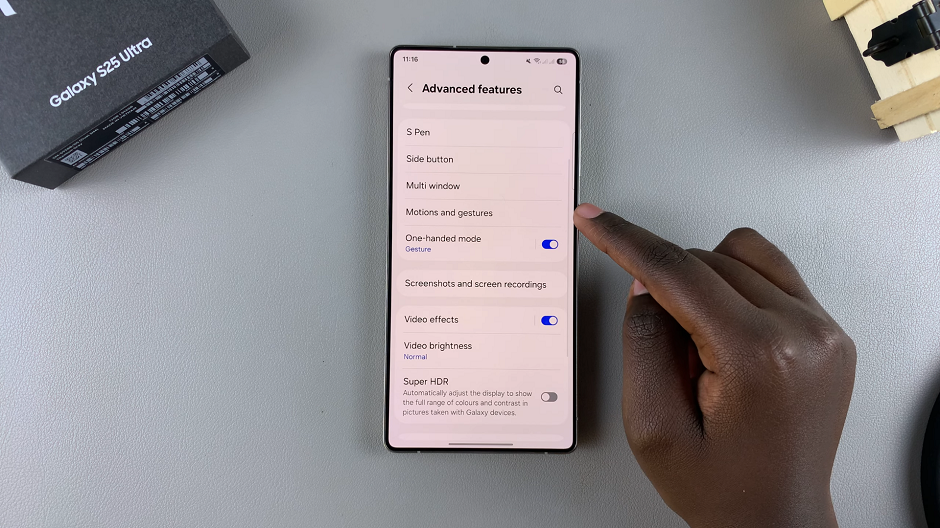
Locate the Double Tap To Turn On Screen option from the list of features. It should have a toggle next to it. To enable it, slide the switch to the On position.
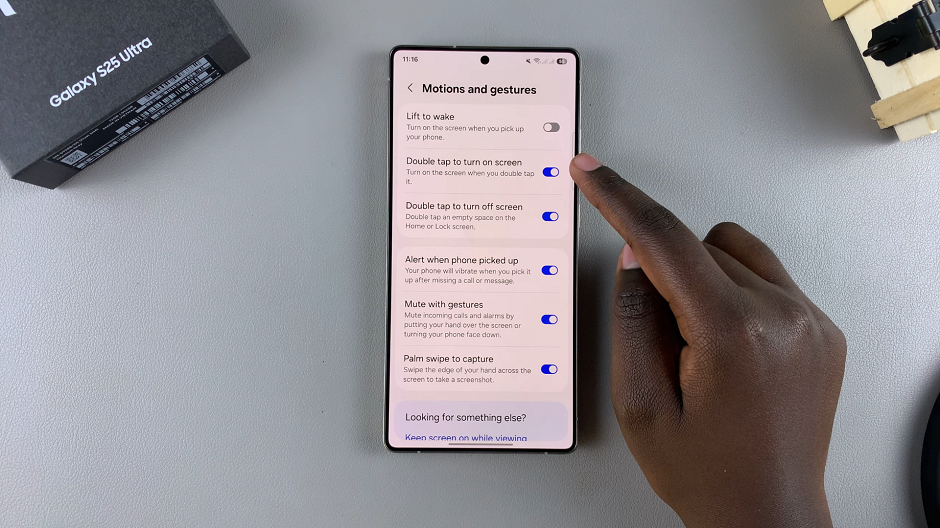
Now, your Galaxy S25 Ultra will light up when you double tap on the screen. You can test this to check if the changes are applied.
Disable ‘Double Tap To Turn On Screen’ On Galaxy S25
To turn off this feature, locate the Double Tap To Turn On Screen toggle switch in the Motions and Gestures menu. Slide it to the Off position. This will disable the feature immediately.
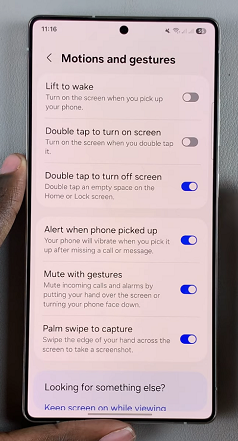
It’s a good idea to test your device to ensure that the change has taken effect. Double tap on the locked screen to confirm that it doesn’t come on.
Enabling this feature is a convenient way to check notifications. It also reduces wear on the power button. An added advantage is that it makes it easier to unlock your phone with face recognition.
On the other hand, it prevents accidental screen wake-ups in your pocket or bag while saving a small amount of battery life. It also avoids unintended interactions when handling the phone.

