It’s worth making the most of your mobile data—especially if you possess a dual SIM phone like the Samsung Galaxy A26, A36, or A56. Such phones have a helpful feature known as “Data Switching”, which allows your phone to automatically switch mobile data between SIM cards based on signal quality or availability.
Though great for the stable connection, it is perhaps not the best if you only have limited data on one SIM or prefer having control over it manually. Here in this guide, we will show you how to switch data switching on or off on your Samsung Galaxy device.
By the end, you’ll have a clear understanding of how to take full control of your mobile data preferences—right from your Galaxy phone’s settings menu. Let’s get started!
Watch: Disable Notification Reminders On Samsung Galaxy A56
Enable/Disable Data Switching On Samsung Galaxy A26/A36/A56
Begin by accessing the home screen on your Samsung device. Then, find the Settings app either on the home screen or app drawer and tap on it to proceed. From here, tap on ‘Connections‘ within the settings.
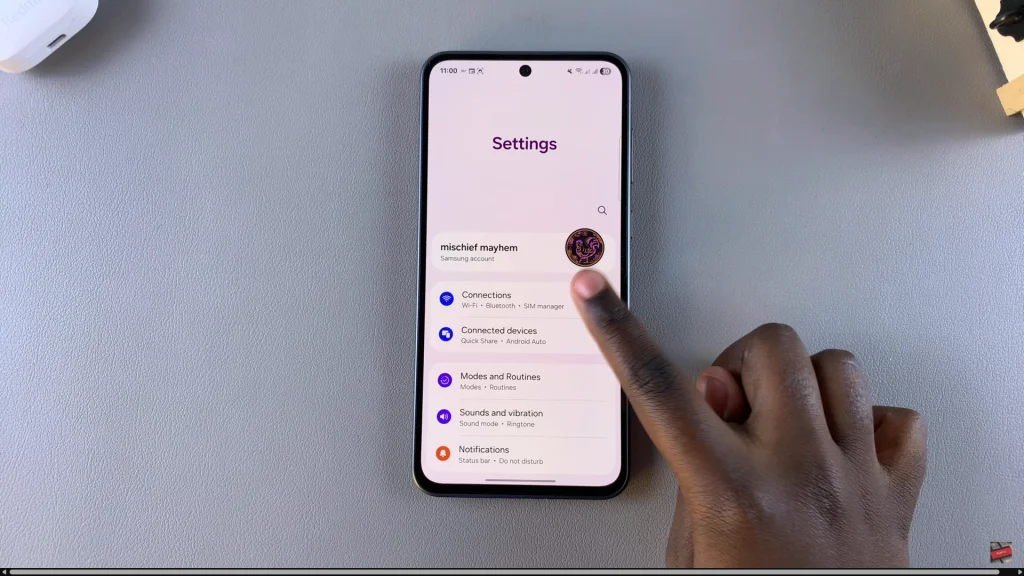
Following this, scroll down and find ‘SIM Manager.’ Tap on it to proceed.
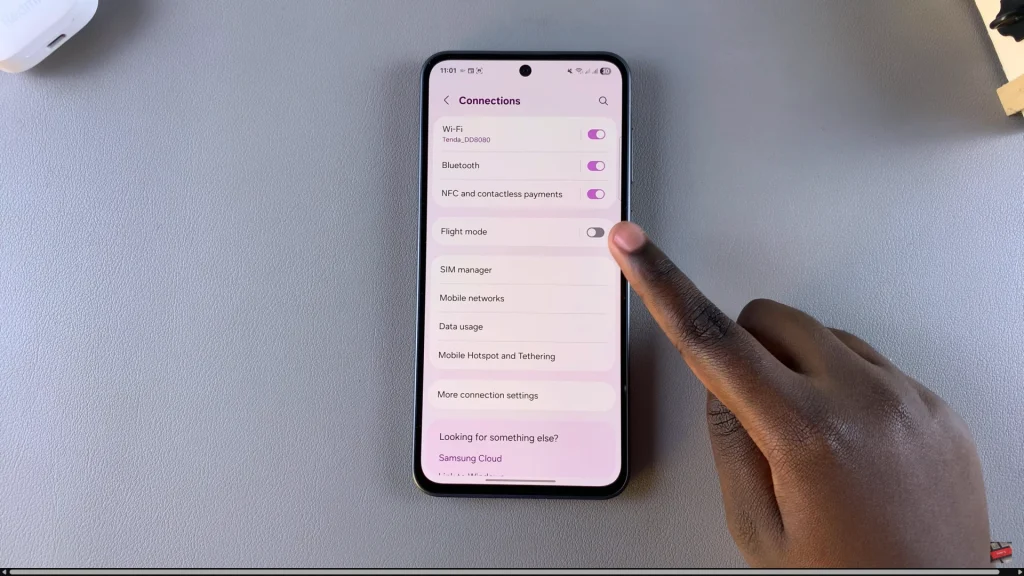
Now, scroll down and locate the ‘Data Switching‘ option. At this point, you’ll notice a toggle switch next to it. To enable or disable data switching, simply toggle ON/OFf the switch. Once done, exit the settings and the changes will be applied.
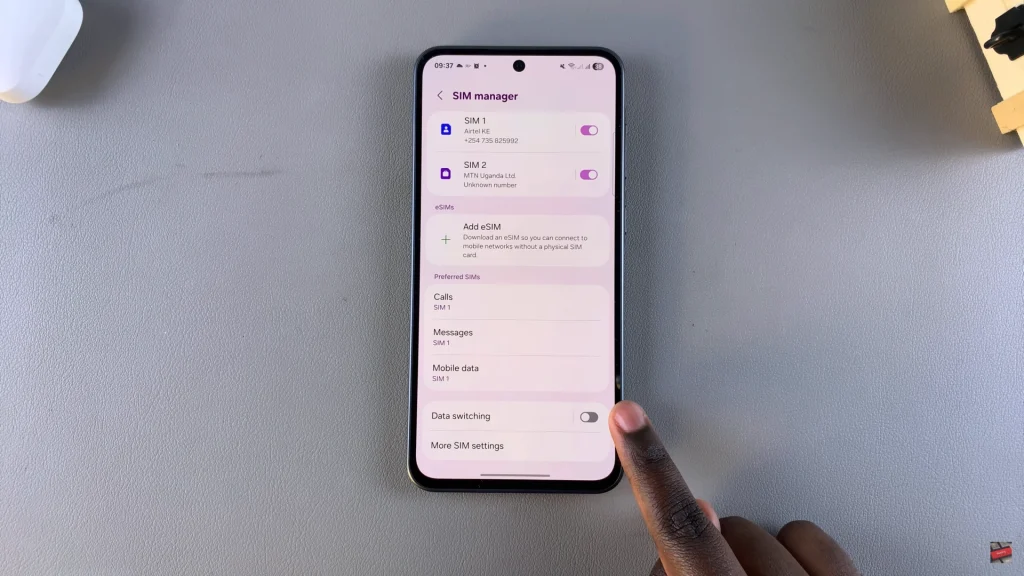
In conclusion, knowing how to enable or disable Data Switching on your Samsung Galaxy A26, A36, or A56 gives you greater control over your mobile data usage. This small change can help you avoid unwanted data charges, prioritize your preferred network, or take full advantage of your phone’s dual SIM capabilities.
If you found this guide helpful, be sure to check out our other Samsung tips and tutorials to get the most out of your Galaxy device. And don’t forget to share this article with anyone who might need help managing their mobile data settings.
Read: How To Disable Predictive Text On Samsung Galaxy A26/A36/A56

