The OnePlus 13 introduces several innovative features to enhance user convenience. One of them is the Circle to Search function. This handy gesture allows users to quickly search for content by simply drawing a circle on the screen.
If you’re wondering how to enable / disable Circle to Search on your OnePlus 13, this step-by-step guide will walk you through the process.
The Circle to Search feature on the OnePlus 13 is a gesture-based shortcut that lets you initiate a search function. It does this by drawing a circle on your device’s screen. It’s perfect for users who want quick access to their search functionality without having to navigate through menus or apps manually.
Watch: Switch Between Gestures & Buttons On OnePlus 13
Enable ‘Circle To Search’ On OnePlus 13
To start, launch the Settings app, scroll down and select System & Updates. Here, tap on System Navigation, which is usually set to Buttons by default.
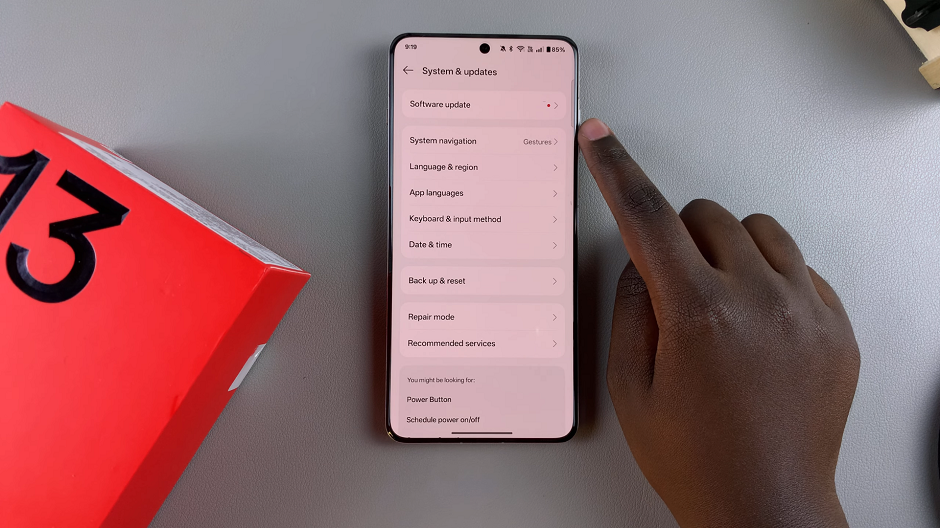
Under System Navigation, you will see the two options, Gestures and Buttons. Select either of the options and locate Circle To Search.
To enable this option, toggle the switch next to it to the On position. Now, you will be able to touch and hold the Home button or the guide bar to search using the content on your screen.
If you’re using Gestures, ensure the Hide Gesture Guide Bar toggle is disabled. When enabled, the bar will not be visible on your screen and you will not be able to use Circle to Search for gesture navigation.
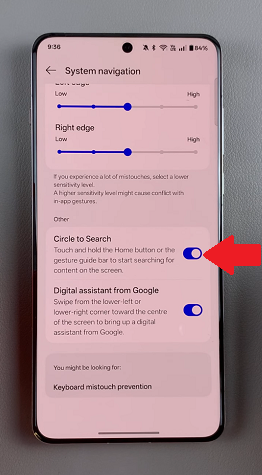
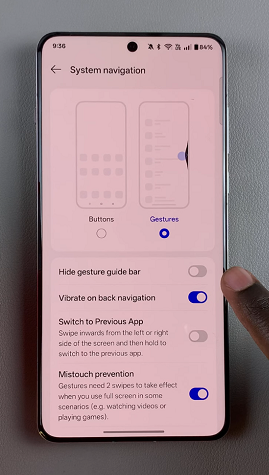
Once it’s activated, circle on the item you want to use to search. It should trigger the search function immediately.
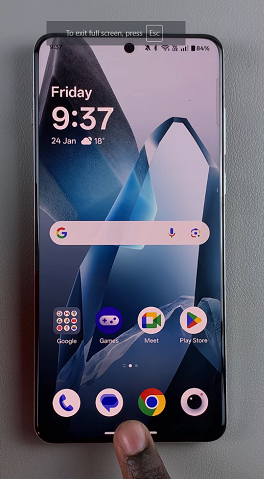
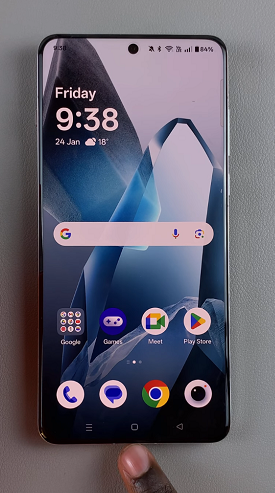
You can use the Circle To Search feature while browsing the web, reading documents, or navigating through your device’s content, to quickly optimize your search.
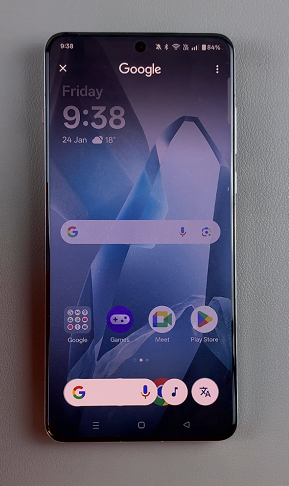
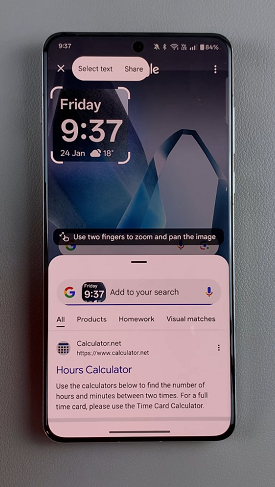
Disable ‘Circle To Search’ On OnePlus 13
If you’re not a fan of the option or you simply prefer not to use it, you can go back to the System Navigation menu and locate the Circle To Search option once again. Toggle the switch next to it to the Off position.
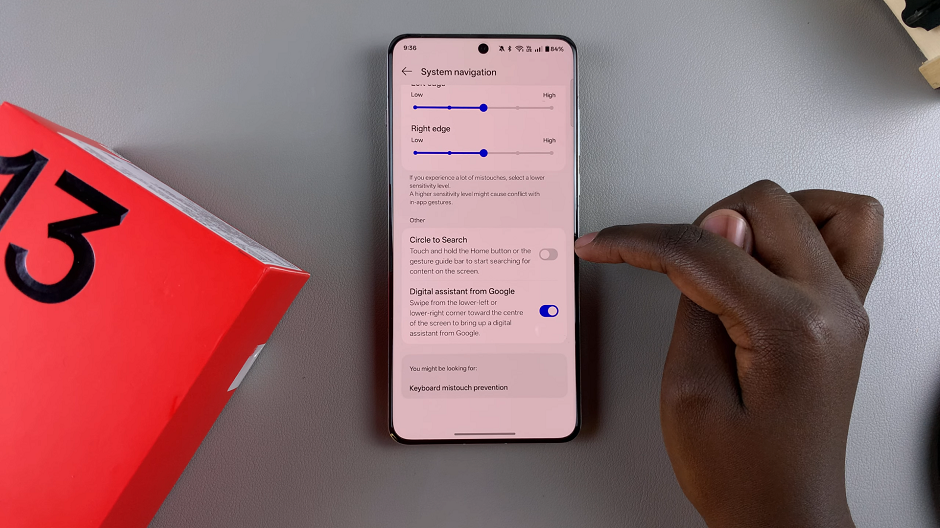
Note: Ensure you turn off Circle to Search for both Gestures and Buttons, as they are independent to each other. This means that you may turn it off for Buttons, but it may still be enabled for Gestures and vice versa.
Once disabled, confirm that the Circle To Search feature is no longer active by attempting to use it in various applications. The gesture should no longer trigger the search functionality.
Why Enable or Disable ‘Circle to Search’?
Enable It:
You want quick and seamless access to search.
You frequently search for apps, files, or content on your device.
Disable It:
The gesture triggers unintentionally, disrupting your workflow.
You prefer other search methods or don’t use the feature.
Troubleshooting Tips
If the ‘Circle to Search’ feature doesn’t work after enabling it, restart your device and try again.
Ensure your screen is clean and free of smudges that might interfere with gesture recognition.
If the feature isn’t visible in your settings, ensure your software is up to date by going to Settings > System Updates.
Read: How To Switch Between Gestures & Buttons On OnePlus 13

