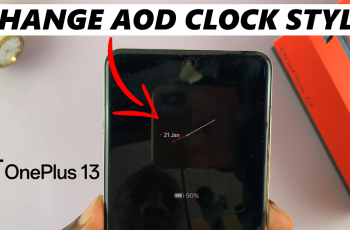The Camera Focus Enhancer is a software feature that automatically adjusts your phone’s focus parameters. Its primary goal is to ensure your images are crisp, reducing blur even in challenging shooting conditions.
While it can significantly enhance image quality, there might be times when you want more manual control over your focus settings—this is when you might choose to disable the feature.
This tool is designed to improve your photography by optimizing your camera’s focus settings, resulting in sharper and more detailed images. In this article, we’ll walk you through the process to enable / disable this the Camera Focus Enhancer on Samsung Galaxy S25, S25+ or S25 Ultra.
Watch: Enable Lock Instantly With Side Key On Galaxy S25
Enable Camera Focus Enhancer
To start, launch the camera application from your home screen or app drawer. Then, find an object you want to capture an place it in front of the camera. Locate the Camera Focus Enhancer option (white flower icon) in the bottom-left corner of the camera app. This option will only appear if you have an object in focus.
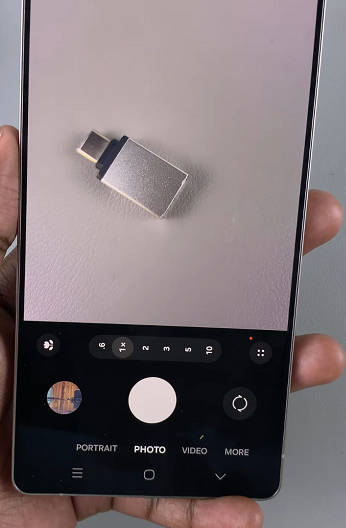
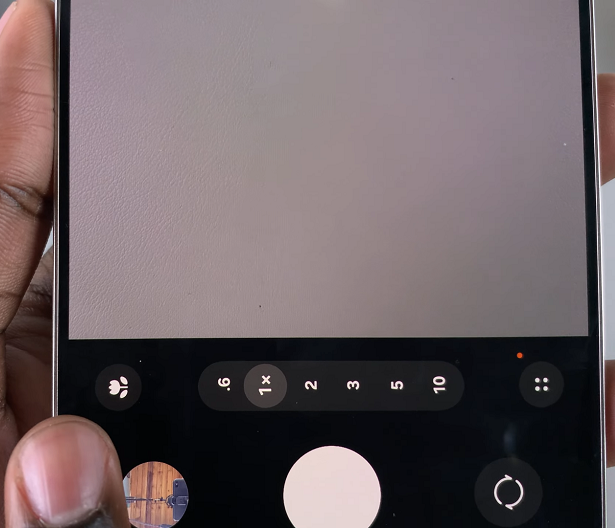
Tap on the icon to enable the feature. You should see the Focus Enhancer On confirmation indicator on the screen. The icon will also turn yellow.
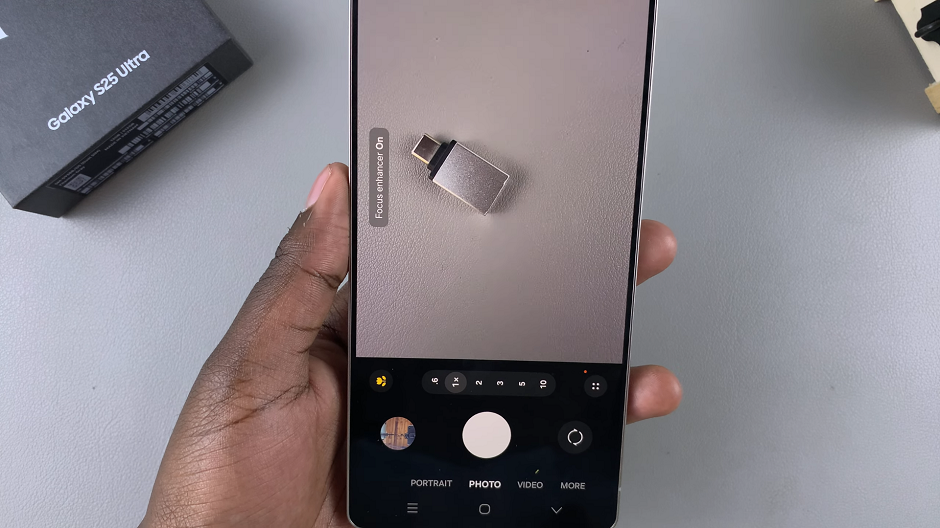
Take a few photos in different environments to see how the focus enhancer improves image clarity and sharpness.
You can also lock the focus to the image by tapping on it. This will reveal the white padlock icon. Tap on it to activate the focus lock. it should then turn yellow. Do the same to turn off the focus lock.
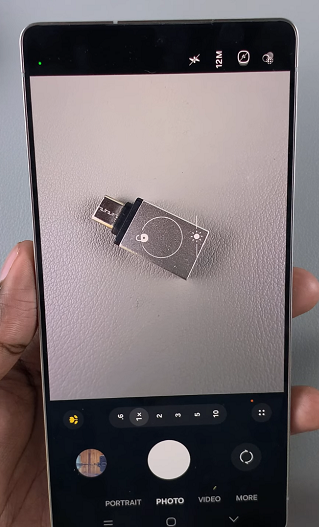
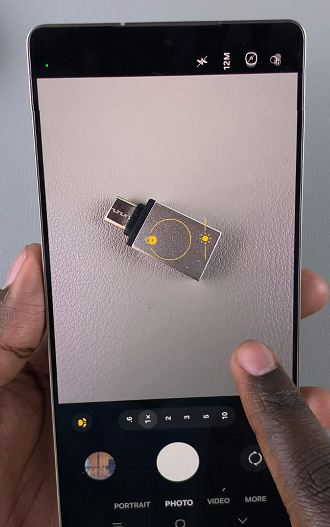
Disable Camera Focus Enhancer On Galaxy S25
If you prefer to have manual control over your camera’s focus, or if you’re using a third-party app that manages focus settings, you may wish to disable the Camera Focus Enhancer.
Simply tap on the yellow focus enhancer icon once again. You should see the Focus Enhancer Off confirmation indicator on the screen. The icon will also turn white.
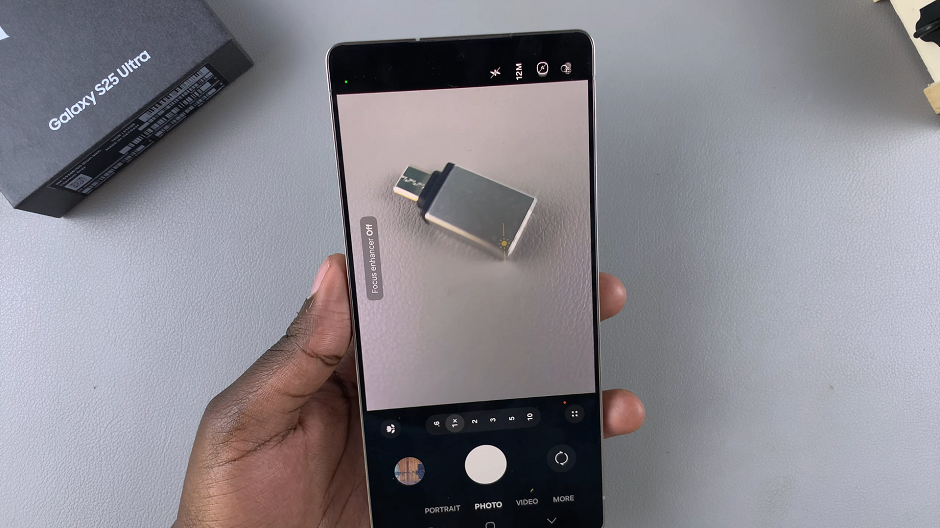
This camera will revert to the default focus settings. Capture a few test shots to ensure that the automatic focus adjustments are no longer active.
Tips for Optimizing Your Photography
Experiment with Different Lighting Conditions: The performance of the focus enhancer can vary depending on your environment. Try it out in both bright and low-light situations to understand its benefits.
Combine with Other Features: Enhance your overall photography by using the focus enhancer along with other camera features like scene optimizer or portrait mode.
Switch to Manual Mode When Needed: For scenarios that require precise control, consider disabling the focus enhancer and using manual focus settings.
Read: How To Enable / Disable Lock Instantly With Side Key On Galaxy S25