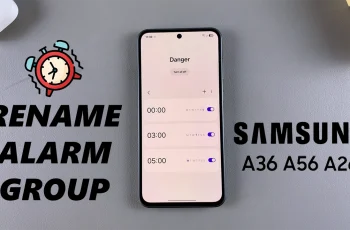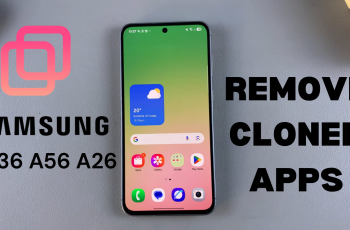Smartphones keep us connected and updated in today’s age. Of all the features, Background App Refresh makes the apps more usable. It refreshes the content of an app even while it is not in active use so that whenever you open them, it displays the latest information right there at your fingertips.
While this feature helps boost user experience by showing timely updates, such as email, notifications from social media, or news articles, it is one masked killer of your mobile data plan. For instance, managing the refresh of Background Apps is important when users use mostly mobile data and wouldn’t want to see unexpected charges.
In this guide, we’re going to present how you can enable or disable Background App Refresh over mobile data on your iPhone 11. Let’s dive into the steps involved in walking you through controlling the data management of your apps.
Watch: How To Install Microsoft Teams On iPhone 11
Enable/Disable Background App Refresh Over Mobile Data On iPhone 11
Firstly, locate and tap the “Settings” app, represented by a gear icon, typically found on your home screen. Then, scroll down the settings menu and look for the “General” option. Tap on it to proceed.
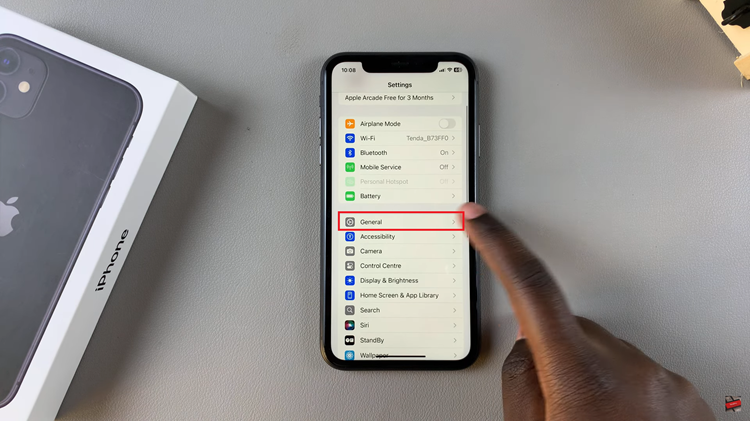
At this point, find the “Background App Refresh” option within the general settings. Then, tap on “Background App Refresh” again.
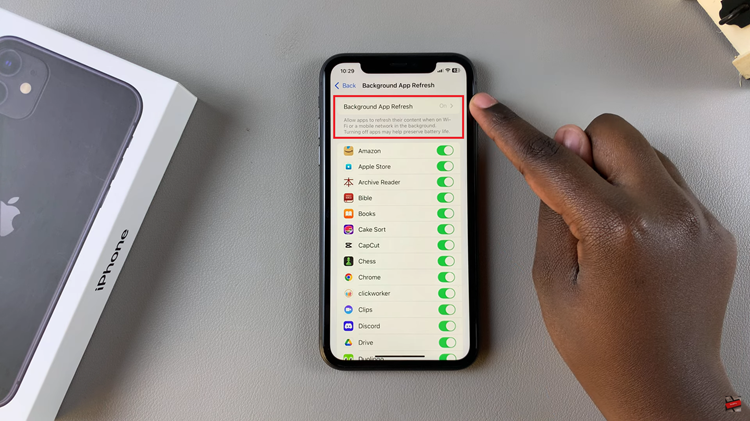
At the top of the screen, you’ll see three options:
- OFF: This will turn off background refresh for all apps.
- Wi-Fi: This enables the refreshing of the app only when there is an active Wi-Fi connection.
- Wi-Fi & Cellular Data: This allows apps to refresh by either Wi-Fi or Cellular Data
To enable this feature, choose either ‘WiFi & Mobile Data.’ Conversely, to disable this feature, tap on OFF.
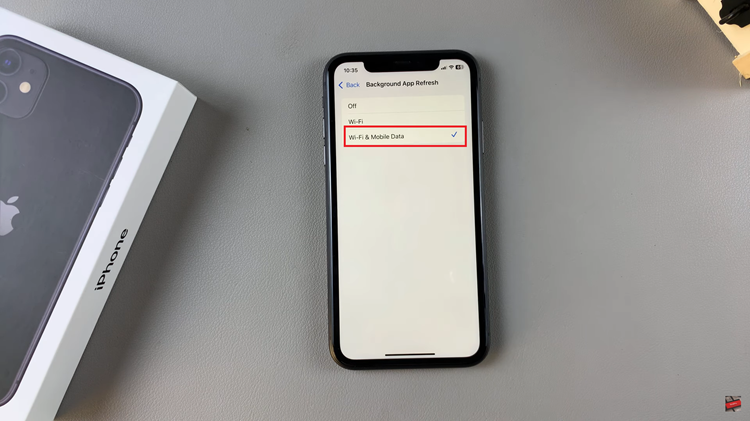
In conclusion, installing CapCut on your iPhone 11 is quick and easy. With its user-friendly interface and powerful editing tools, you can start creating impressive videos in no time. Enjoy editing!