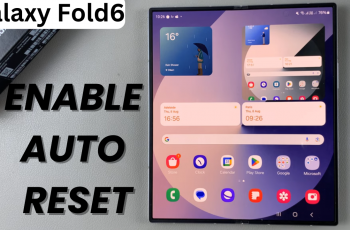One of the best part about OnePlus 13 is their automatic software updates. They always keeps your OS system on latest version with a list of new features, performance improvements and security patches. Of course, some users may like less automation on when updates are going to happen.
Whether it’s to avoid updates while a bit busy, reduce data usage or increase battery life there is a measurable performance gain in making sure automatic updates mean or don’t mean much for us. Follow this guide to understand how to enable and disable automatic software updates on the OnePlus 13.
In the following, steps we’ll be taking and assist you to change your OnePlus 13 update behavior!
Watch: How To Enable Developer Options On OnePlus 13
Enable & Disable Automatic Software Updates On OnePlus 13
Start by unlocking your OnePlus 13 and navigating to the home screen. From there, locate and select the Settings app, either on the home screen or in the app drawer. Next, scroll down and tap on the ‘System & Updates‘ option to continue.
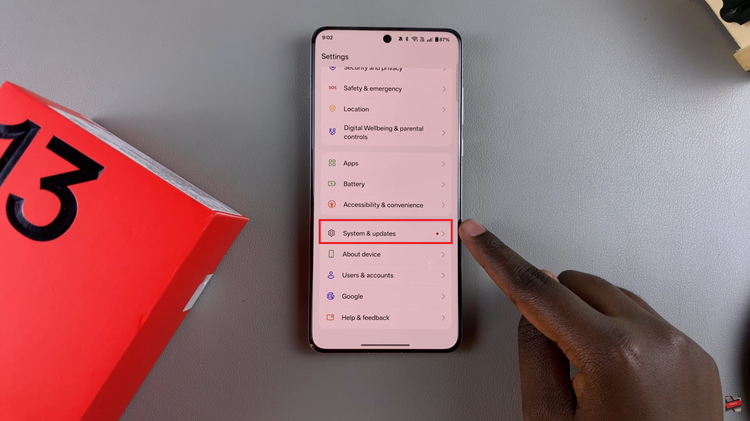
Following this, scroll down and find the ‘Software Update‘ option. Tap on it to continue to the next step.
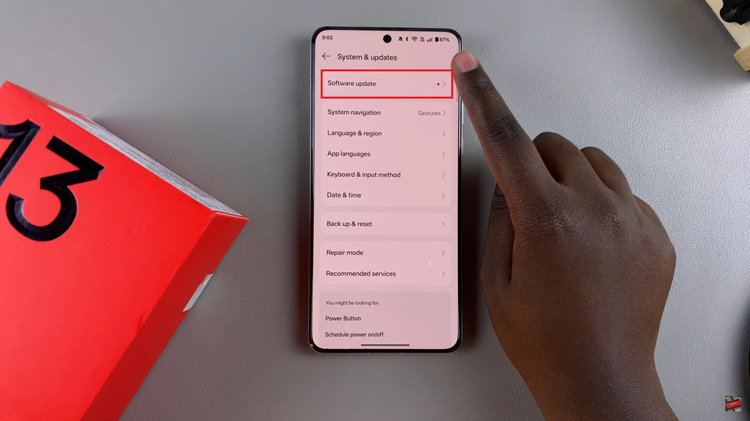
From here, tap on the three dots at the upper right corner and select ‘Auto Update‘ from the menu that appears.
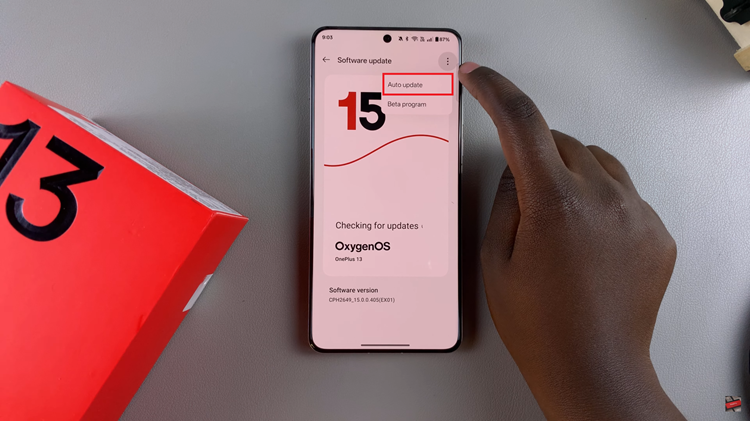
Conversely, you’ll see two options; ‘Auto Download‘ & ‘Auto-Update Overnight.’ Tap on the auto download option and choose the desired means to enable this feature. If you’d like to disable automatic software updates, simply select ‘Do Not Allow.’
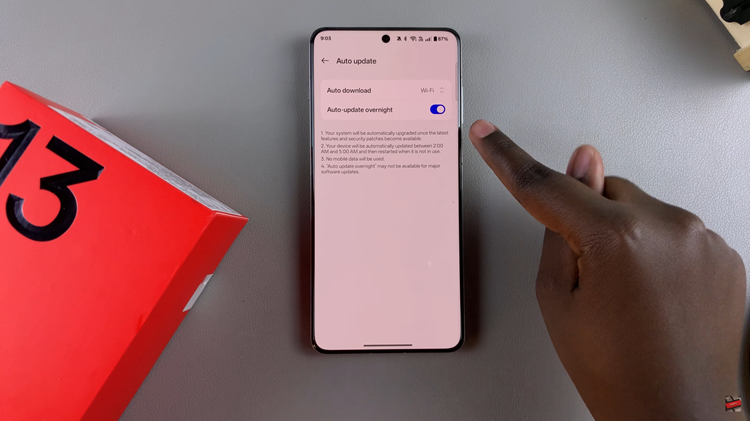
In conclusion, controlling your OnePlus 13 updates can significantly enhance your user experience. Whether you choose to enable automatic updates for seamless performance or disable them to maintain control over your data usage and update schedule, the steps are simple and easy to follow.