Learn the simple steps to enable / disable the ‘Auto Power Off’ feature on your JBL Tune 770 NC headphones. This feature will either help you to conserve battery life or have your headphones stay on longer.
Auto Power Off is designed to save you battery life by automatically powering down the headphones after a set period of inactivity. This is particularly useful if you often forget to turn off your headphones or if you want to ensure they’re always charged and ready for use.
However, there are scenarios where you might want to keep your headphones on, such as when you’re taking short breaks or using them intermittently. It’s not necessary to have this option enabled, if you don’t mind the headphones remaining on for the said reasons. You can leave it off.
Read: How To Turn ON / OFF Maximum Volume Limiter On JBL Tune 770 NC Headphones
How To Enable / Disable ‘Auto Power Off’ On JBL Tune 770 NC Headphones
First, ensure your JBL Tune 770 NC Headphones are connected to the JBL Headphones app. Then, open the app and select your Tune 770 headphones. In the app home page, scroll down and find the “Auto Power Off” option.
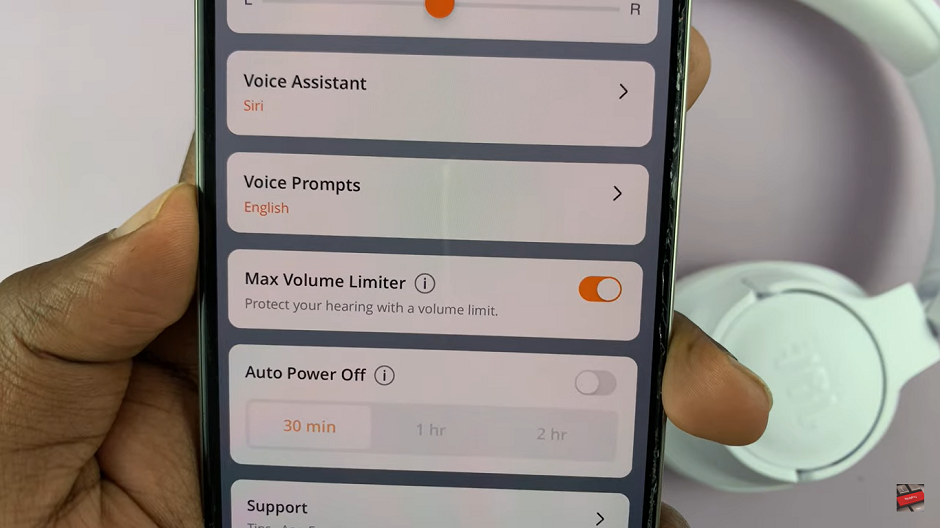
If the option is disabled, tap on the toggle next to it, This will enable the option. The toggle should turn from grey to amber
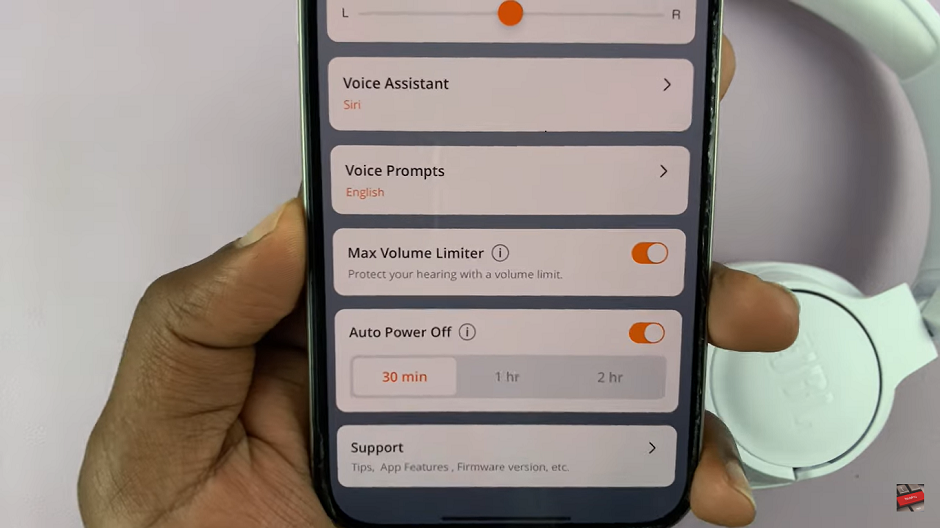
With the option on, you can select the time period to turn the headphones off when inactive. Choose 30 minutes, 1 hour or 2 hours, depending on what you prefer. However, if you want your JBL Tune 770 Headphones to remain on, then you can toggle off the “Auto Power Off” option. The toggle should turn from amber to grey.
Watch: How To Add a Google Account To Samsung Galaxy Watch Ultra

