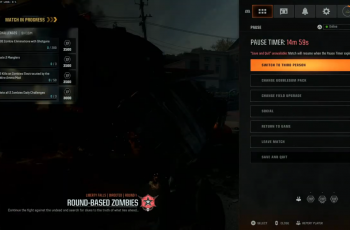learn How To Enable / Disable Auto Loot In Call Of Duty Mobile. Whether you want to speed up your gameplay with Auto Loot or prefer manual control over what you pick up, adjusting this feature can make a big difference in Battle Royale mode.
In this guide, we’ll show you how to enable or disable Auto Loot in COD Mobile step by step. This will help you optimize your gameplay and ensure you only grab the gear you need. Whether you’re a beginner or a pro, tweaking your loot settings can improve your overall performance on the battlefield.
Read: How To Install Call Of Duty Warzone On Android
How To Enable / Disable Auto Loot In Call Of Duty Mobile
Open Call of Duty Mobile on your Android device.
In the top-right corner of the screen, tap on the Settings icon to access game settings.
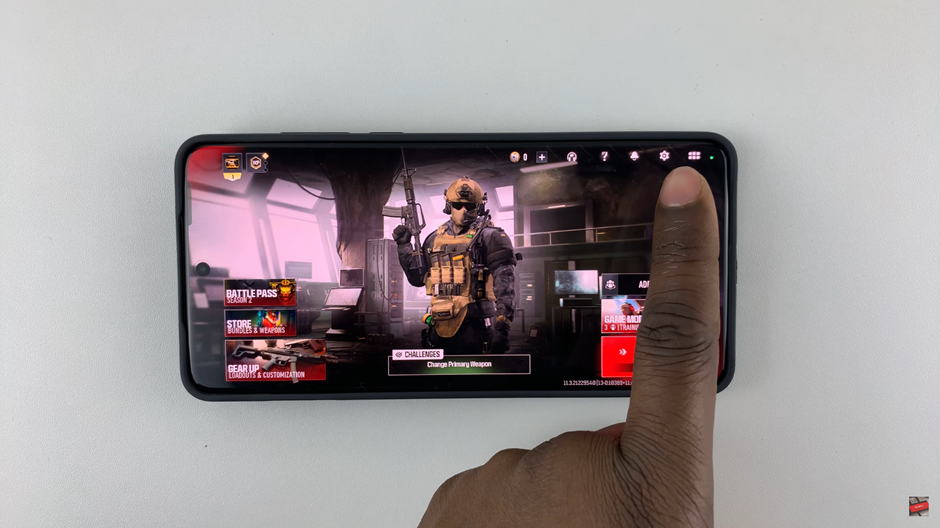
select the Control option to modify gameplay settings.
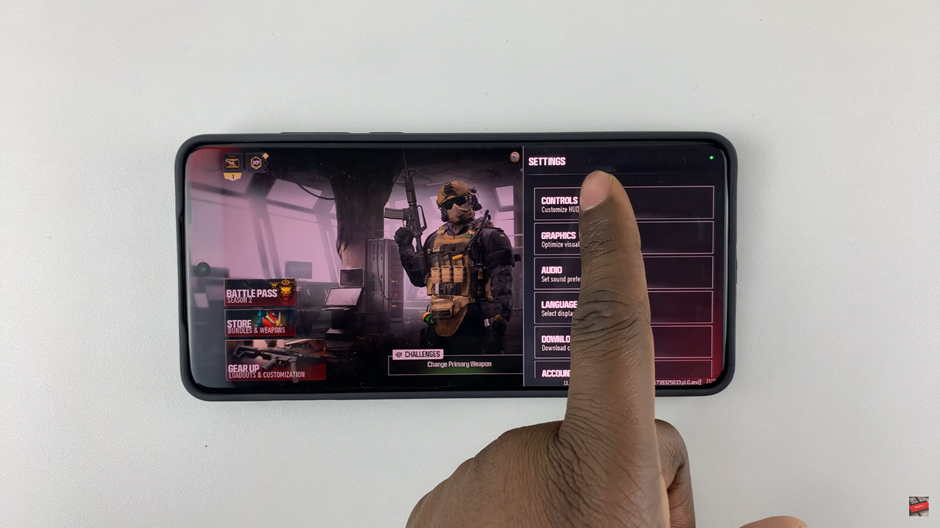
Find and tap on the Gameplay tab to access in-game preferences.
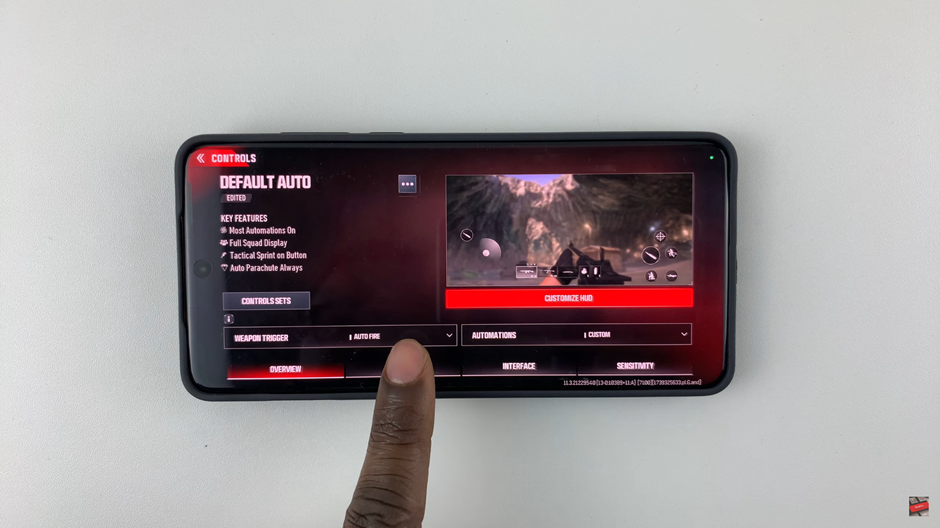
Scroll down until you see the Loot Auto Pick option under the Battle Royale settings.
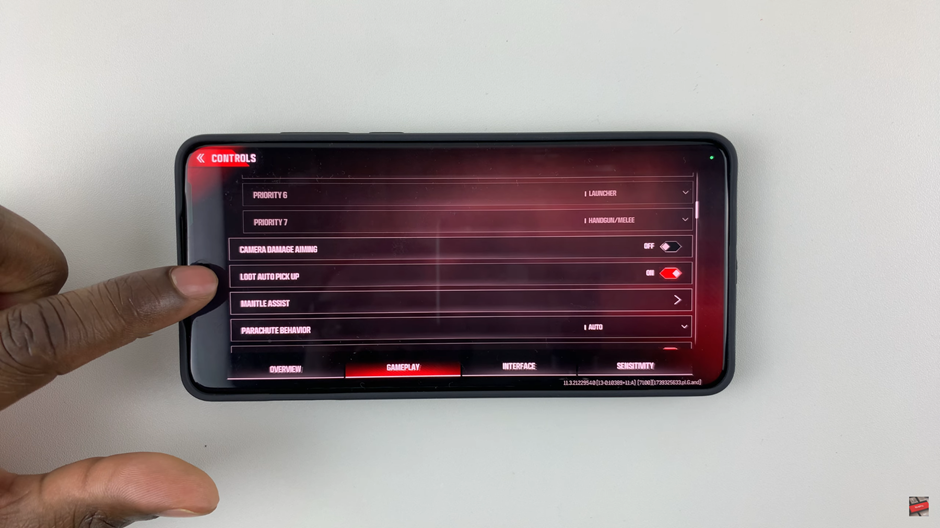
Tap on the toggle switch to either enable (ON) or disable (OFF) the Auto Loot feature based on your preference.
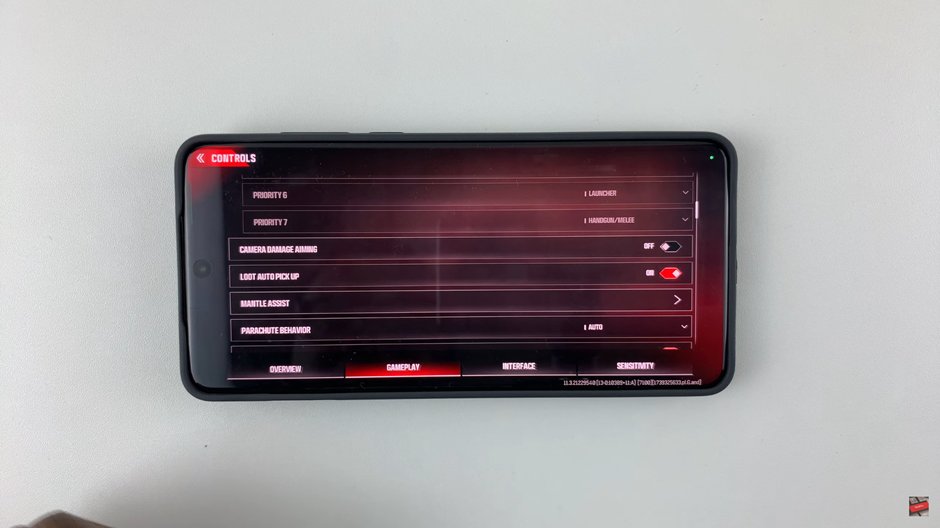
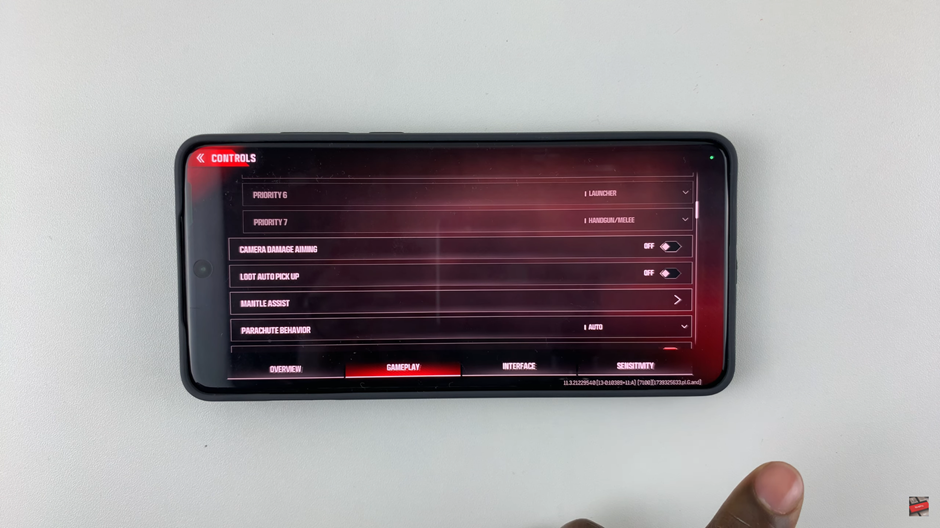
Now, your Auto Loot settings are customized, allowing you to either automate pickups for faster gameplay or manually choose your loot for better control.
watch: How To Enable / Disable Aim Assist In Call Of Duty Mobile