The Assistant Menu is an accessibility feature of the Samsung Galaxy A06, meant to enhance the user experience by providing features that are helpful to people who have some form of ailment from using the normal touch gesture ways or need simplicity in accessing some important functions.
Assistant Menu refers to a floating icon that makes it easy to access frequent features like volume control, notifications, and settings all in one place without going through several menus. If you want ease while operating your device or prefer a neater experience, enabling or disabling the Assistant Menu is pretty easy.
This tutorial will walk you through the process, step-by-step, of how to enable & disable the Assistant menu on your Samsung Galaxy A06.
Watch: How To Reset Keyboard Settings On Samsung Galaxy A06
Enable/Disable Assistant Menu On Samsung Galaxy A06
Begin by unlocking your Galaxy A06 and accessing the home page. Locate the Settings app from the home screen or app drawer (denoted by a cogwheel icon). Tap on it to proceed. Then, select “Accessibility.”
Following this, scroll down and tap on “Interaction & Dexterity.” Now, find the “Assistant Menu” option and tap on it. You’ll notice a toggle switch next to it. Toggle ON the switch and allow the permissions when prompted.
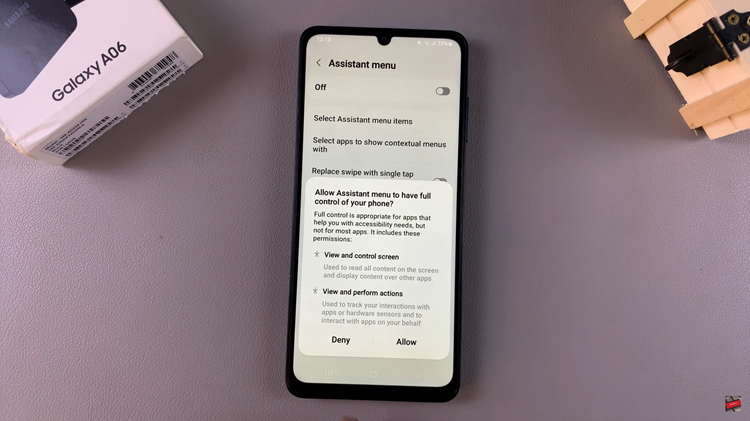
Once done, you’ll notice a floating icon on the screen. You can tap on it and access the accessibility shortcuts that might appear.
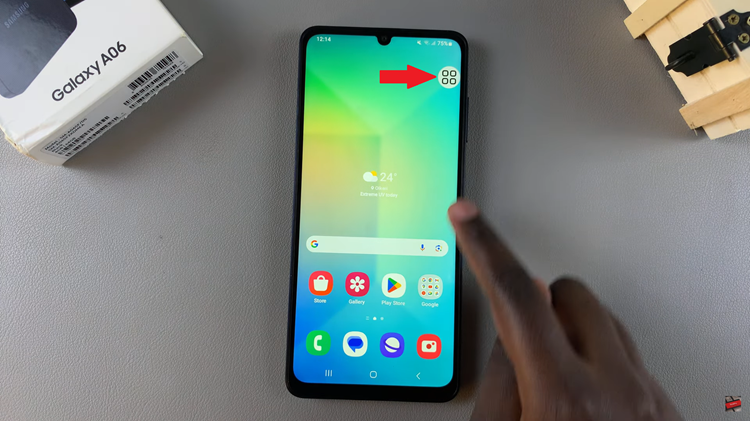
Afterward, you can disable this feature when you’re done with it. To turn it off, follow the above steps until the “Assistant Menu,” then toggle OFF the switch. Tap on “Turn OFF” to confirm the process.
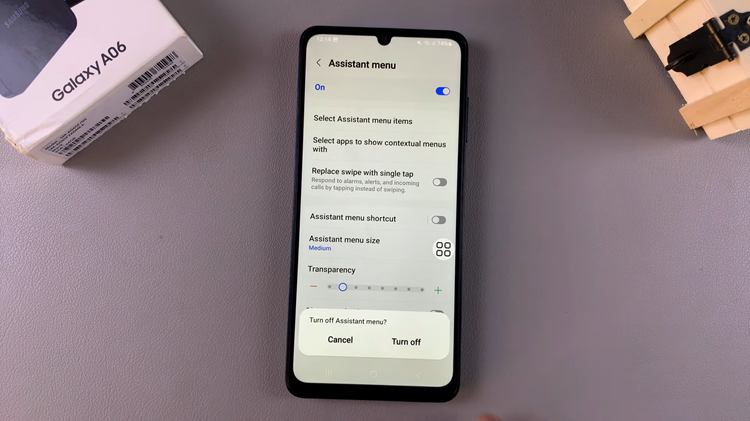
In conclusion, enabling or disabling the Assistant Menu on your Samsung Galaxy A06 is relatively easy and does what you need from this device in terms of usability: quicker access to some features for some and a cleaner screen for others.

