Enabling or disabling app icon badges on your Samsung Galaxy A06 is a simple way to manage notifications and keep your home screen organized. App icon badges serve as visual indicators, alerting you to unread notifications or updates for specific apps.
When enabled, these badges can help you stay on top of important messages or alerts without needing to open each app individually. However, if you find them distracting or prefer a cleaner look on your home screen, you may choose to disable them.
In this guide, we will explain how to enable/disable app icon badges on Samsung Galaxy A06 in just a few easy steps. By following these instructions, you can customize your notification preferences to suit your needs.
Watch:How To Disable Camera & Screen Flash Notifications On Samsung Galaxy A06
Enable/Disable App Icon Badges On Samsung Galaxy A06
Step 1: Access Home Screen Settings
Begin by accessing your home screen settings. You have two options to do this. First, you can long-press an empty space on your home screen. This will open the home screen editor. From there, tap on “Settings” to go directly to your home screen settings.
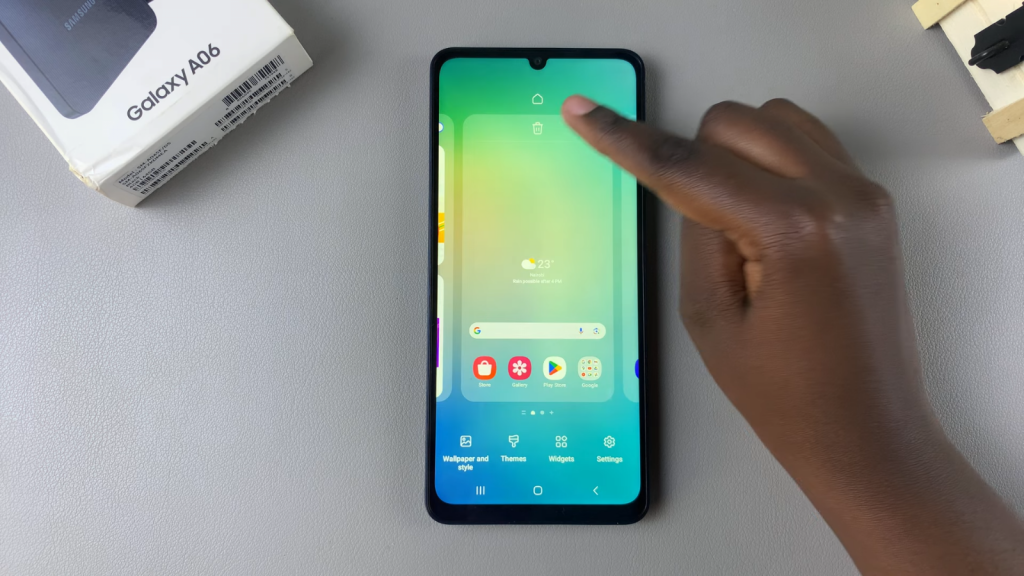
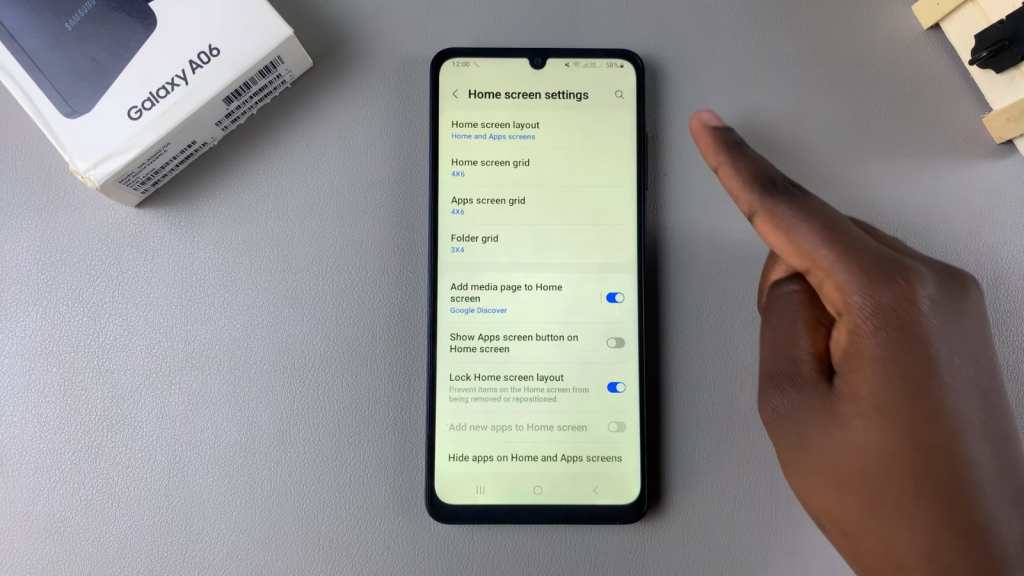
Alternative Method:
Alternatively, you can launch the “Settings” app. Then, scroll down and select the “Home screen” option.
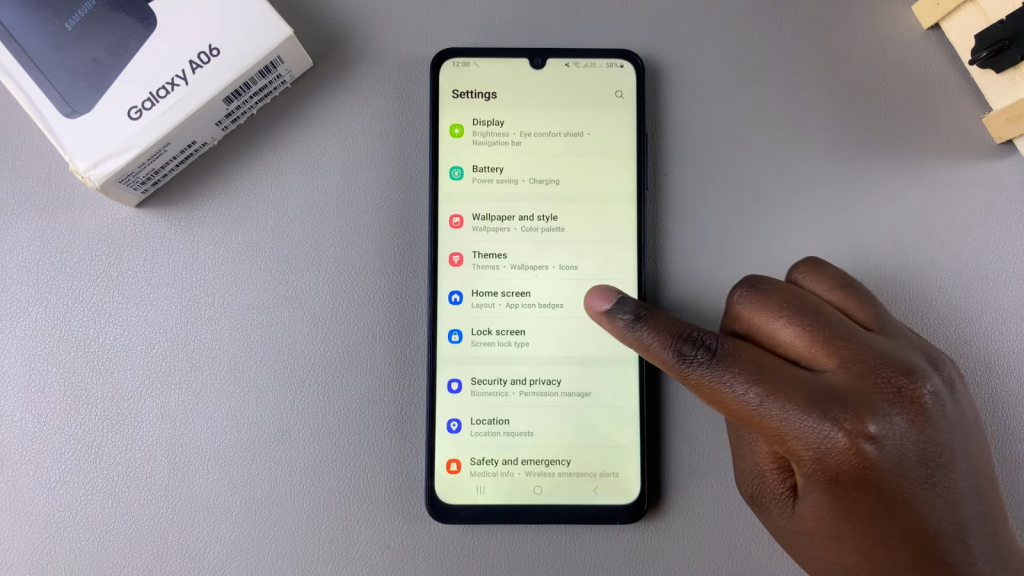
Step 2: Find App Icon Badges
Once you’re in the home screen settings, look for the option labeled “App icon badges.” You’ll notice that mine is currently enabled.
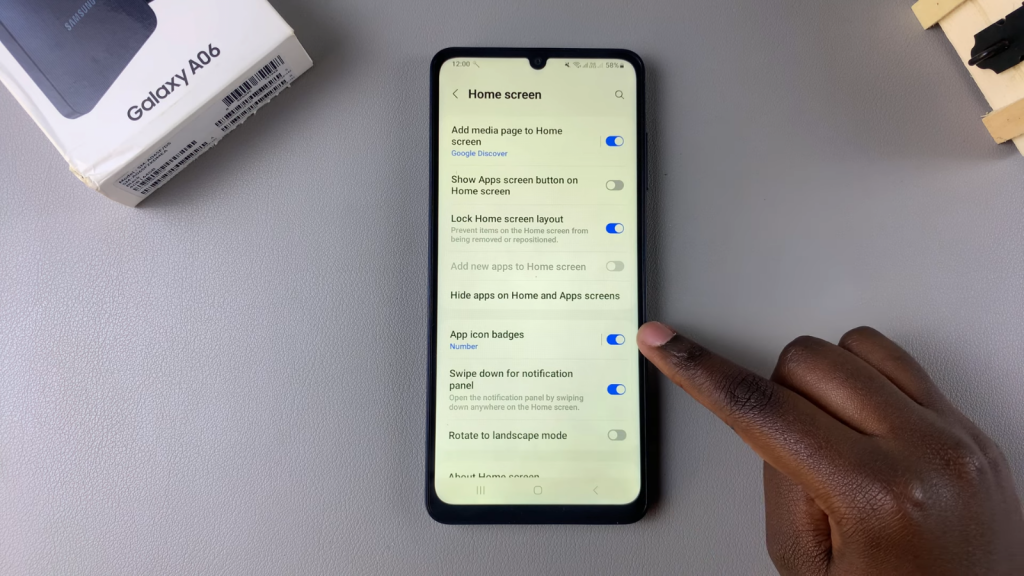
Step 3: Enable or Disable App Icon Badges
If you want to disable app icon badges, simply tap the toggle switch to turn it off.
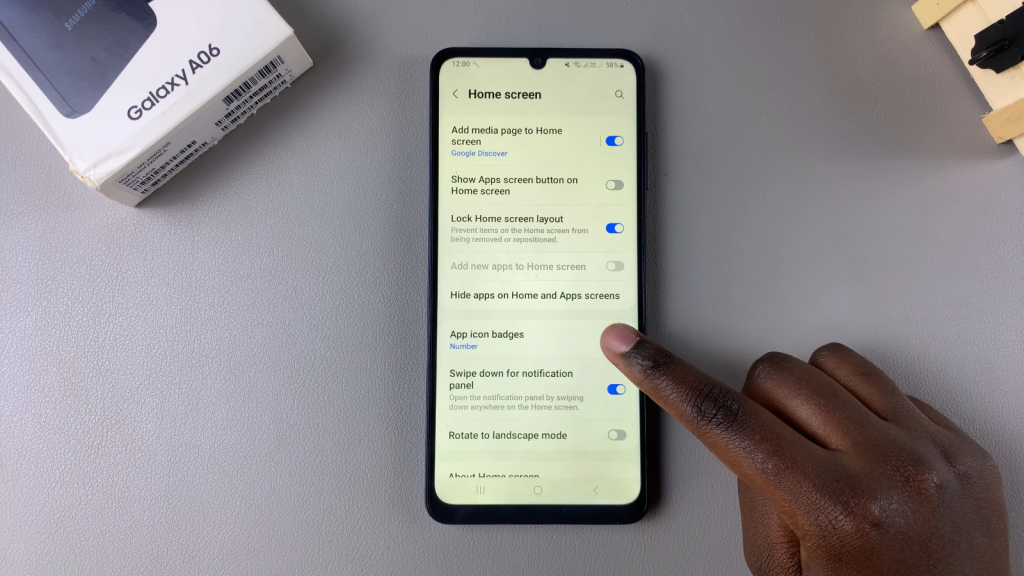
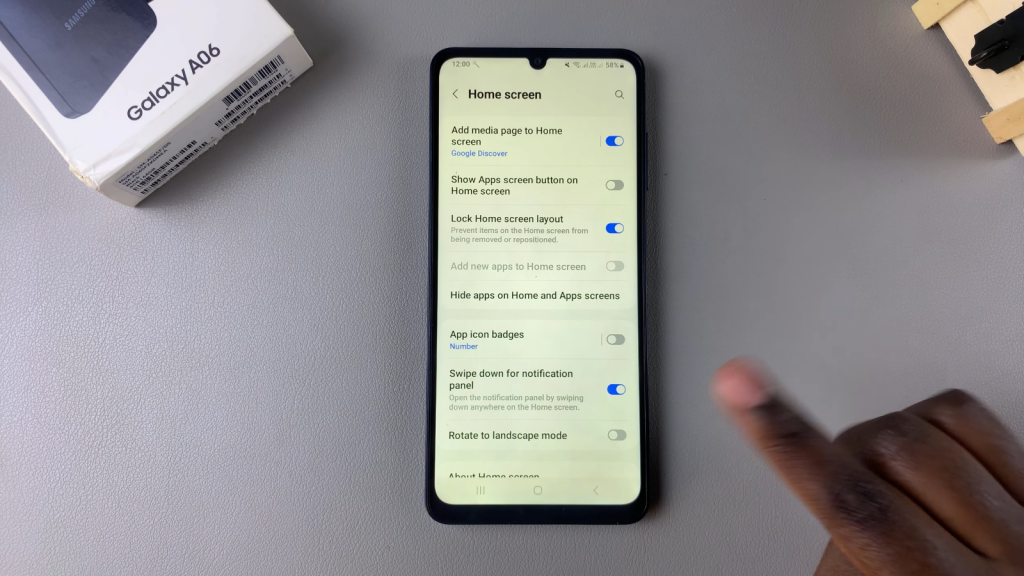
Read:How To Disable Camera & Screen Flash Notifications On Samsung Galaxy A06

