Enabling or disabling the option to add new apps to the home screen on your Samsung Galaxy A06 allows for a personalized and organized experience. When this feature is enabled, every time you download a new app, it will automatically appear on your home screen, making it easy to access your favorite tools. Conversely, disabling this option can help maintain a clutter-free home screen, ensuring that only the apps you manually choose to place there remain visible.
Furthermore, knowing how to enable or disable this feature empowers you to manage your device’s layout according to your preferences. Whether you prefer a minimalist look or want quick access to newly installed apps, this customization option enhances your interaction with the Samsung Galaxy A06, ultimately making it more tailored to your needs.
Watch:How To Enable/Disable Alarms In Do No Disturb Mode On Samsung Galaxy A06
Enable/Disable Add New Apps To Home Screen On Samsung Galaxy A06
Open the Settings App
First, open the Settings app on your Samsung Galaxy A06.
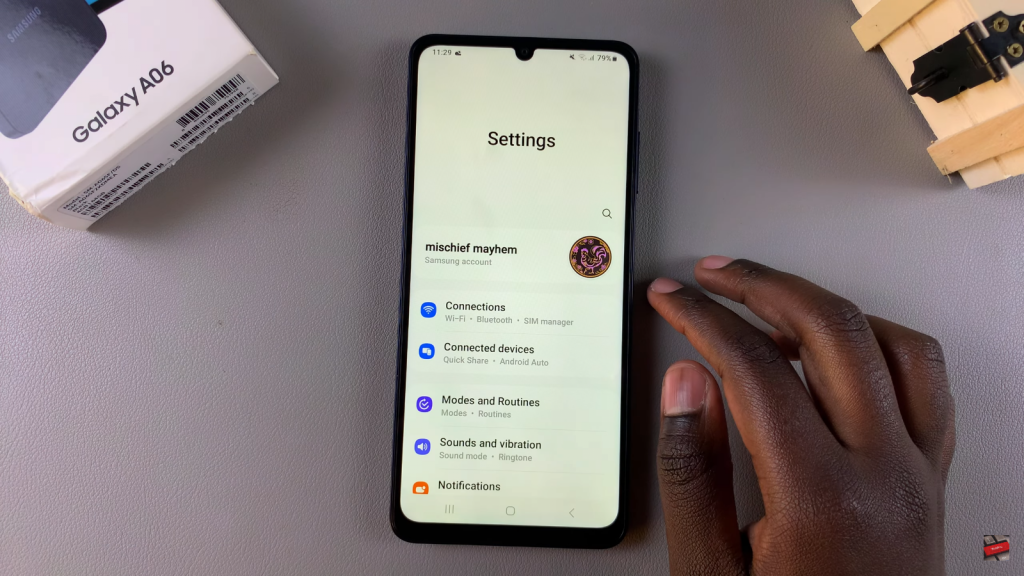
Select Home Screen
Next, scroll down and select the Home Screen option.
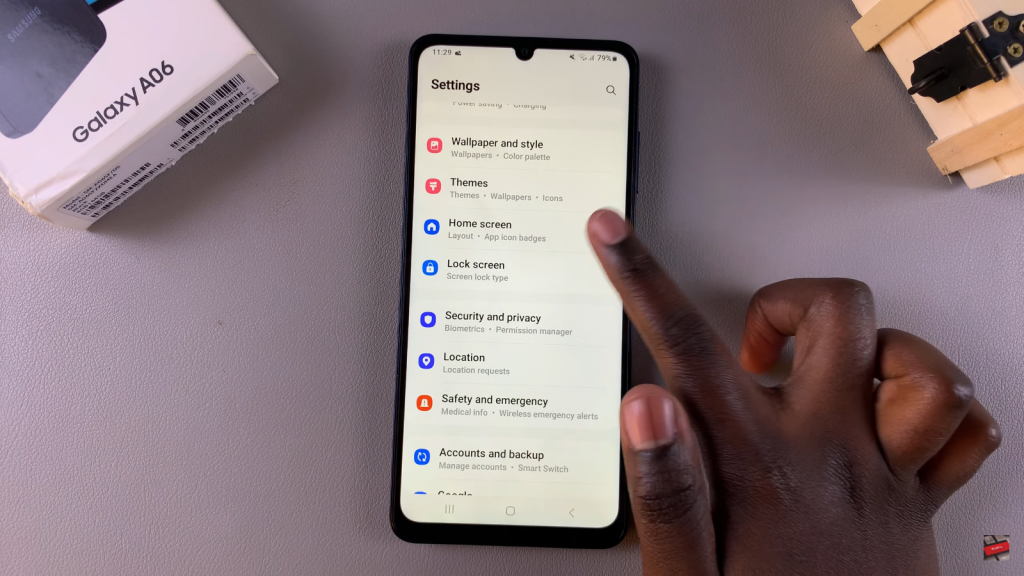
Disable Lock Home Screen Layout
Ensure that you disable the Lock Home Screen Layout option.
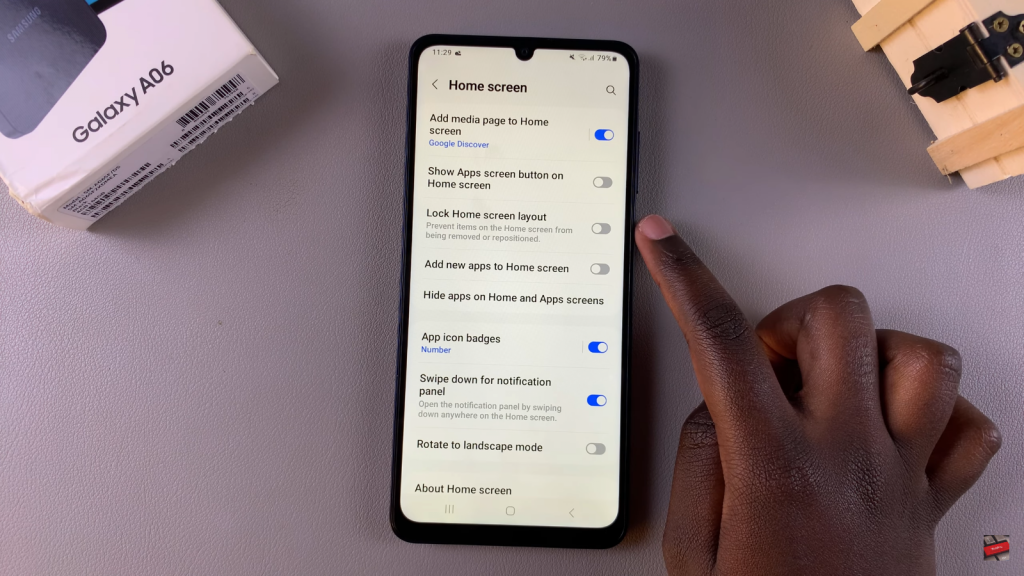
Enable or Disable Add New Apps to Home Screen
Once the layout is turned off, you will see the Add New Apps to Home Screen option. If you want to enable this feature, simply tap the toggle to turn it on. On the other hand, if you choose to disable it, any newly installed apps will automatically go to your app drawer instead of your home screen.
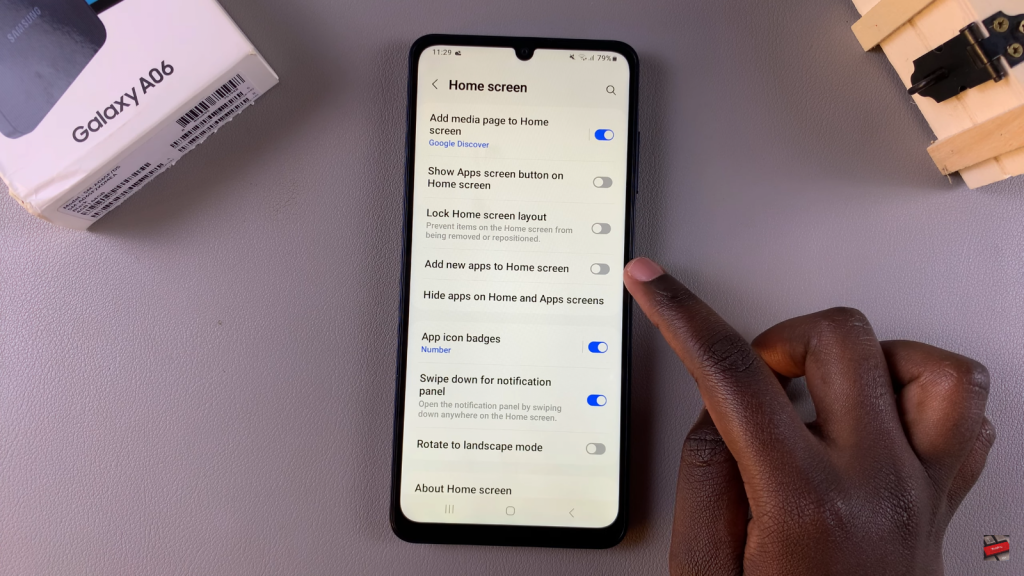
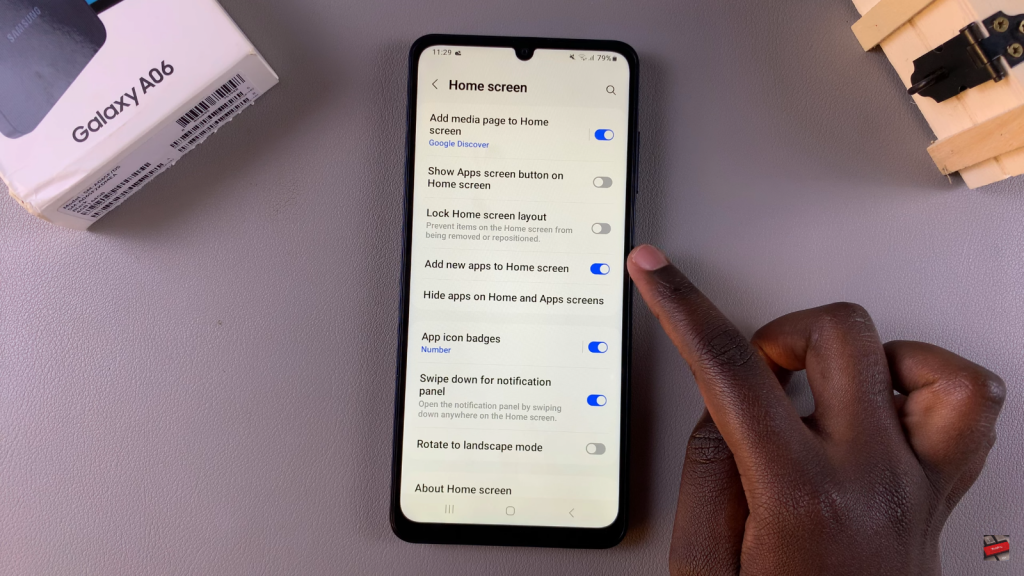
Check App Installation
When you enable this feature, any new app you install, such as Uber Eats, will appear on your home screen for easy access.
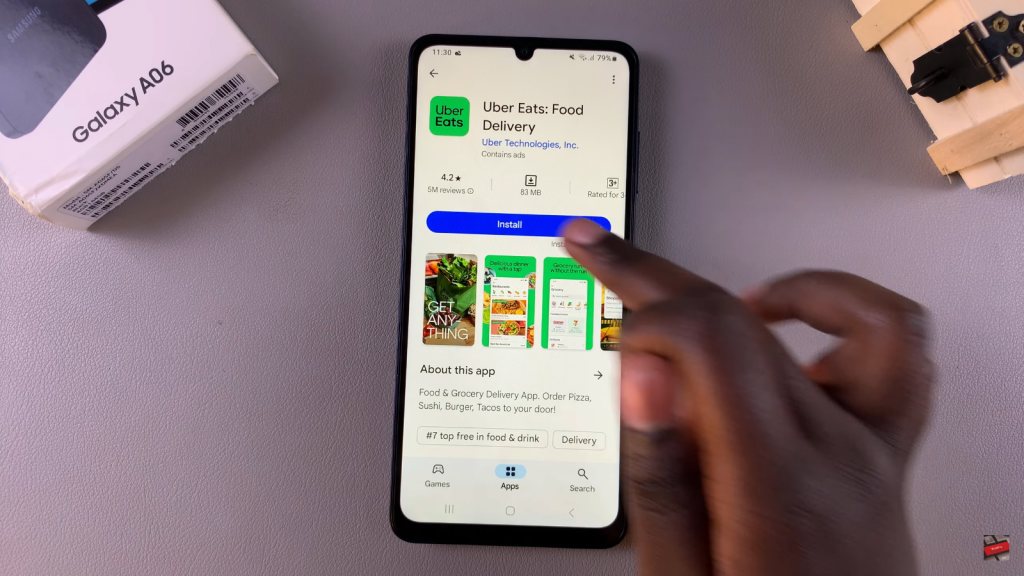

Read:How To Enable/Disable Alarms In Do No Disturb Mode On Samsung Galaxy A06

