Automatic screen brightness, also called adaptive brightness is a feature which automatically adjusts the screen brightness based on your surroundings. While this feature is great for saving battery and enhancing visibility, some users prefer to manually control their screen brightness.
In this article, we’ll guide you through the steps to enable / disable Adaptive Brightness on your Samsung Galaxy A16 & Galaxy A16 5G.
Adaptive Brightness is a smart feature that uses the phone’s ambient light sensor to adjust the screen’s brightness automatically. For instance, in bright environments, the screen becomes brighter for better visibility. In dimly lit environments, it reduces brightness to save battery and reduce eye strain.
Although convenient, you might want to turn this feature off if you prefer consistent brightness levels or find the adjustments distracting.
Watch: Lock Home Screen Layout On Samsung Galaxy A16
Enable Automatic Brightness
To start, open the Settings app on your Galaxy A16. In the Settings menu, scroll through and select the Display option.
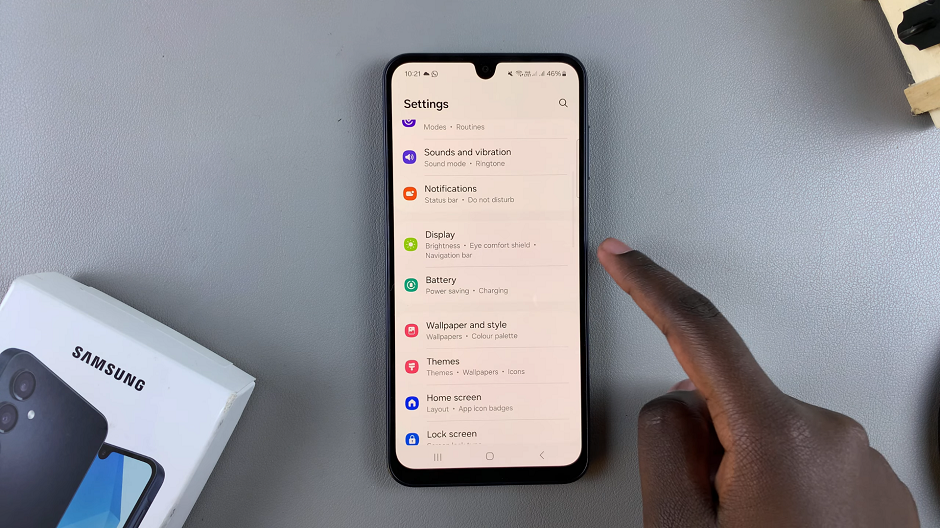
Under Display, find the Adaptive Brightness option. If it is disabled, tap on the toggle button to enable it. The toggle button should turn blue when adaptive brightness is on.
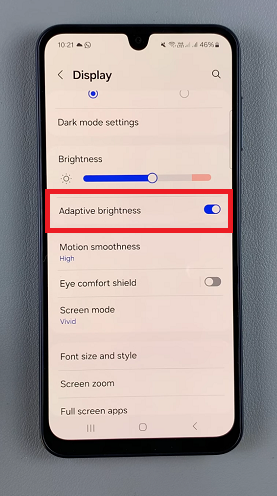
Disable Adaptive Brightness On Galaxy A16
Under the Display settings, find the Adaptive Brightness option. If it is enabled, tap on the toggle button to disable it. The toggle button should turn grey when adaptive brightness is off.
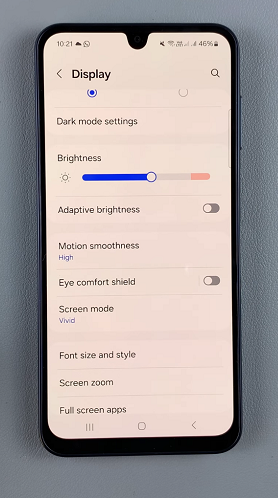
Here are some reasons you might choose to enable his feature:
Energy Efficiency: Automatically reduces screen brightness in low-light conditions, saving battery.
Ease of Use: No need to manually adjust brightness throughout the day.
Eye Comfort: Helps prevent eye strain by adapting to ambient lighting.
Some of the reasons you might choose to disable this feature:
Consistency: Keeps the brightness level steady without fluctuations.
Custom Control: Allows you to set a preferred brightness level that suits your needs.
Battery Optimization: If the sensor frequently adjusts brightness unnecessarily, turning it off might save battery.

